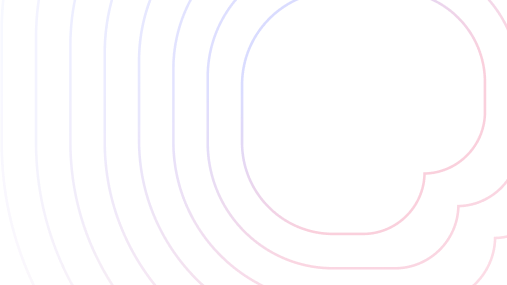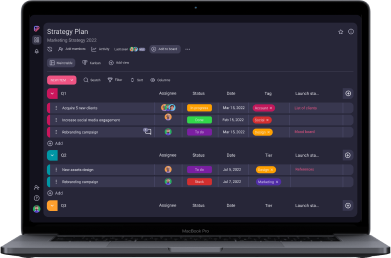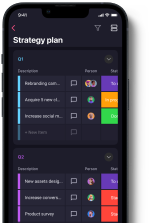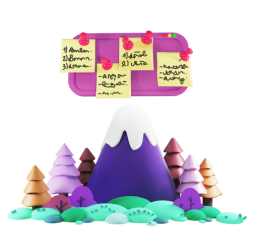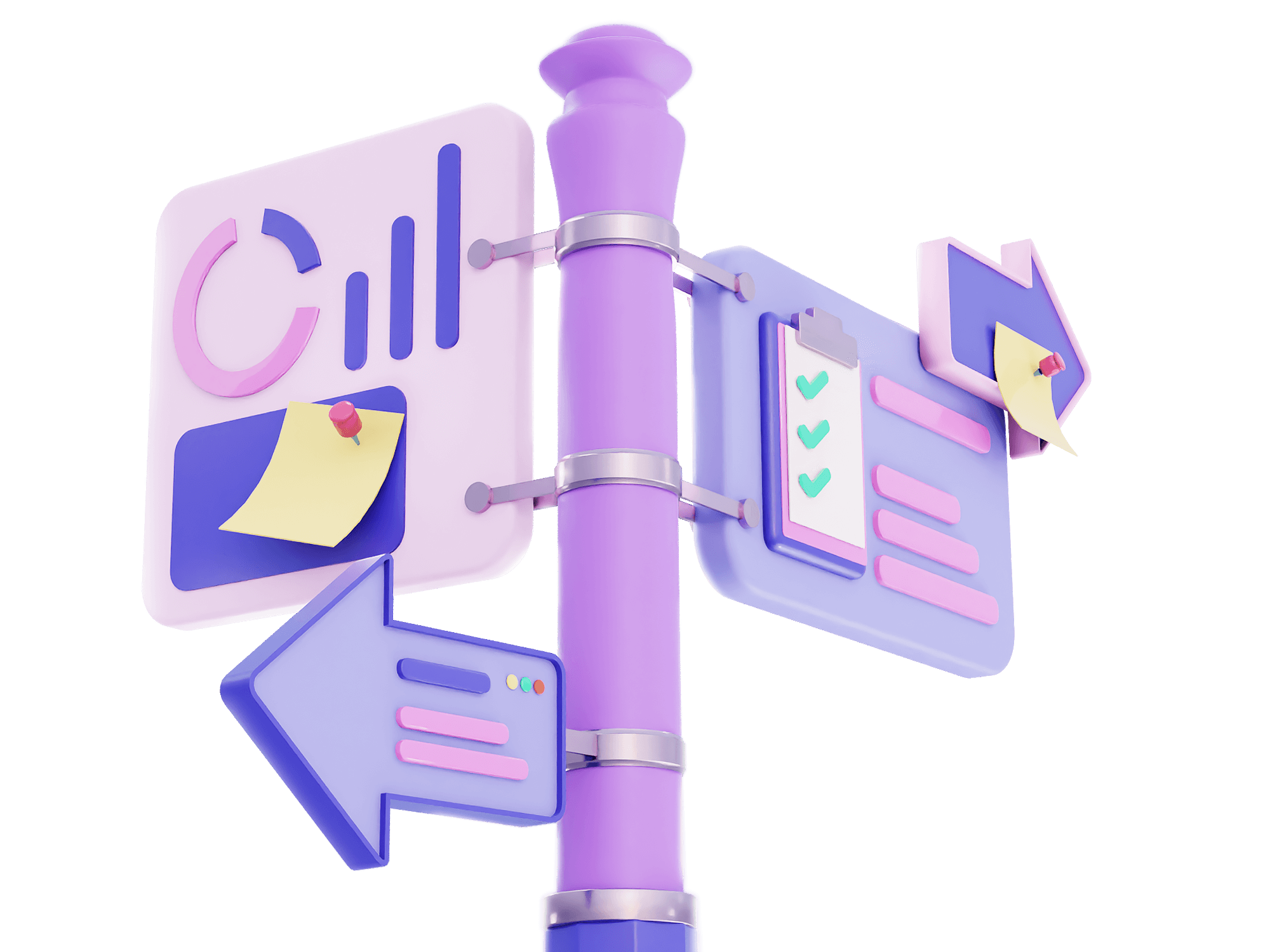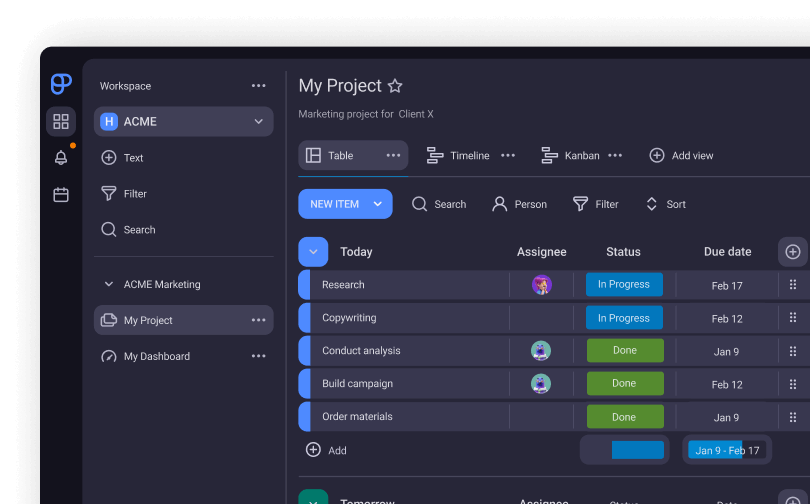Getting Started with Plaky
Want to have complete control over your projects?! Always know who is responsible for what and by when?! Track the progress of your tasks and collaborate with teammates effortlessly?!
You are at the right place 🙌. No matter your skill level, we’re going to accelerate your Plaky journey in no time. 🚀 Just go through this brief article that offers all the help you need to get started.
Table of Contents
Step 1. Create a Board
Everything starts with a board. Board is a project-dedicated space where you can plan and organize anything. From a simple task, to a specific initiative, goal, to-do list, schedule, or complex piece of work. Literally everything that needs to be done and has some sort of a framework.
You can add multiple boards, set them up as public – open to anyone from your team so they see anything and can collaborate in it; private boards – visible only to you and the team members that were invited to join the board; or shareable boards – often used with outside guests.
Action 🎬: Start with a main board, just click “New” and name your board!
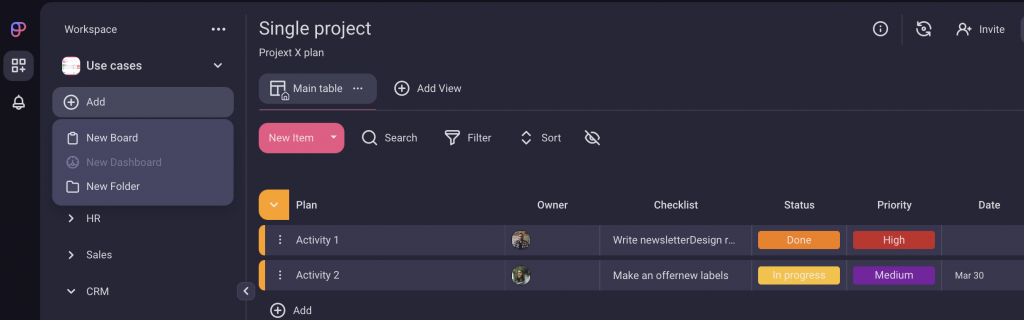
Step 2. Create groups
Now that you‘ve set the big picture, let’s group project related tasks together. A group is a section on your board that contains your tasks and represents a timeframe (like quarters or months), a project phase, a stage or any other way you decide to organize your future tasks. You can color code the groups so it’s easy to visually access the information on your board.
Action 🎬: Hover over the “new item” section on your board. Click on the down-facing arrow appearing on the left side and choose “New group of items”.
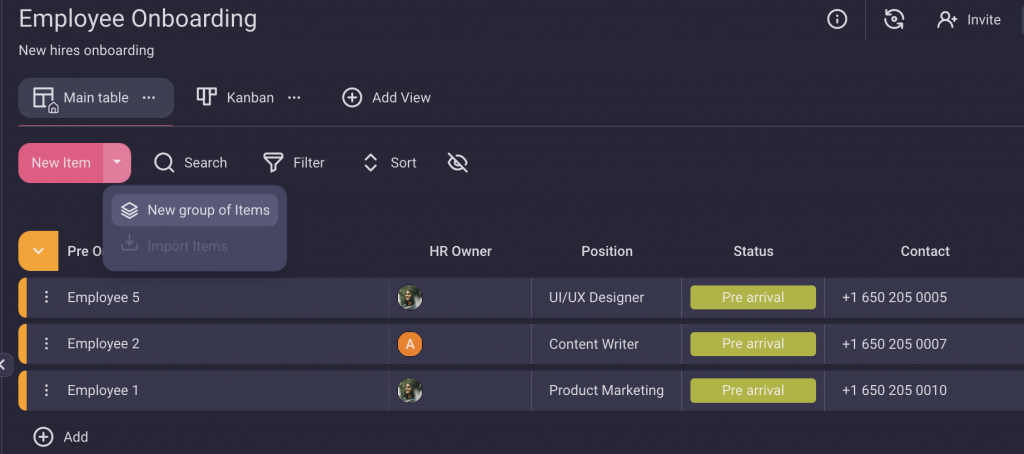
Step 3. Add Items
Now that you have your first board, you can start creating items. Items it’s where the action is. They are the fundamental building blocks of your project and can be anything, from tasks to clients, and much more.
Just keep in mind to create specific task names that are action-oriented, or they clearly define the object of consideration. Additionally, add a description in order to make your task transparent and easily understandable to all board members.
Action 🎬: To add an item, click on “add” in the individual row (or line item) in the group.

Step 4. Add a column
You’ve listed your tasks, so now it’s time to add some columns. Columns define the content on your board, and are represented by different entities that are relevant for the project. Think of them as key components that help you manage and then track the process required to complete the items on your board. Plaky offers a variety of column types to fit your needs, from a person column, to a status column, date column, tag column and much more!
Action 🎬: Click on the + button on the far right side of the board and select the column you would like to add from the drop-down menu.
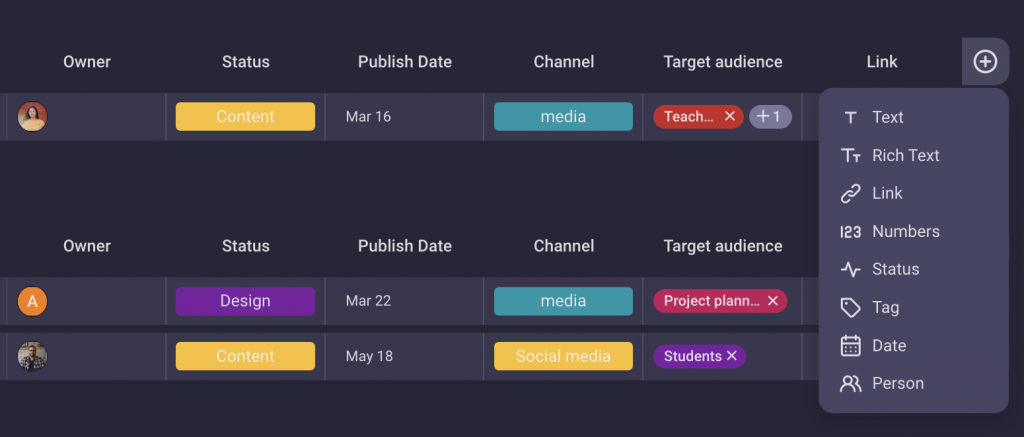
Step 5. Choose a template
You always have the possibility to avoid starting projects from scratch. Instead, you can choose from our pre-made templates, created to suit each industry, business, and team.
Templates help you to kick-off your project faster.
Action 🎬: Simply click on “choose template” on the left side. You can always change it later on.
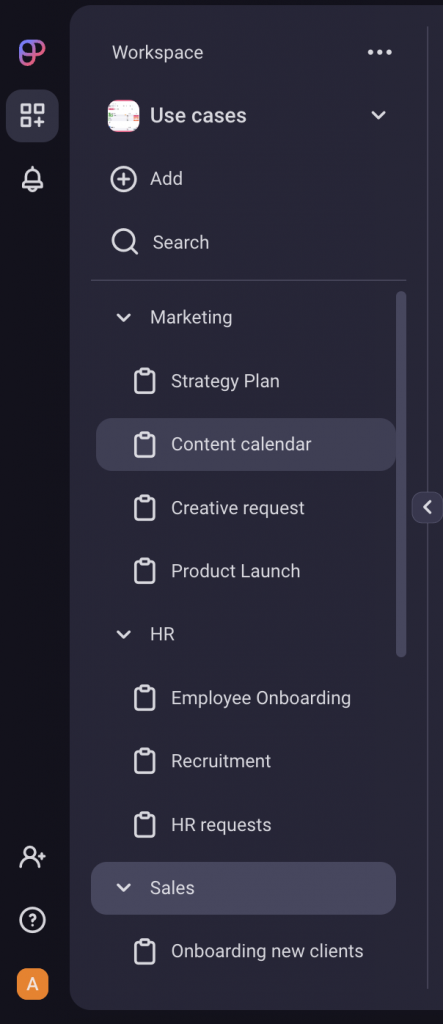
Step 6. Get the work done
- Delegate – Assign tasks to members of your team. Use the person column and let your teammates know what’s expected of them. It will make them own the actions required to get the job done and strengthen their responsibility.
- Communicate – Get the attention of the right person at the right time. Comment or use @mention to communicate with your team right in your task. Attach files with all the relevant information and upload documents. Ask questions, write updates, or spread some positive vibes with your favorite emoji. Simply avoid emails and channel all your communication at one place.
- Track – Use the subscribe option to keep everyone on top of projects or follow the ones you are interested in. Receive bell or email notifications of all the information that’s specifically relevant to you, whether is a status change, a comment, @mantion… Stay updated and never miss a deadline.
For a boost in productivity use the filtering option to clear up tha data on your board. Focus on what’s important by narrowing down to the specific information you want to access. It’s a real time saver.
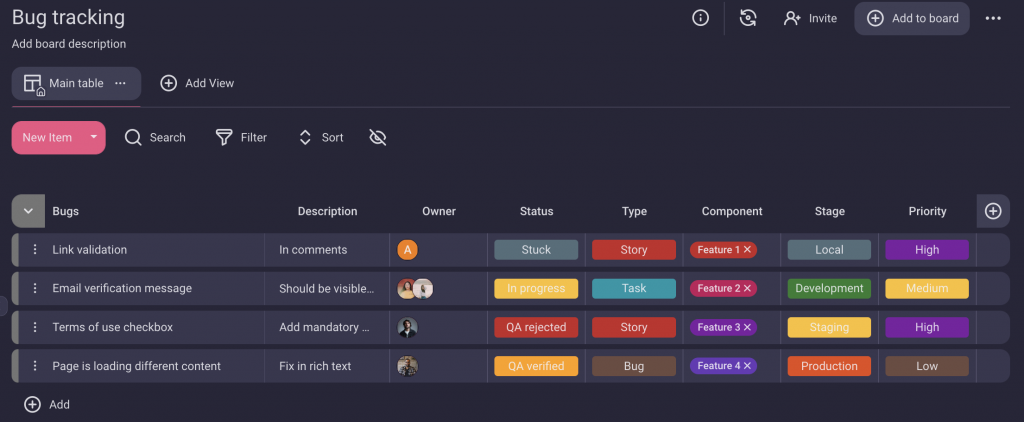
Now go ahead, master the basics!
Create some boards and start to manage your projects with ease! 🍀
What’s good to know is that there’s no cost to set up a free version of Plaky and get unlimited users, projects and files. ✅
 Plaky Resources
Plaky Resources