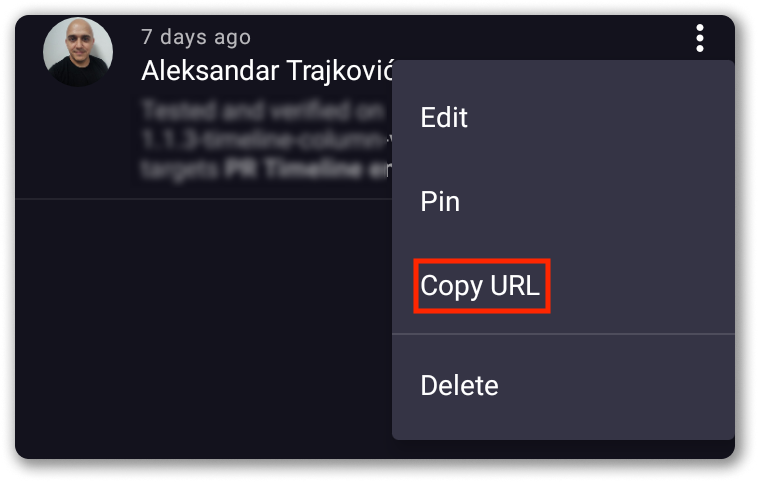Manage Item on Android App
Each Board in Plaky contains entities called Items. They are building parts of your project and they can represent any notion that makes sense to the user (task, location, client, time determinant…).
Element hinzufügen #
Plaky helps you stay organized even when you’re on the go. Add tasks from your Android device in a few easy steps.
- Gehe zum Arbeitsbereich und Board, zu dem du ein Element hinzufügen möchtest
- Tippe auf +Neues Element
- Gib im Modal Element erstellen den Elementnamen ein
- Select the Item group from the dropdown menu
- Tippe auf Element erstellen, um die Aktion zu bestätigen

oder
- Tippe auf das +-Symbol unten rechts auf dem Bildschirm
- Wähle Neues Element
- Gib im Modal Element erstellen den Elementnamen ein
- Tippe auf Element erstellen, um die Aktion zu bestätigen
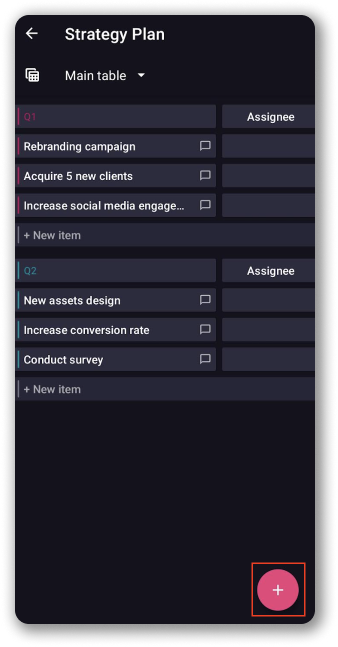
Modify Item #
You can use Plaky on Android device to modify Items.
Plaky Android app helps you edit and modify Items. However, if you’d like to add, edit or modify Workspace or Board, you need to do that in the web app.
To modify Item:
- Tap on Item to open
- In Item modal modify the following:
- Item card (edit all Item’s elements, including custom Fields)
- Comments (add)
- Files (attach)
You can also modify the Item card by adding and removing Subscribers, renaming the Item, sharing link to the Item, or delete the Item.
The number of Comments and Files in the Items is visible in item details.
Elementgruppe hinzufügen #
Item Groups help you organize Items on your Board. They are color-coded which helps you visually divide Items on your Board into sections. Each section can represent a notion meaningful to you, whether it’s a project, process or an activity you’re trying to manage.
To add Item Group:
- Go to Workspace and Board you’d like to add Group to
- Tippe auf das +-Symbol unten rechts auf dem Bildschirm
- Choose New group
- In Create group modal enter Group name
- Tap Create group to confirm the action
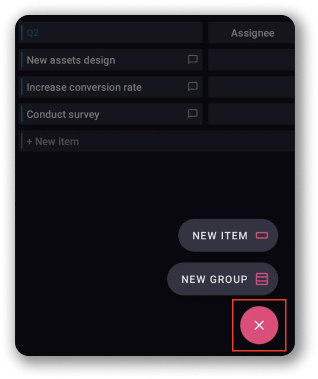
At the moment, you can create Item Groups in Table Board View only. We’re working on providing this option in Kanban View, as well.
Pin comment #
Pinned comments are displayed on top and are visible to everyone.
To pin a comment:
- Klicke auf die drei Punkte, um das Dropdown-Menü für Kommentare zu öffnen
- Click Pin comment
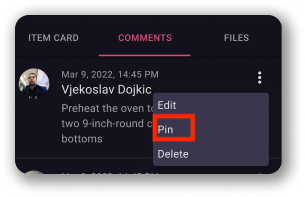
To unpin a comment, select the option Unpin from the same menu.
Kommentar-URL kopieren #
Easily share a comment with your teammates by copying comment URL.
To copy comment URL:
- Öffne das Dropdown-Menü in der oberen rechten Ecke des Kommentars
- Wähle die Option URL kopieren, um die Aktion abzuschließen