Create Item
Each Board in Plaky contains entities called Items. Item can be a notion, unit or any other building part of your project that makes sense to you (e.g. task, location, client, time determinant…).
This article provides a brief description of how to create Items, which you can later edit and manage as per your needs.
Each Item belongs to a Group and cannot be created without it. Check out this text to learn how to create Item groups.
For each Item on your Board you can create one or more subitems. For more information about it, check out this article.
To add new Item: #
- Navigate to the +Add Item button below Item Group in the appropriate Board
- Enter the name and optionally populate other Fields
- Press Enter on the keyboard
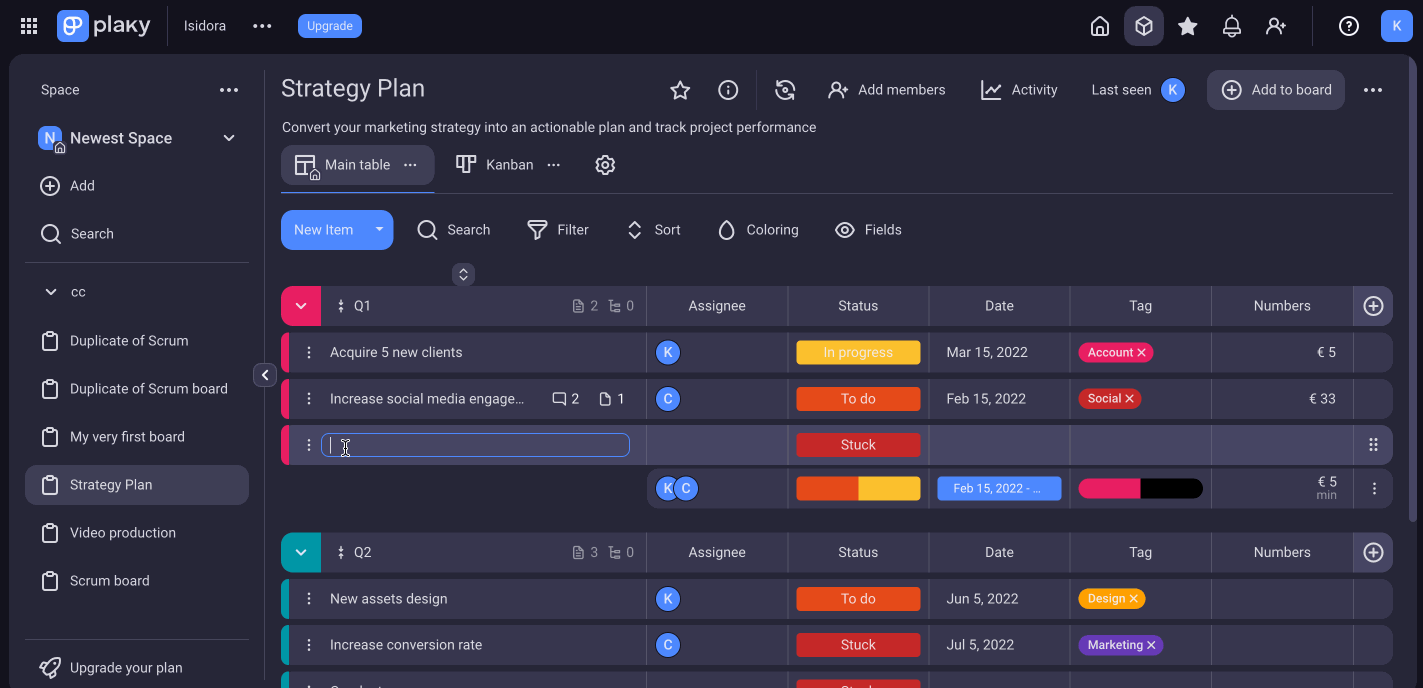
or:
Click New Item at the top of the Board and the Item will automatically be created in the first available Group, and it can be further edited.
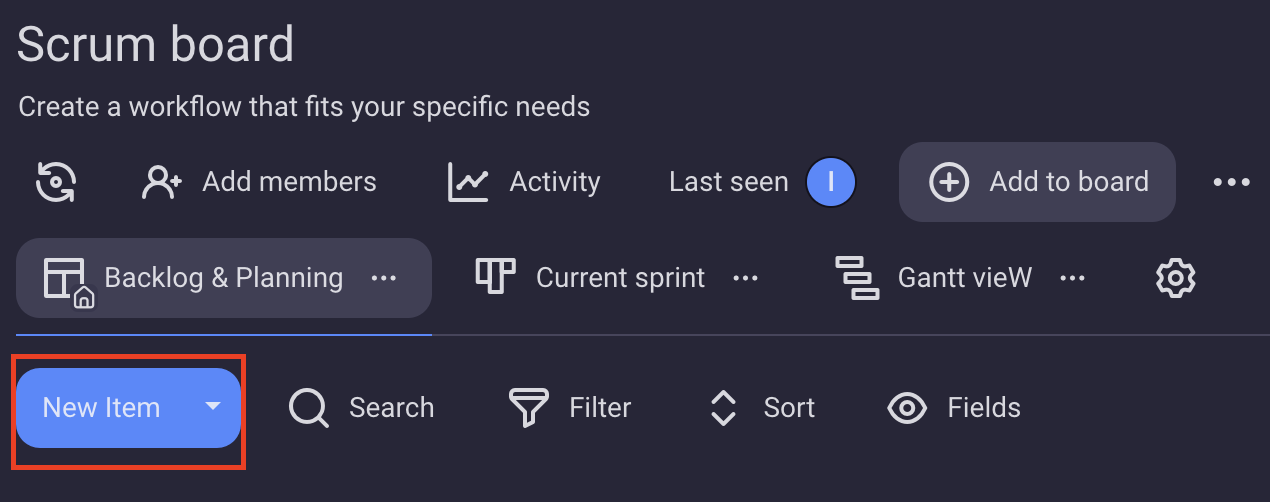
- Choose Workspace and then Board you’d like to add Item to
- Tap on +Add Item on the Board
- Enter Item name
- Tap Add in Add Item modal to complete the action
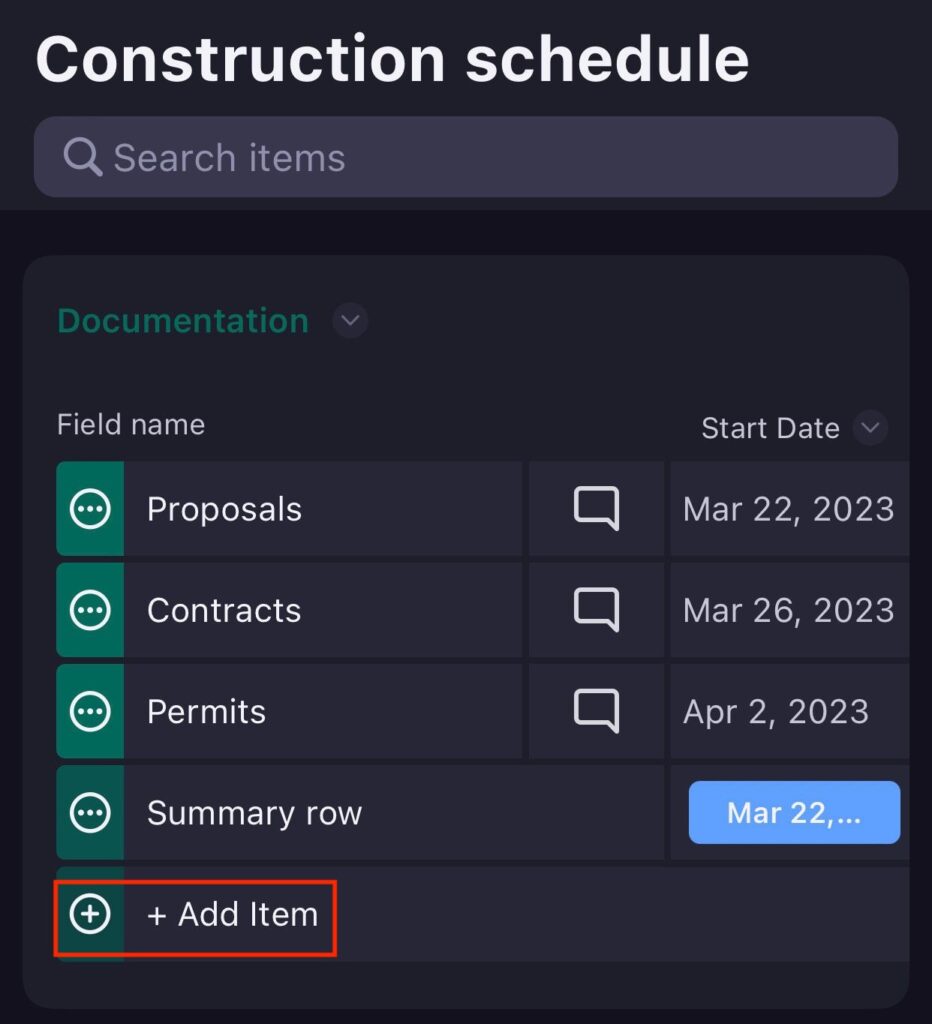
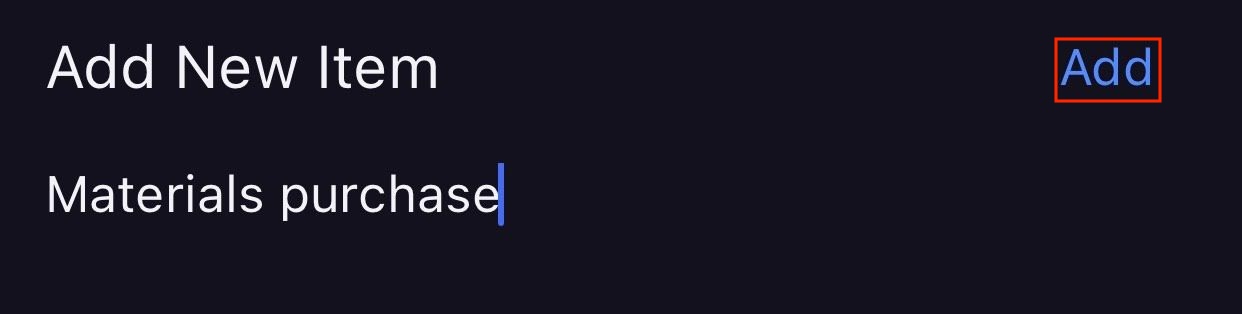
or
- Choose Workspace and then Board you’d like to add Item to
- Tap on + button at the top of the screen
- Choose New Item
- Enter Item name
- Tap Add in Add Item modal to complete the action
Once you’ve created a new Item, it will be visible on the Board on the iOS and web app.
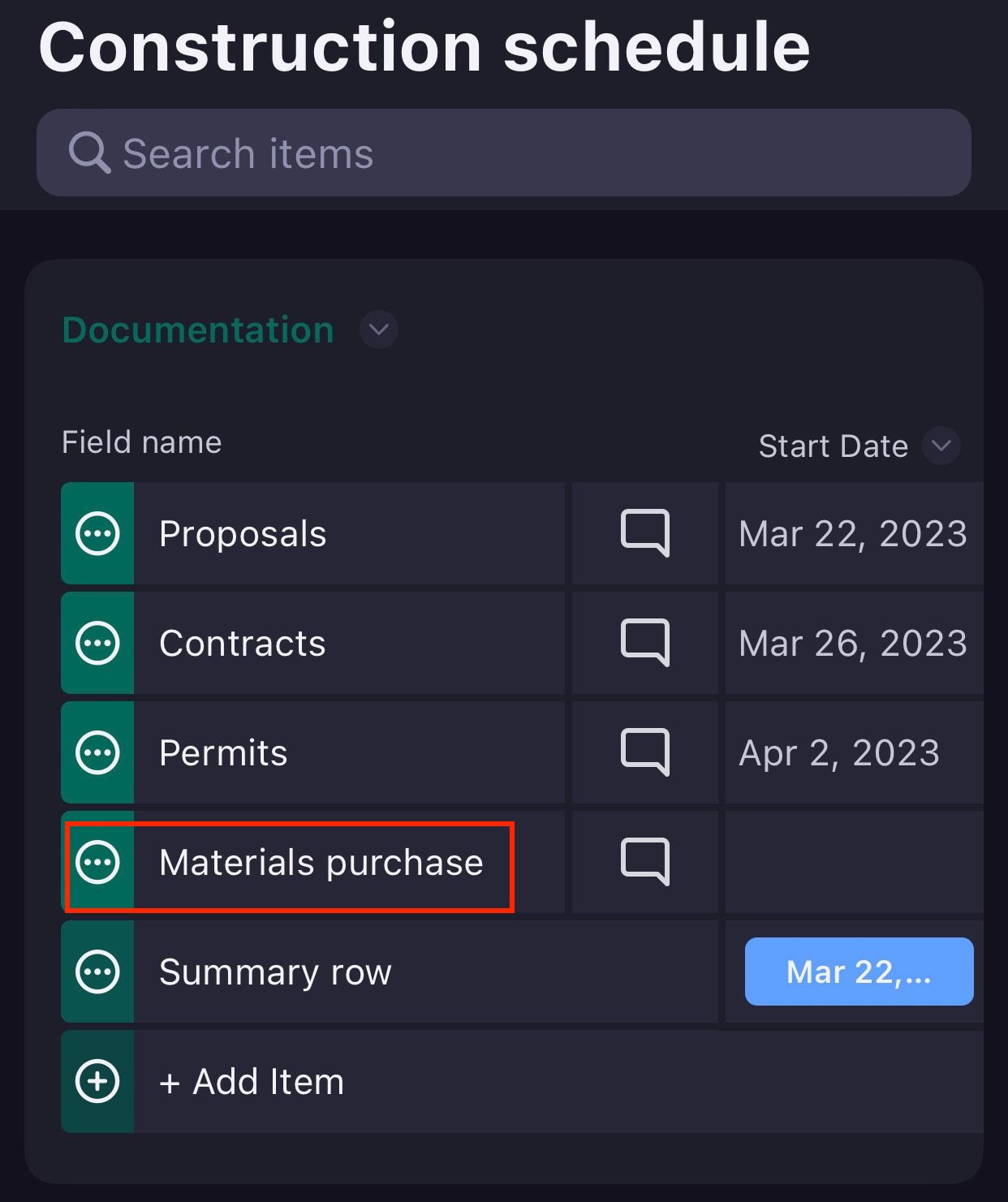
- Go to Workspace and Board you’d like to add Item to
- Tap +New item
- In Create item modal enter Item name
- Tap Create item to confirm the action
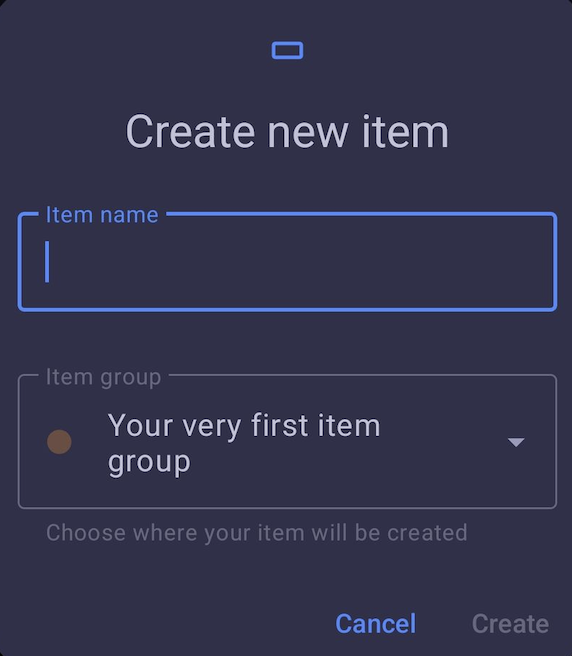
or
- Tap + icon at the bottom right part of the screen
- Choose New item
- In Create item modal enter Item name
- Choose the Item group
- Tap Create item to confirm the action
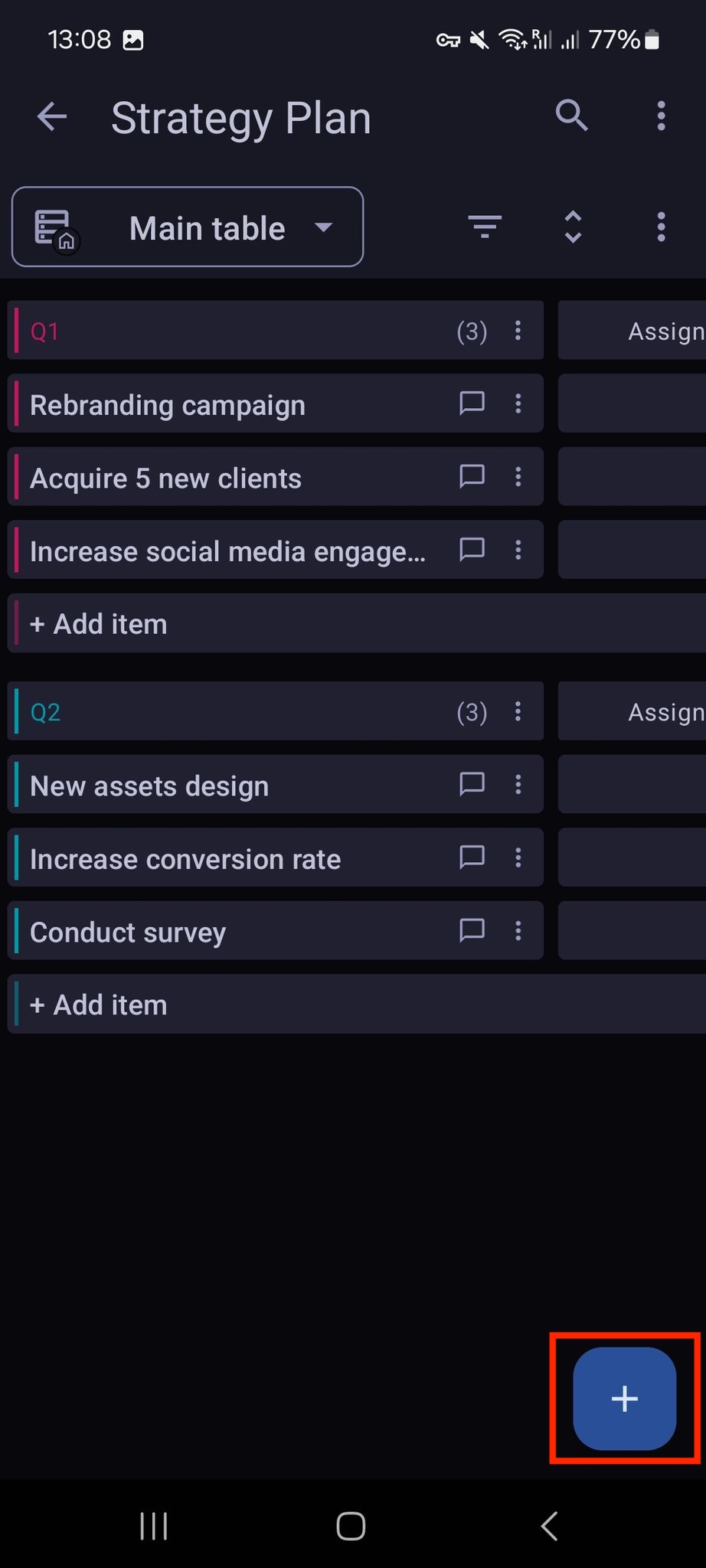
Add new Item – advanced option #
This option allows you to see and quickly populate a new Item with all the necessary information and actions in just one modal.
To add new Item by using the advanced option:
- Click the arrow to expand New Item
- Select New Item (advanced)
- Populate the Create new item modal with the information you need
You can also put Item in the Item Group, name it and add subscribers.
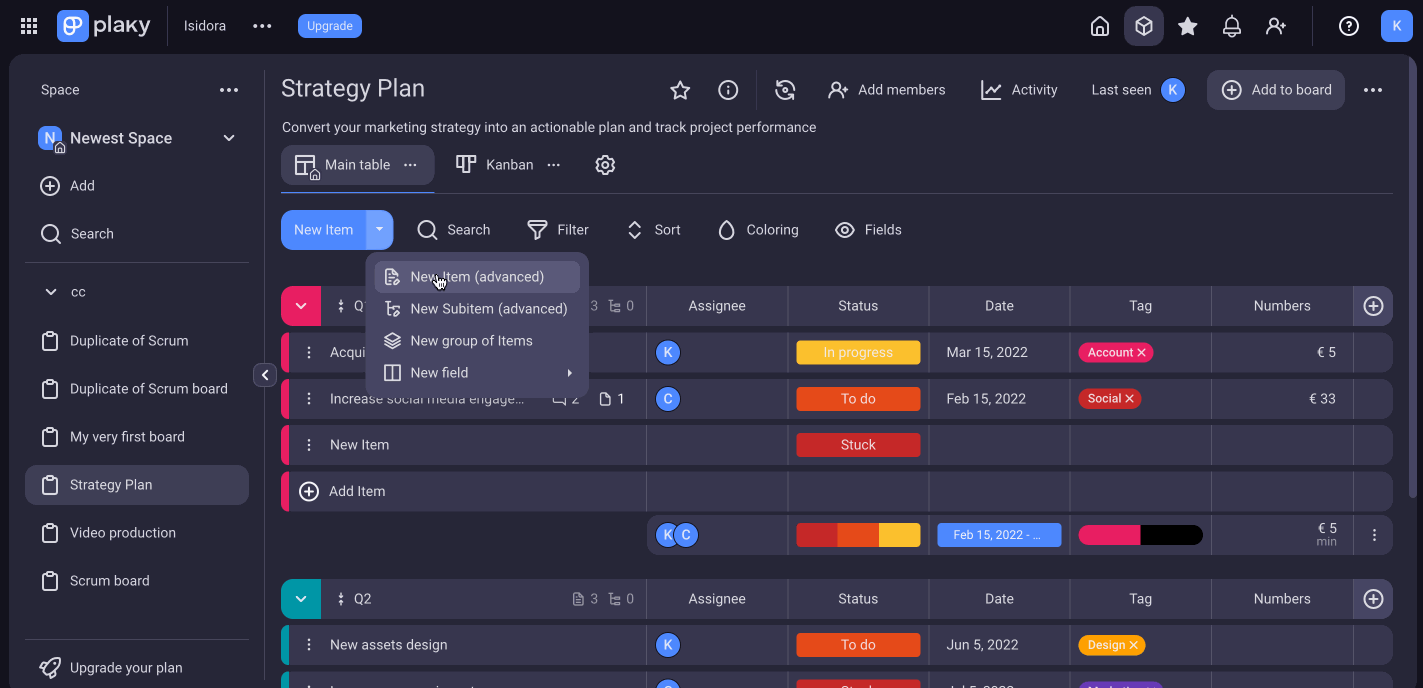
- Tap on the + icon in the top right
- Select New Item (advanced)
- Populate the Create new item modal with the information you need
You can also put Item in the Item Group, name it and add subscribers.
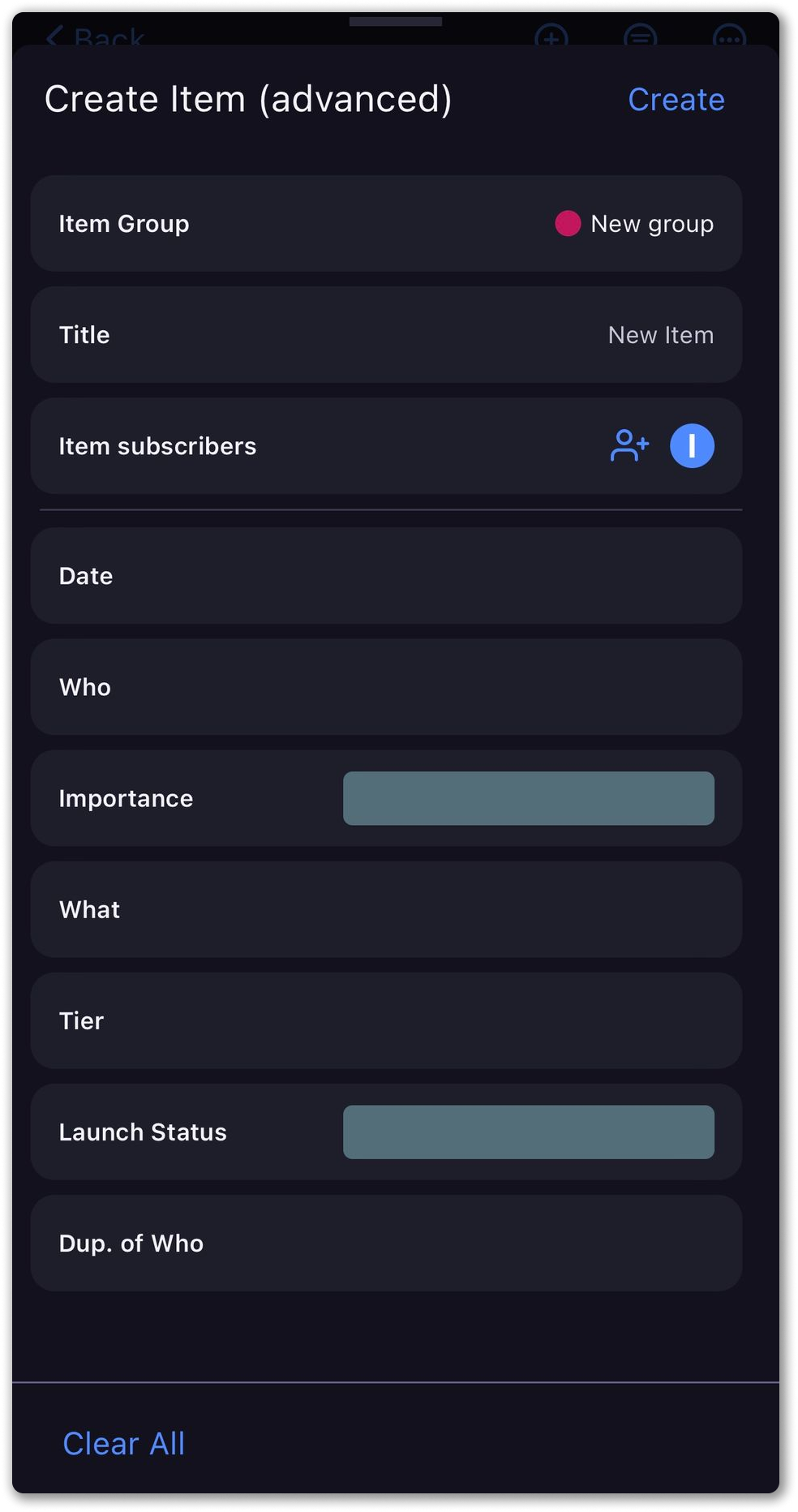
COMING SOON
