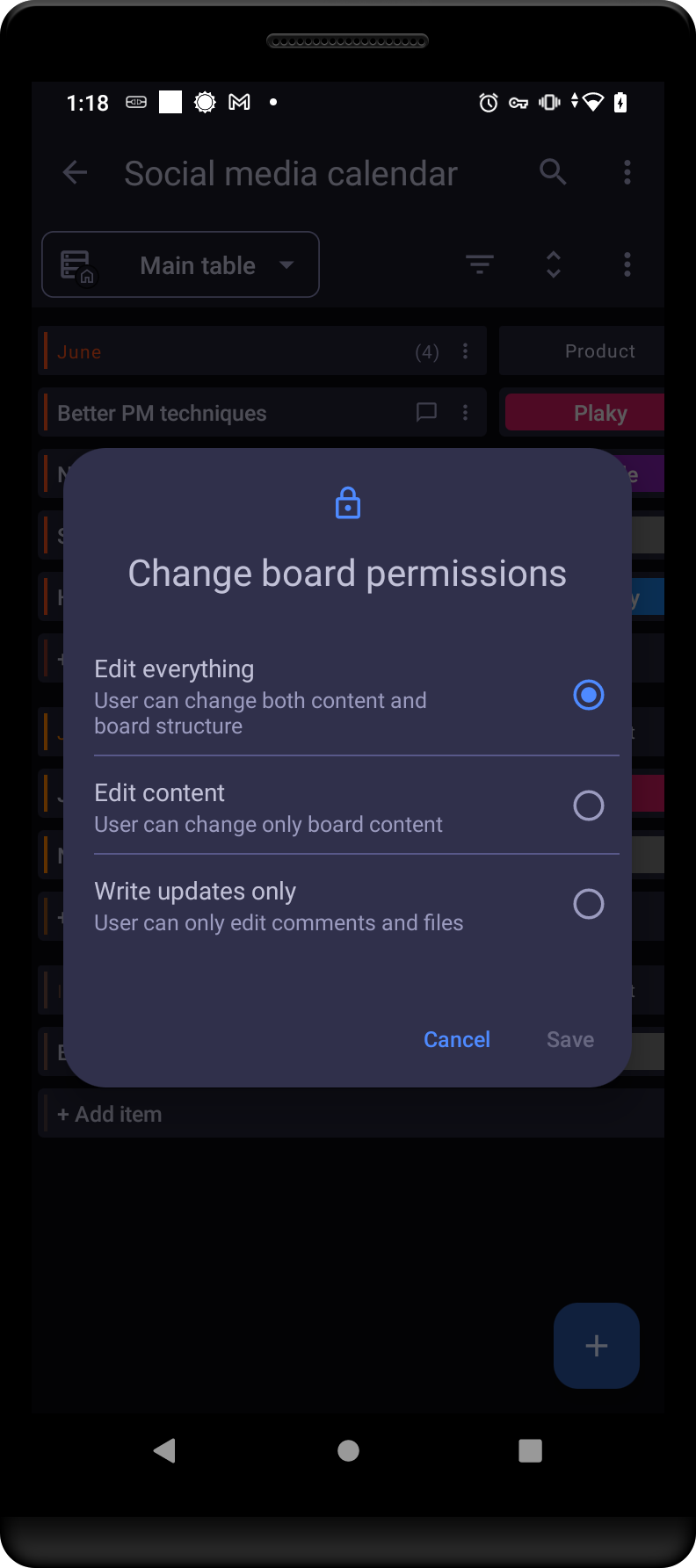Board Permissions
Board permissions in Plaky allow Board Owners to control the level of access and editing rights granted to individuals or user groups for a specific Board. Changing Board permissions is a paid feature and it is available on Enterprise plan only.
In Plaky, there are three distinct Board permissions:
Edit everything #
Edit everything permission is the default Board permission on each Board and it grants users the highest level of access and editing rights on a Board. Users can change both content and Board structure. They can create, edit, and delete Items, Custom Fields, and Views, apply Filter, Sort, and Summary row, and even rename the Board.
Edit content #
Edit content permission allows users to change only board content. Admins and Members (who are not owners of the Board in question) can add, rename, move to group and/or another Board, drag and drop, delete Items, and edit Item attributes. They can also add, edit, and delete Comments and Files. However, they do not have the ability to modify the Board’s structure, views or settings.
Write updates only #
Write updates only permission limits users’ editing rights to adding comments and files only. With this permission set, Users (Admins and Members) can view all the board’s content, but can add/delete only their own comments, and files on the Items. This type of permission is particularly useful when you want to foster collaborative discussions and resource sharing while maintaining control over the core content on the Board.
Change Board permissions #
Only the board owner has the authority to modify board permissions. The user’s access level on a Board is determined by a combination of their user type, ownership status, and Board permissions set by the Board Owner.
To change Board permissions, follow these steps:
- Click on the three dots in the top right corner to open the Board menu
- Hover over Board permissions
- Select one of the options to complete the action
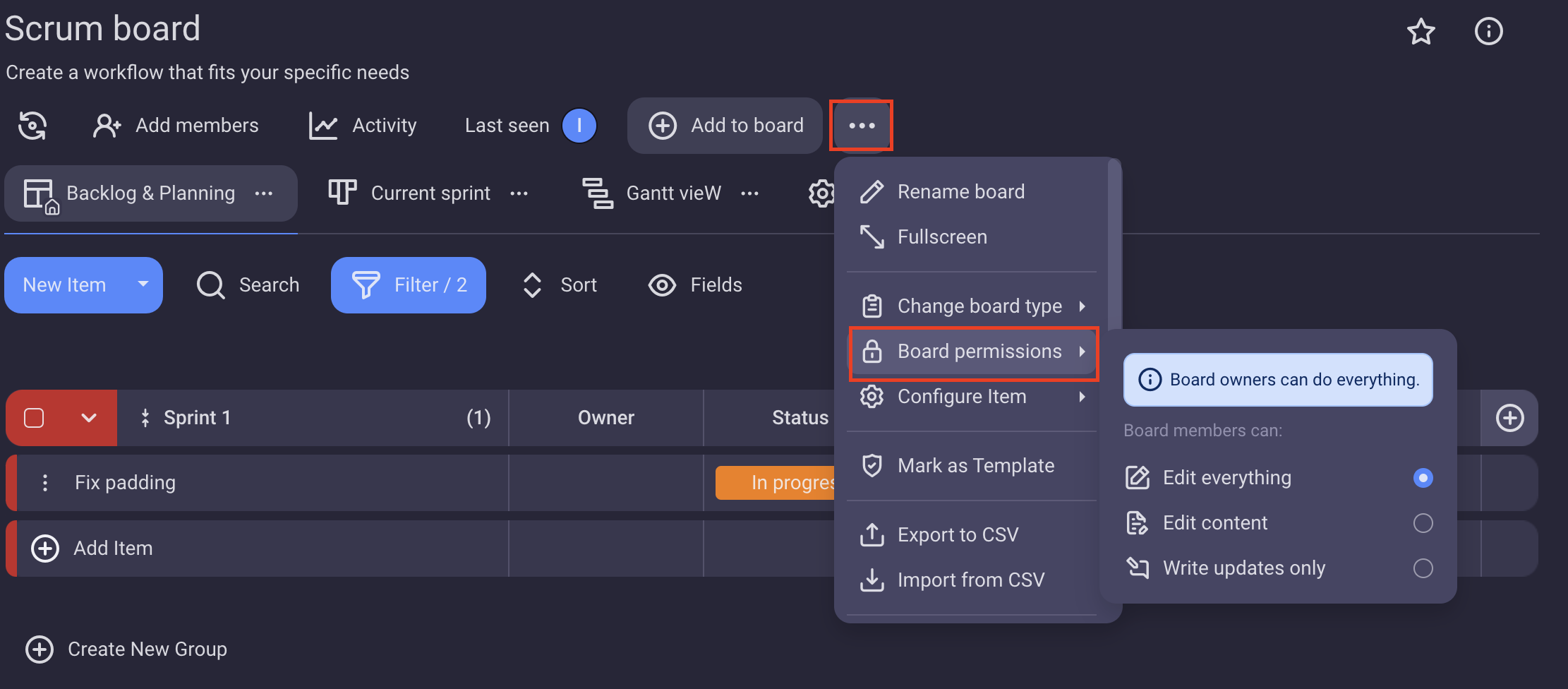
- Tap on the the three dots in the top right corner of the Board
- Select Change board permissions
- Tap to select one of the three options:
– Edit everything
– Edit content
– Write updates only - Tap Save to complete the action