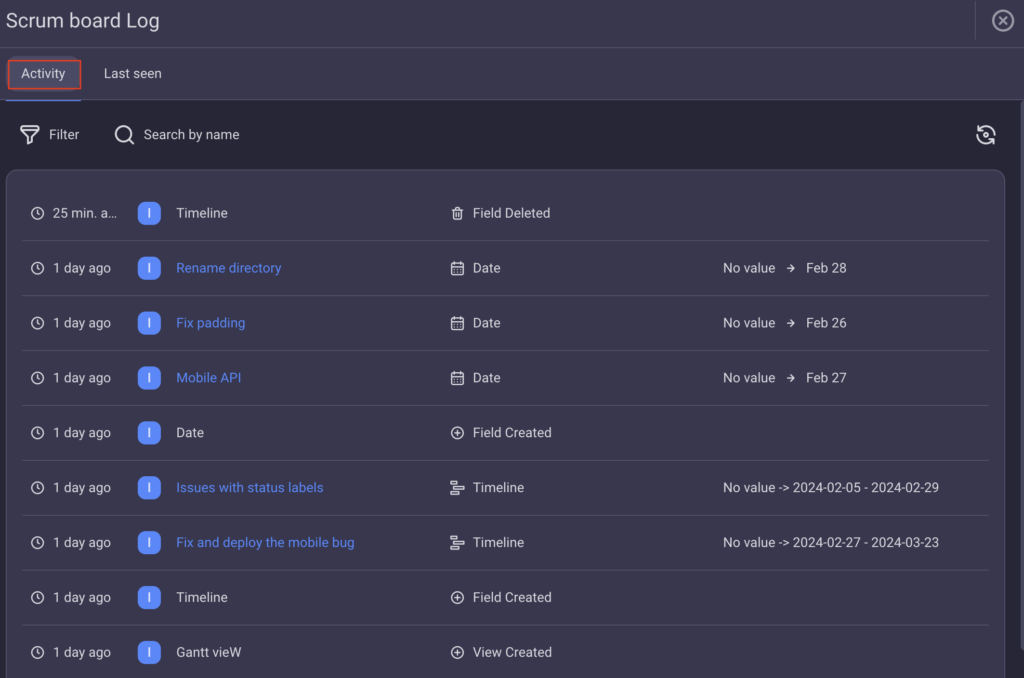Activity Log
With Activity Log, you can track your Team’s tasks and keep up with the activities on Board or Item.
There are several types of activity logs available in Plaky:
- Board Activity Log
- Item Activity Log
- Last Seen
On Free plan you can access the history of activities for the past 7 days, on Pro plan for the past 6 months, while on Enterprise plan it is possible to have unlimited record of all past activities.
Board Activity Log #
Board Activity Log displays all past activities done on Board from status change or update, adding Comments, deleting Items or assigning Team Members to Board.
To check activity log for Boards, click Activity at the top of the Board.

The panel opens up with the list of all past Board activities. Each entry contains the following information: time of change, author of the change, name of the Board/View/Custom Field/Group or Item to which the change was made and how it looked prior to and after the change.
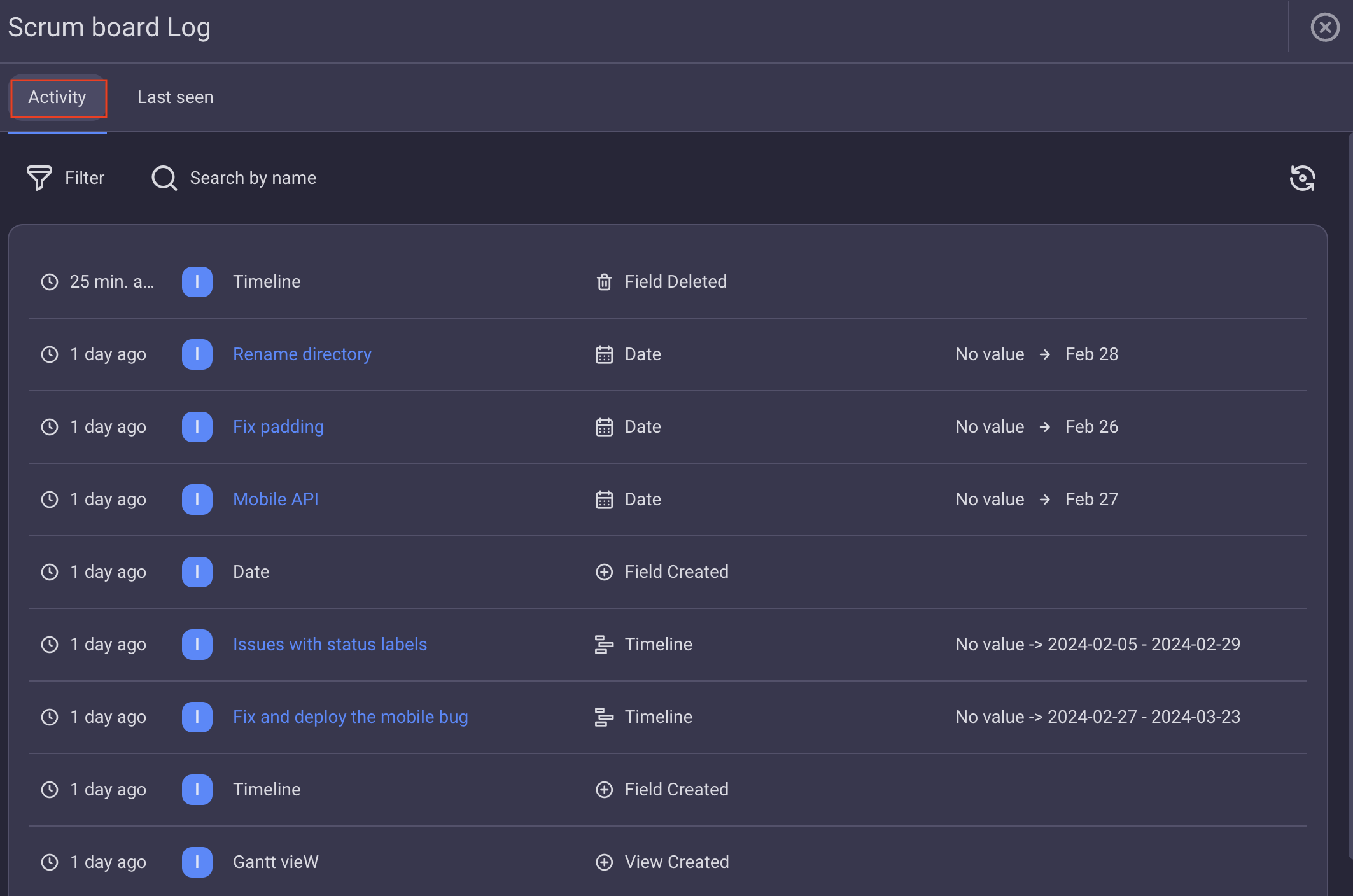
Use Filter to display the activities according to the following parameters:
- Time (e.g. Today, This week, Last week)
- Group (e.g. Planning, Launch)
- Custom Field (e.g. Team Member assigned)
- Person (e.g. Ann Morrison)
- Event type
Event type helps you track change in types of events on your Board.
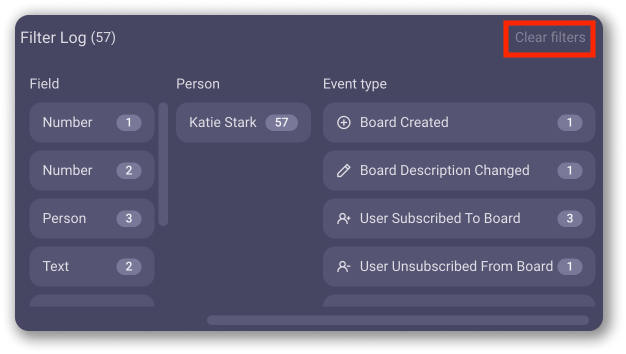
For example if:
- Attribute or Status added to the Item changed
- User is added or removed
- Time frame changed
- Item is moved from one Group to another
- Item is moved to another Board
- User or User Group subscribed to certain Board, Item or similar
Use Search by name option to see who made the change.
Efficiently track and analyze Board activity by exporting its activity log. To do it:
- Click on Activity at the top of the Board
- Click on export icon to complete the action
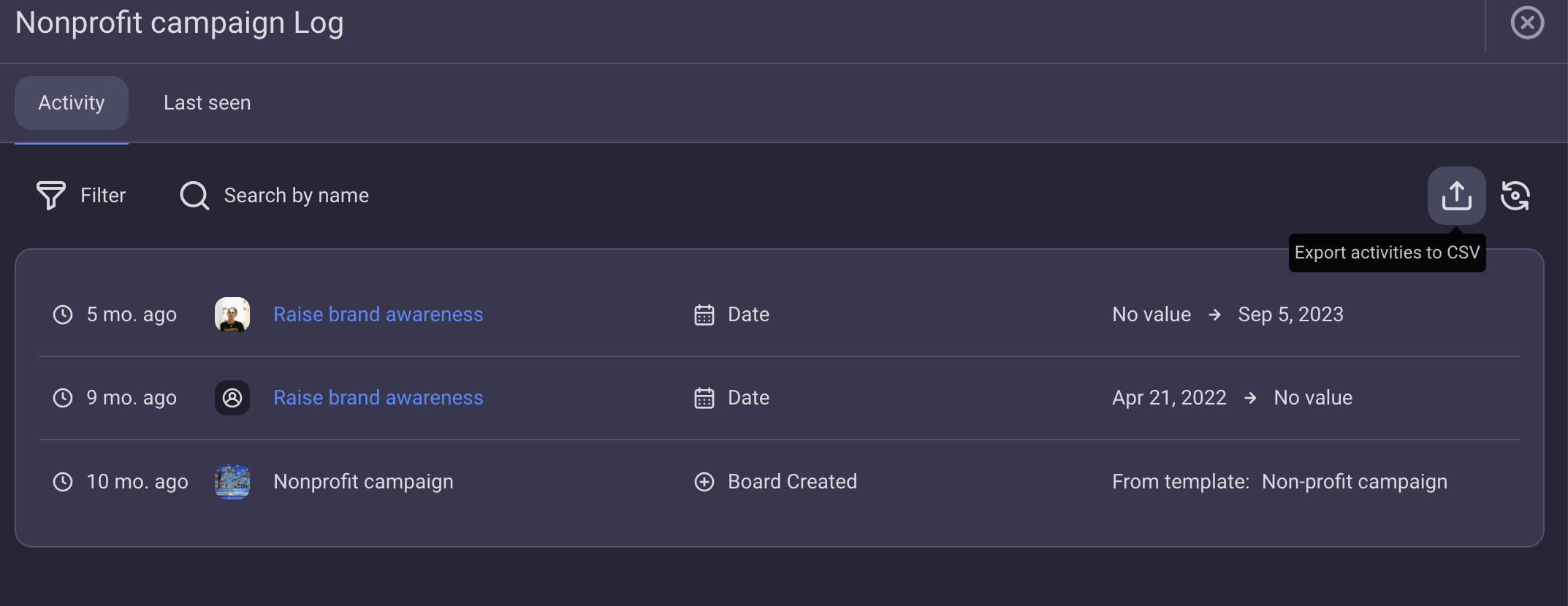
The file will be saved in CSV format, with this name format: boardName_boardID_activities.csv.
If activity log is filtered, only filtered data will be exported.
Item Activity Log #
Item Activity Log tracks all updates made to one Item.
To see Item Activity Log:
- Click on the Item
- Open Activities tab
The tab opens with the list of all Item activities. Each entry contains the following information:
- time of change
- author of the change
- name of the Item where the change was made
- activity name
- previous value
- new value
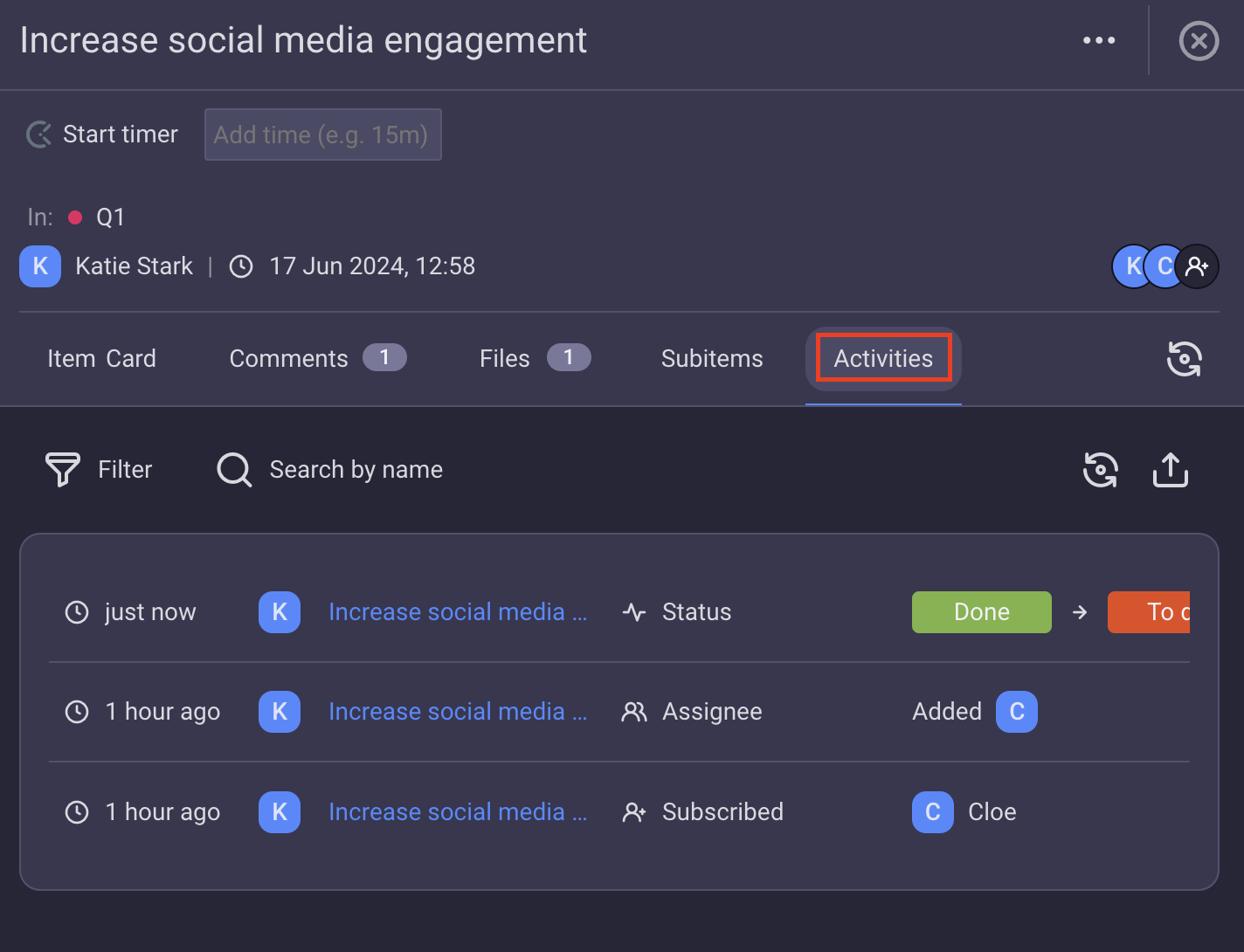
You can filter out the activities in the Filter log and Filter by name search bar according to the same parameters as the one listed in the Board activity log.
- Tap on the Item
- Open Activities tab
The tab opens with the list of all Item activities. Each entry contains the following information:
- time of change
- author of the change
- previous value
- new value
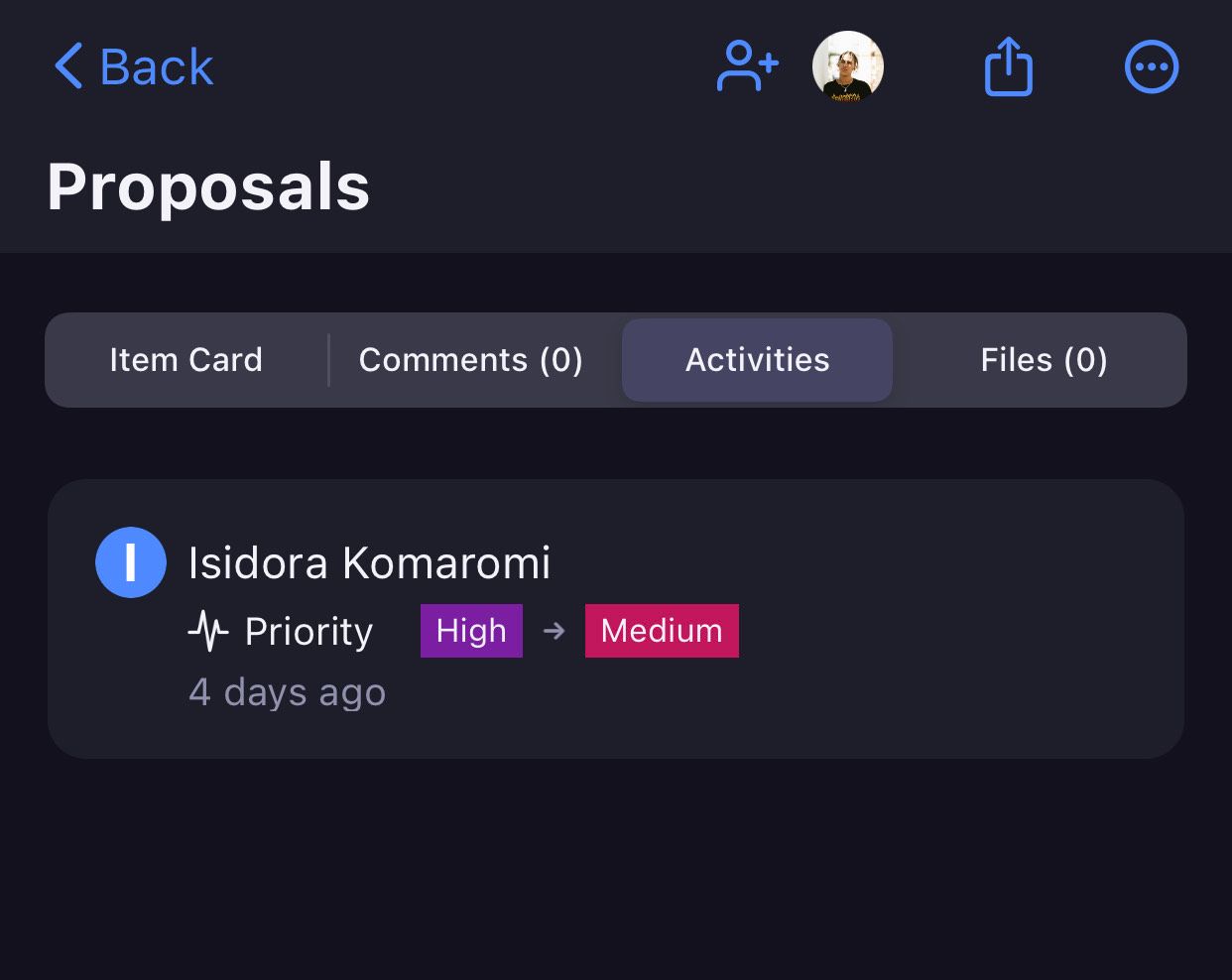
COMING SOON
All activity log entries are listed from the oldest at the bottom to the newest on top.
Efficiently track and analyze Item activity by exporting its activity log. To do it:
- Click on the Item
- Open Activities tab
- Click on export icon to complete the action
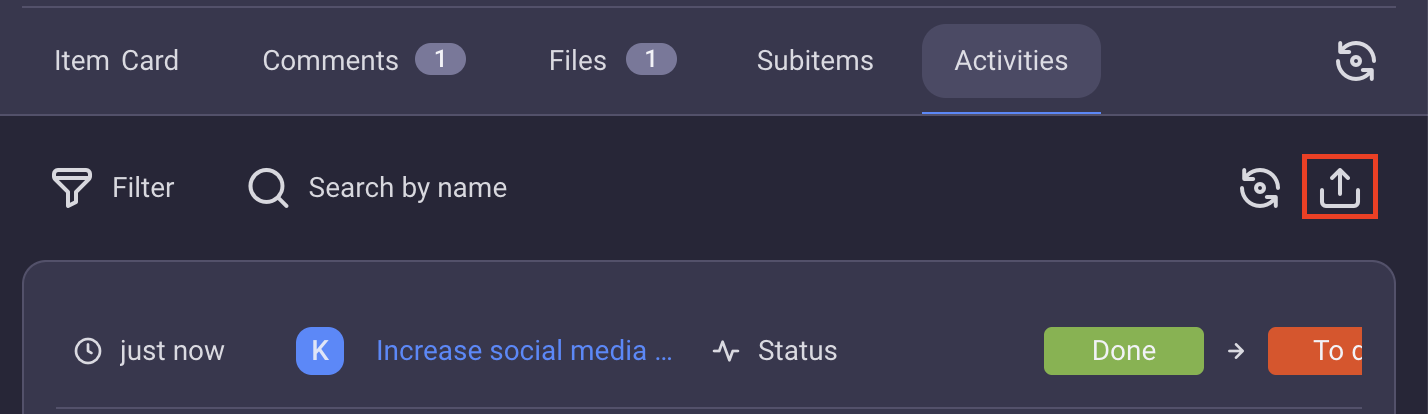
- Tap on the Item
- Open Activities tab
- Tap on export icon to complete the action
The file will be saved in CSV format, with this name format: boardName_itemName_itemID_activities.csv.
Types of Events #
Events displayed in activity logs include the following:
Board Events #
- Create and delete Board
- Create and delete Board view
- Update Board view filter/sort/visibility/field
- Subscribe/unsubscribe user/team from/to Board
- Change Board permissions
- Change title, type, change and edit Board description
- Move Item to another Board
- Added ownership
- Added ownership (by Admin)
- Removed ownership
- Removed ownership (by Admin)
and all events related to Items listed below
Item Events #
- Create and delete Item
- Create and delete Item group
- Create and delete Item attribute
- Change Item attribute name
- Change Item attribute value
- Change Item title
- Change Item group title and color
- Move Item from and to group
- Move Item to another Board
- Subscribe/unsubscribe user/team from/to Item
- Added ownership
- Removed ownership
Last Seen #
Last Seen tab displays the name and time when the Team Member has last seen the Board. This way, you can see who uses the Board and keeps up with the team’s activities and how often.
To check the Last Seen option navigate to the Last Seen tab at the top.

Click and open current Board Activity Log with Last Seen tab. You’ll see the name of the User that has last seen the Board and how long ago that happened.
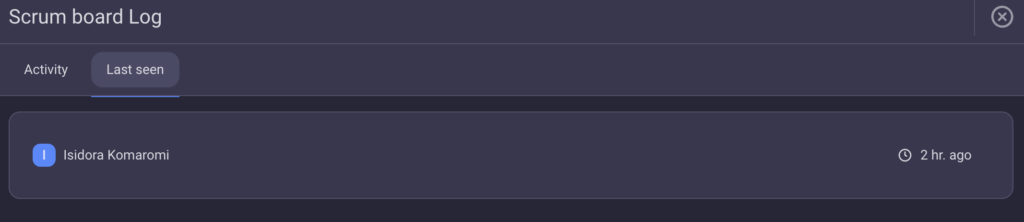
In the Activity tab, check the details on the activity that the User completed on the Board.