Create Space
Space in Plaky represents a virtual space in which you can organize your project, department and tasks all in order to manage your time more efficiently and have a better overview of your Team Member’s work and progress.
This article covers all the necessary steps needed to add your Space and configure it, so that it suits your needs.
To add Space:
- Navigate to the Space name at the top left corner
- Click the three dots to open the menu
- Choose Add new Space from the dropdown
- Enter Space name
- Click Create Space
Now, you can proceed with other configurations.
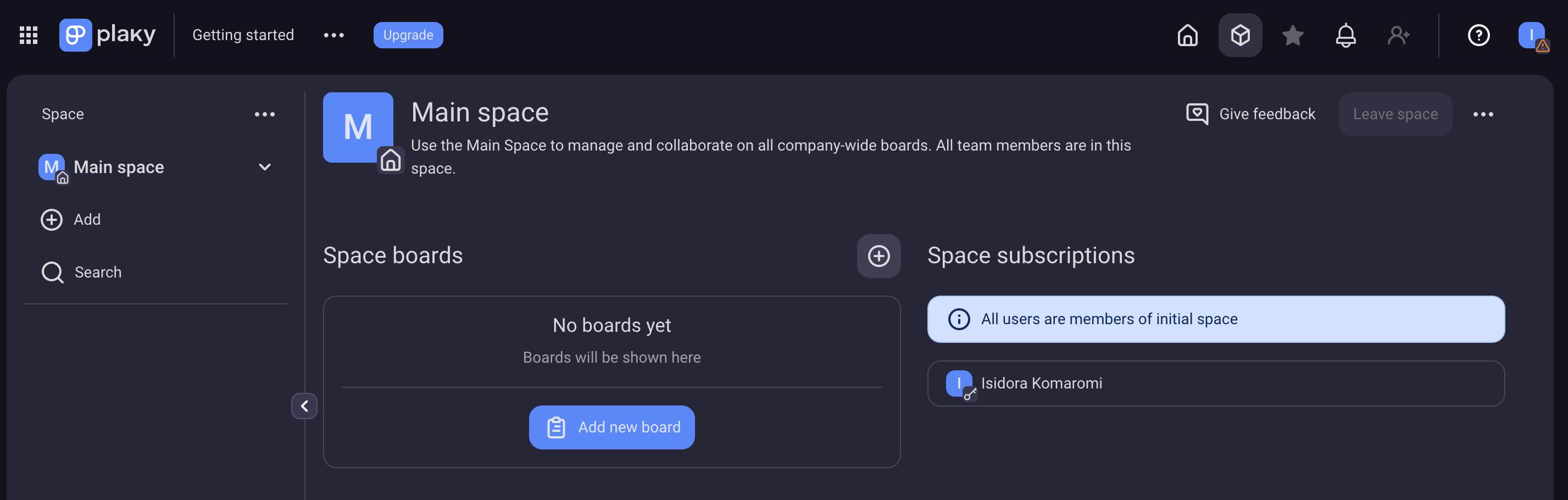
- Tap on Spaces on Home page
- Tap on + icon in the top right corner
- Select New Space
- Enter Space name
- Tap Create to complete the action
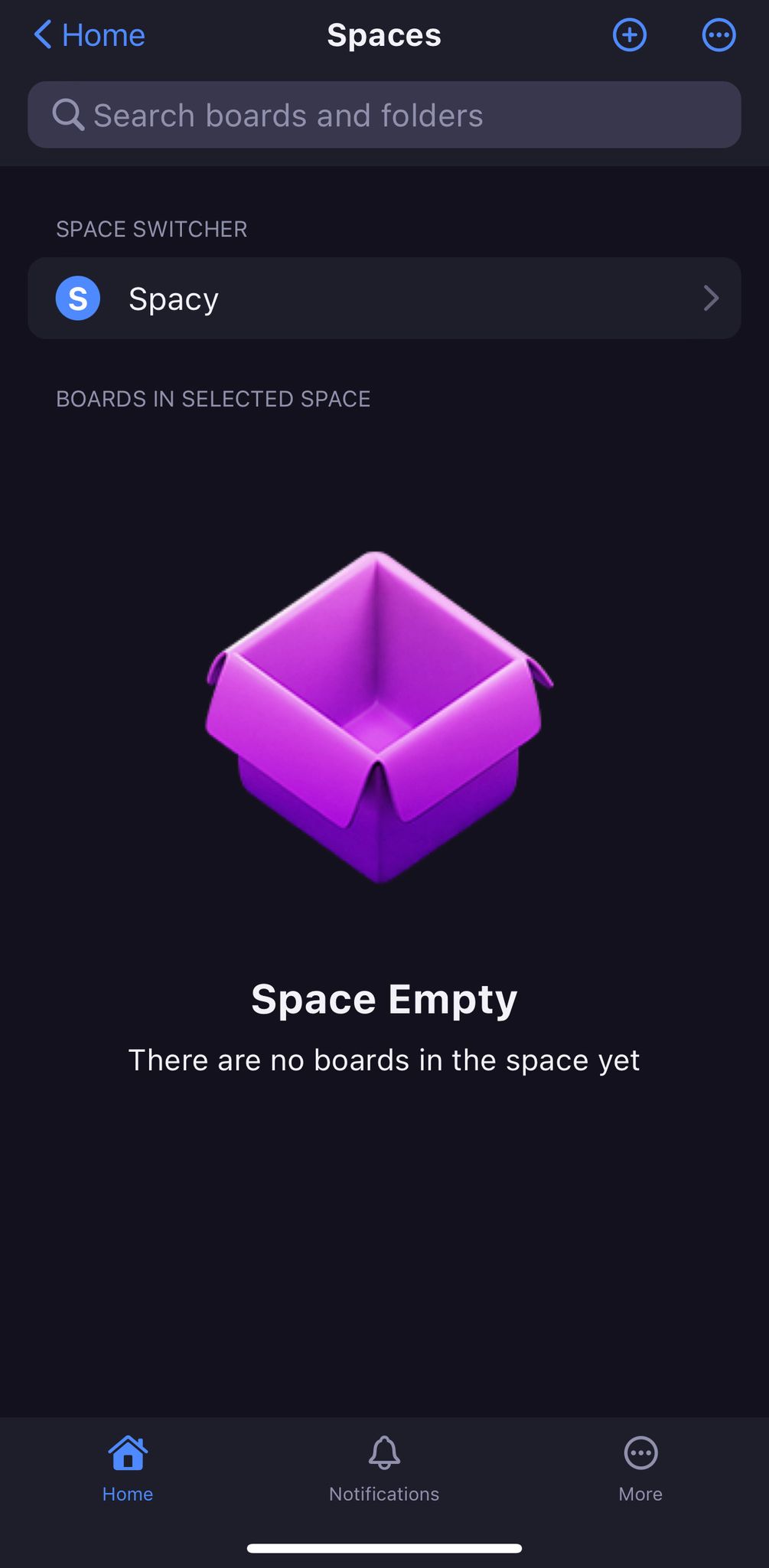
A newly created Space can be configured in different ways. The most important configurations can be found in the dropdown menu at the Space homepage.
These are as follows:
- Add new Space
- Rename Space
- Change Space type (paid feature)
- Set as default Space
- Delete Space
Main Space cannot be deleted.
Rename Space #
To rename Space:
- Navigate to Space name at the top left corner
- Click the three dots to open the menu
- Choose Rename Space from the dropdown
- Space name becomes editable
- Edit the name accordingly
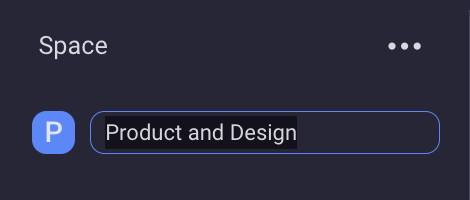
- Tap on Spaces on the Home page
- Tap on the Space in the Space Switcher section
- Select the Space in the Space Switcher
- Tap on three dots in the top right corner
- Select Rename Space
- Enter new Space name
- Tap on Rename to complete the action
Only Space Owners can perform this action.
Change Space type #
Space type can be Open or Closed.
Open Space is visible to all Members of the Company who have Plaky account and are Members of other Spaces. They can be found when searched and joined by all Team Members except for Viewers. Viewers can only join certain Space by invitation from the Space Owner.
Closed Space is available only on paid plans and is visible only to the Members of that Space. It cannot be found when searched and can only be joined by an invitation from the Space Owner. Once a Team Member is removed from such Space, they cannot join it on their own again, only if they’re invited by the Owner.
Main Space cannot be Closed.
All added Spaces are Open by default.
To switch Space to Closed follow these steps:
- Navigate to Space name at the top left corner
- Click the three dots to open the menu
- Hover over Change Space type option
- Toggle the radio button for Closed
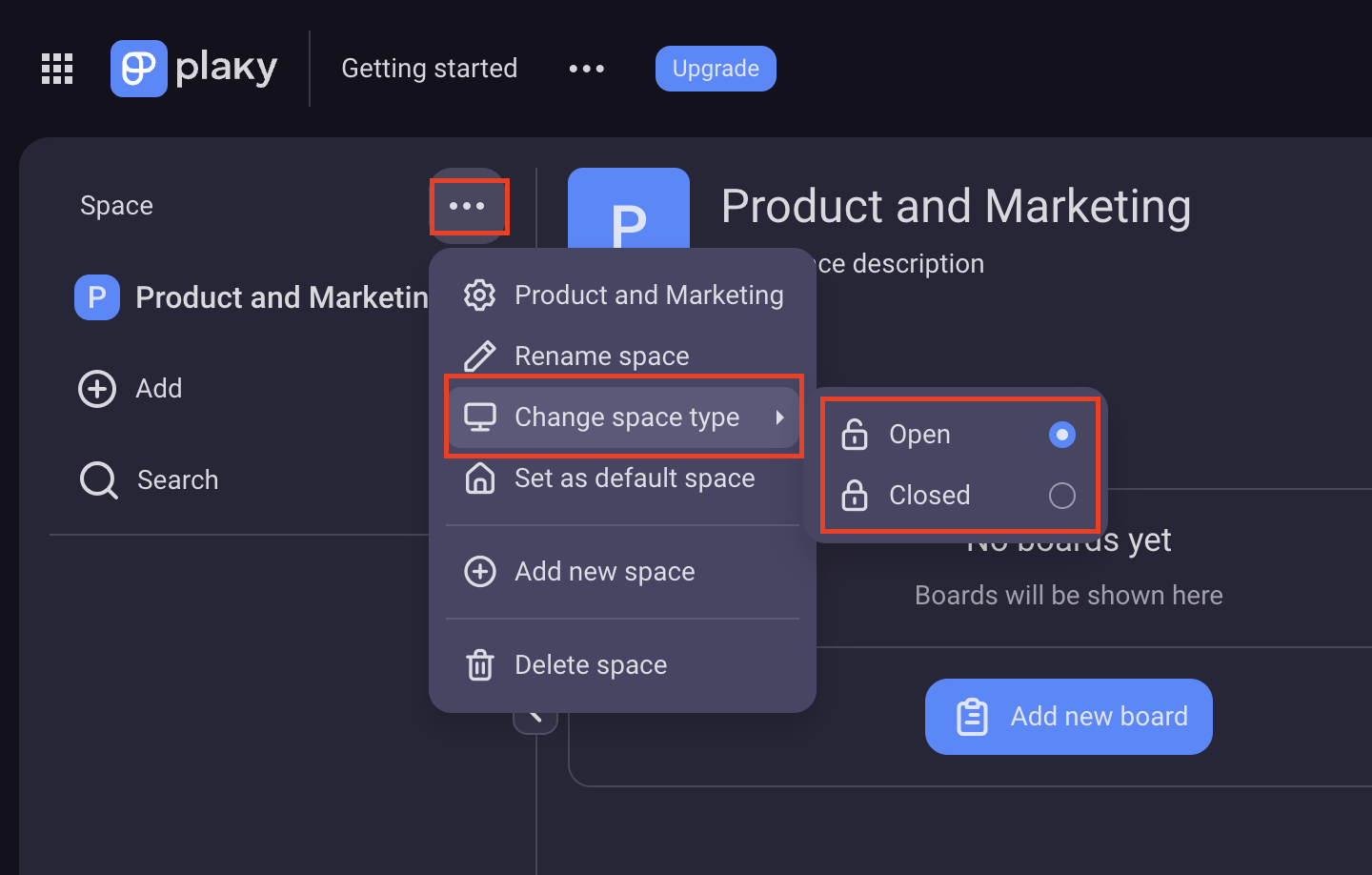
You’ve changed the Space from Open to Closed.
- Tap on Spaces on the Home page
- Tap on the Space in the Space Switcher section
- Select the Space in the Space Switcher
- Tap on three dots in the top right corner
- Select Space Type
- Choose one of the options (Open/Closed)
- Tap outside the designated area to save the changes
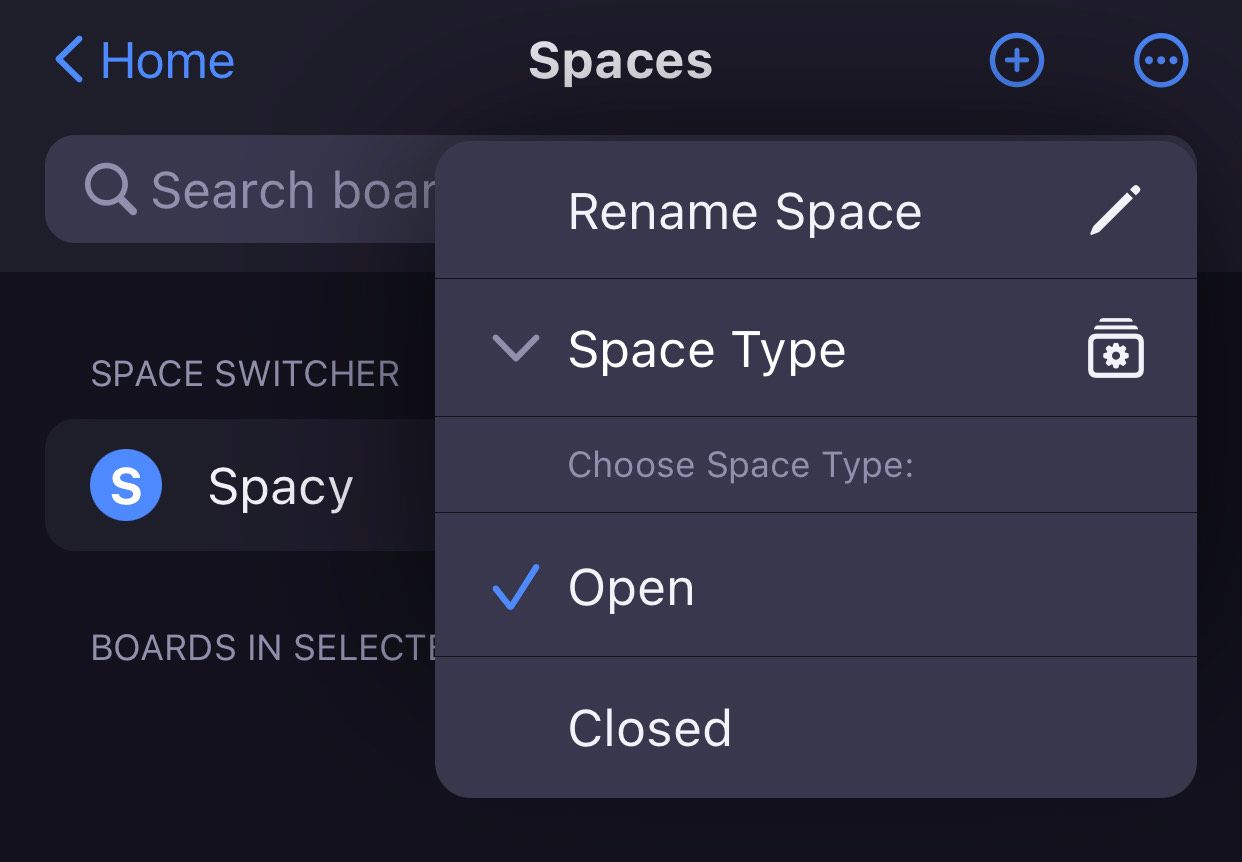
Closed Space is marked with a padlock.
Set Space as default #
When you register, create an account and sign in as a Plaky user, you get a default (Main) Space assigned to you. With initial login, you get a Home Page and by clicking on the Recently used Space icon in the sidebar, you jump to that default Space.
Any Space you subsequently create can be set as default. Also, each time you log in, the Space that will open initially is the one you have visited prior to logging out.
Default Space is always Open and cannot be changed to Closed. Closed Space cannot be set as default Space.
To set Space as default:
- Navigate to Space name at the top left corner
- Click the three dots to open the menu
- Choose Set as default Space
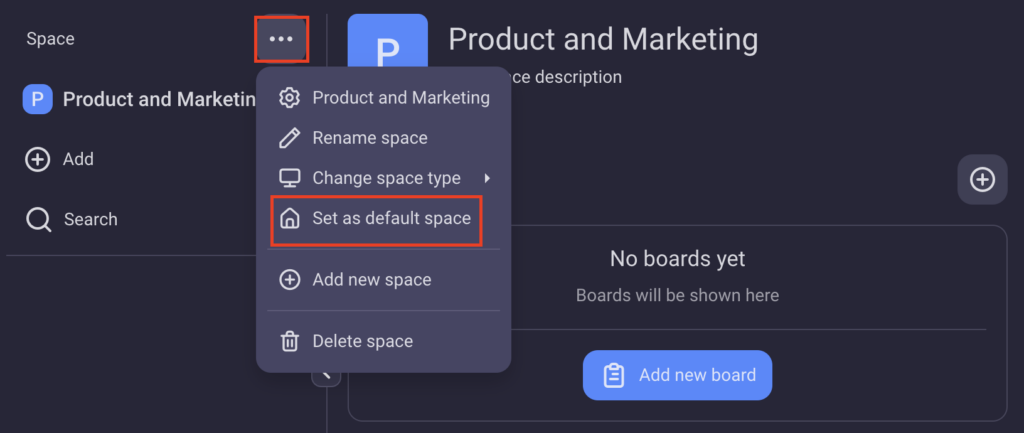
You’ve set the Space as default.
- Tap on Spaces on the Home page
- Tap on the Space in the Space Switcher section
- Select the Space in the Space Switcher
- Tap on three dots in the top right corner
- Select Set as deafult to complete the action
The default Space is marked appropriately, as well.

Only Space Owner (Space creator) can delete an existing Space.
