Create and Manage Folders
Folders provide the flexibility to categorize boards based on your specific criteria, such as Marketing, Sales, Development, and more. Organize multiple Boards into Folders, by creating Boards inside Folders or moving the existing Boards into the Folder you’ve created.
Create Folder #
To create a Folder follow these steps:
- Click on the + button in the left sidebar
- Choose New Folder from the dropdown
- Enter Folder name
- Click Create Folder to complete the action
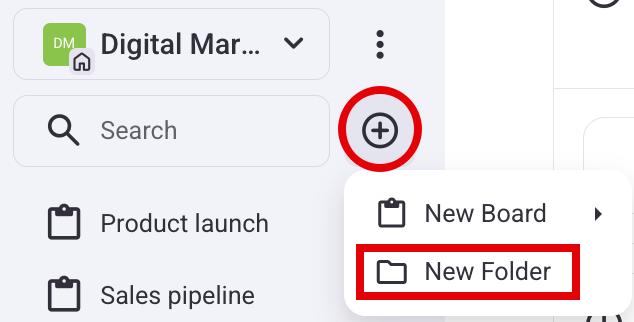
- Tap on Spaces on Home page
- Tap on the Space in the Space switcher
- Select the Space in the Space switcher
- Tap on + icon in the top right corner
- Select New Folder
- Enter Folder name
- Tap Create to complete the action
- Tap on the + icon in the bottom right corner
- Select New Folder
- Enter Folder name
- Tap on Create to complete the action
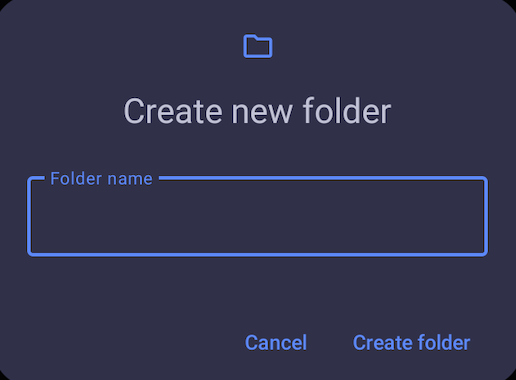
Rename Folder #
Tailor your file organization by renaming your Folders in Plaky. To Rename a Folder, follow these steps:
- Click on three dots next to the Folder name located in the left sidebar
- Select Rename Folder
- Type new Folder name
- Press Enter or click outside the designated area to complete the action
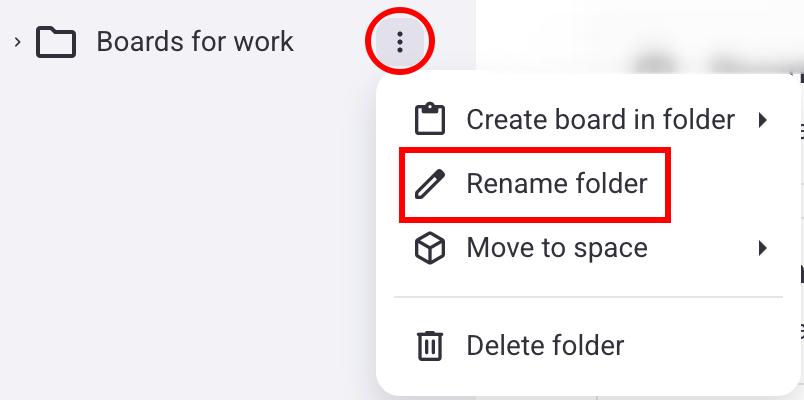
- Swipe Folder to the right
- Tap on Rename
- Enter new Folder name
- Tap on Rename to complete the action
Create Board in Folder #
To effectively organize your your Boards in Folders, you can either move existing Boards into Folders or create new Boards directly within Folders.
To create Board in Folder:
- Click on three dots next to the Folder name located in the left sidebar
- Hover over Create Board in Folder
- Select one of the options to create a Board:
– Create from scratch
– Create from template
– Create from file
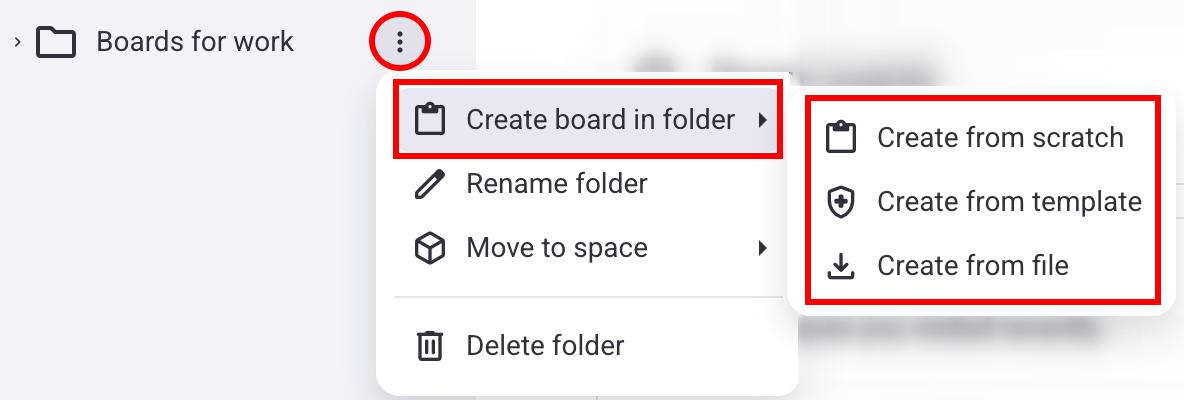
For more information on how to create a Board, check out this article.
Move Folder to another Space #
To move Folder from one Space to another, follow these steps:
- Click on three dots next to the Folder name located in the left sidebar
- Hover over Move to space
- Choose and click on one the Spaces in the list to complete the action

Delete Folder #
If you no longer need a Folder, you can delete it following these steps:
- Click on three dots next to the Folder name located in the left sidebar
- Select Delete Folder
- In the subsequent window, click on Delete to complete the action
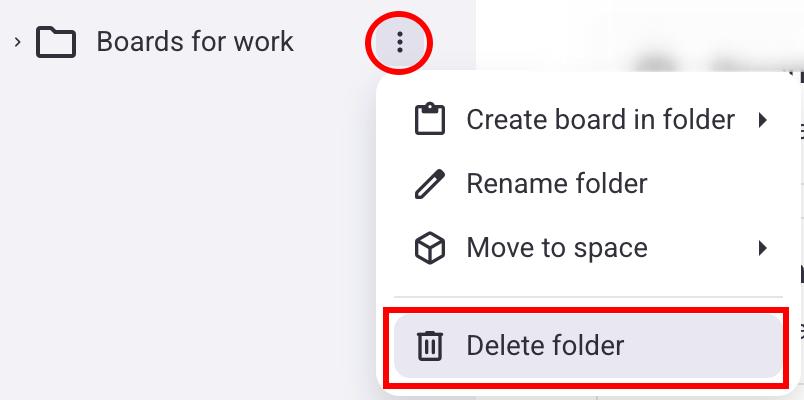

- Swipe the Folder to the left
- Tap on Delete
- Tap on Delete in the confirmation modal to complete the action
When a Folder is deleted, all the Boards within that Folder will also be deleted.
Only Space owners can move, delete, or rename a Folder.
