Board Filter
Depending on the project, Boards in Plaky can sometimes seem overwhelming. To keep things in order, you can filter them out according to your needs and preferences.
To use filter:
- Navigate to the Filter at the top
- New screen opens with a variety of entities by which you can filter out the information available on the Board
- Choose the parameters by which you would like to filter out the Board
- To apply the filter on Subitem level as well, toggle the switch.
Each parameter contains the list of all the Custom Fields and the number of Fields made with that parameter on the Board.
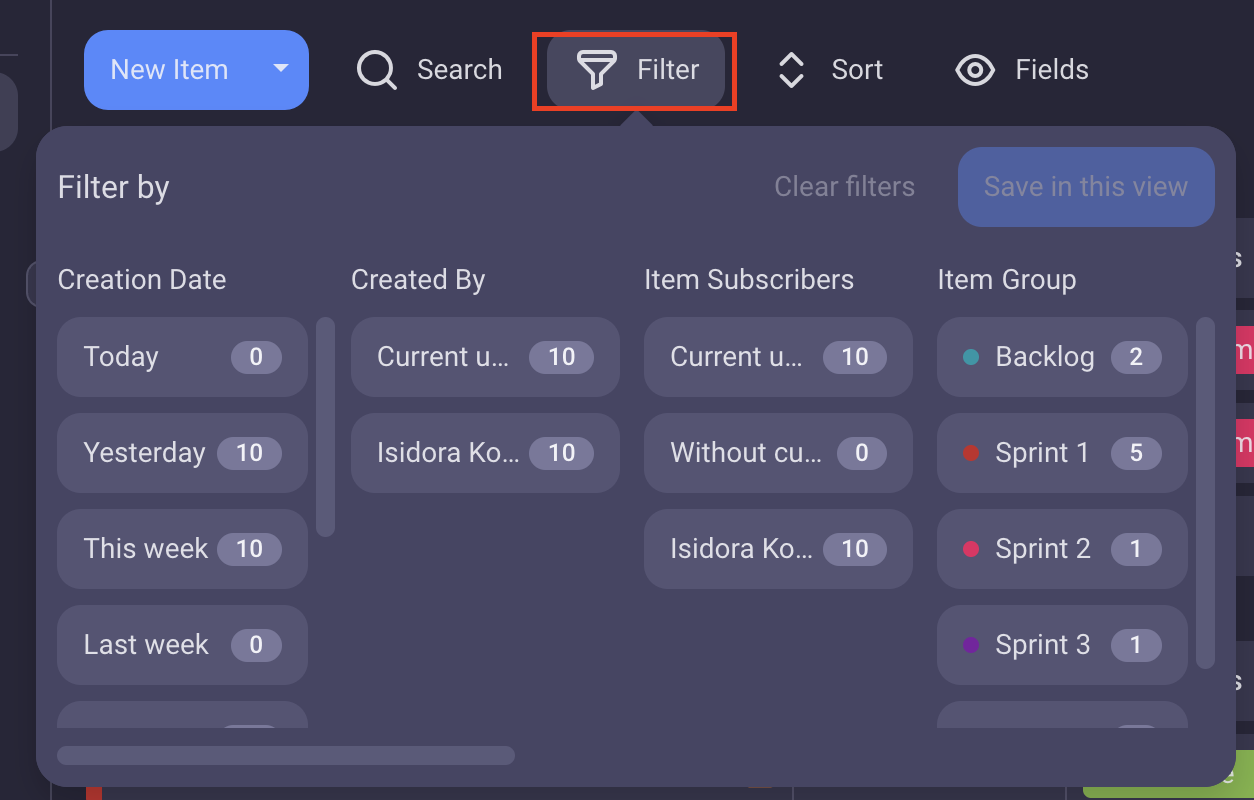
You can filter Board by:
- Creation Date
- Created by
- Item subscribers
- Item Group
- Title
- Tag
- Person
- Status
- Date
- Link
- Numbers
The Board filter contains faceted search meaning that the search can be filtered out according to multiple parameters at the same time.
Choose the parameter by clicking on the tile in the Filter.
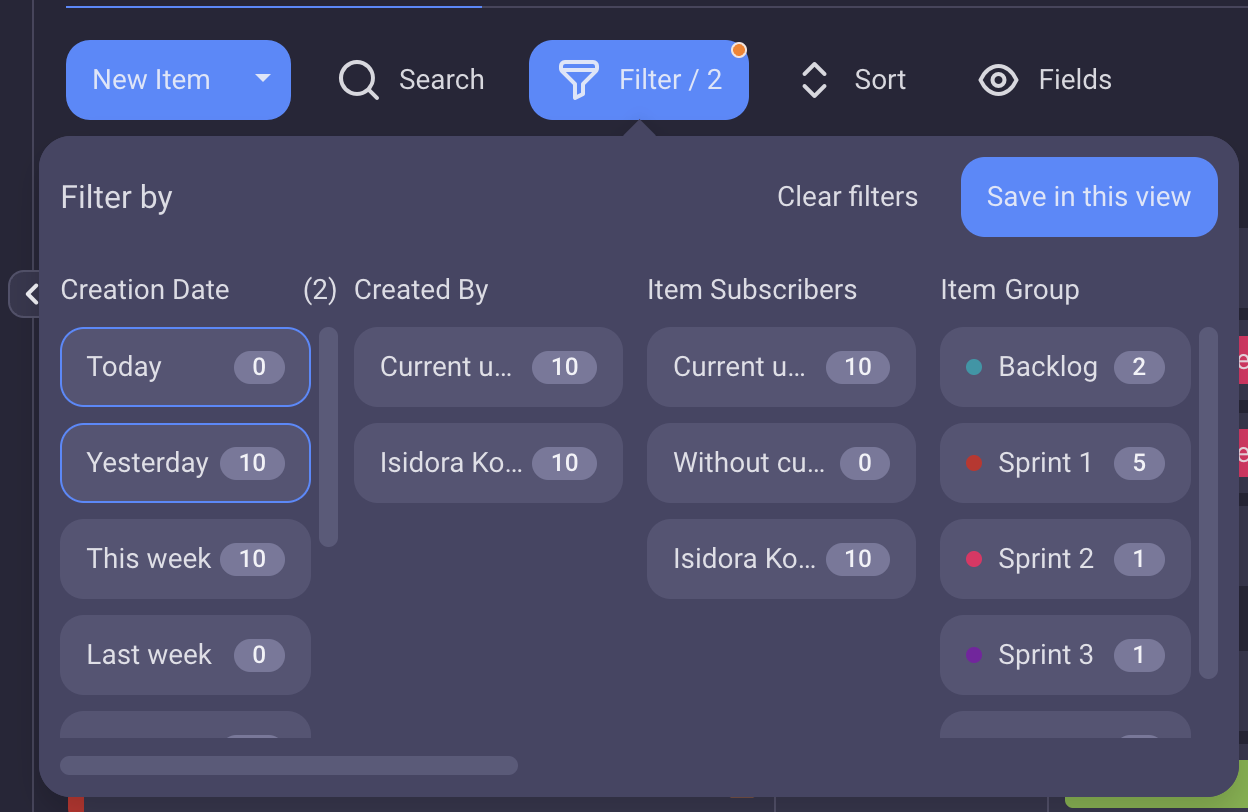
If you’re using the filtering option, Filter button will turn pink. Yellow dot at the top right corner as seen in the screenshot above, indicates that the Filter in use is not saved in the Board view.
To undo the filtering, click Clear filters, or simply uncheck the tiles in the Filter by modal.
Filter by Current User #
If you have a lot of Items on your Board and you’d like to see only Items assigned to you, Plaky allows you to choose the Current user option when filtering your Board by Person.
After you click Save in this view, Items will be filtered out by you as a user and you’ll see only those relevant to you. Also, every other Team Member that has access to that Board will be able to see Items assigned to them once they access that Board View.
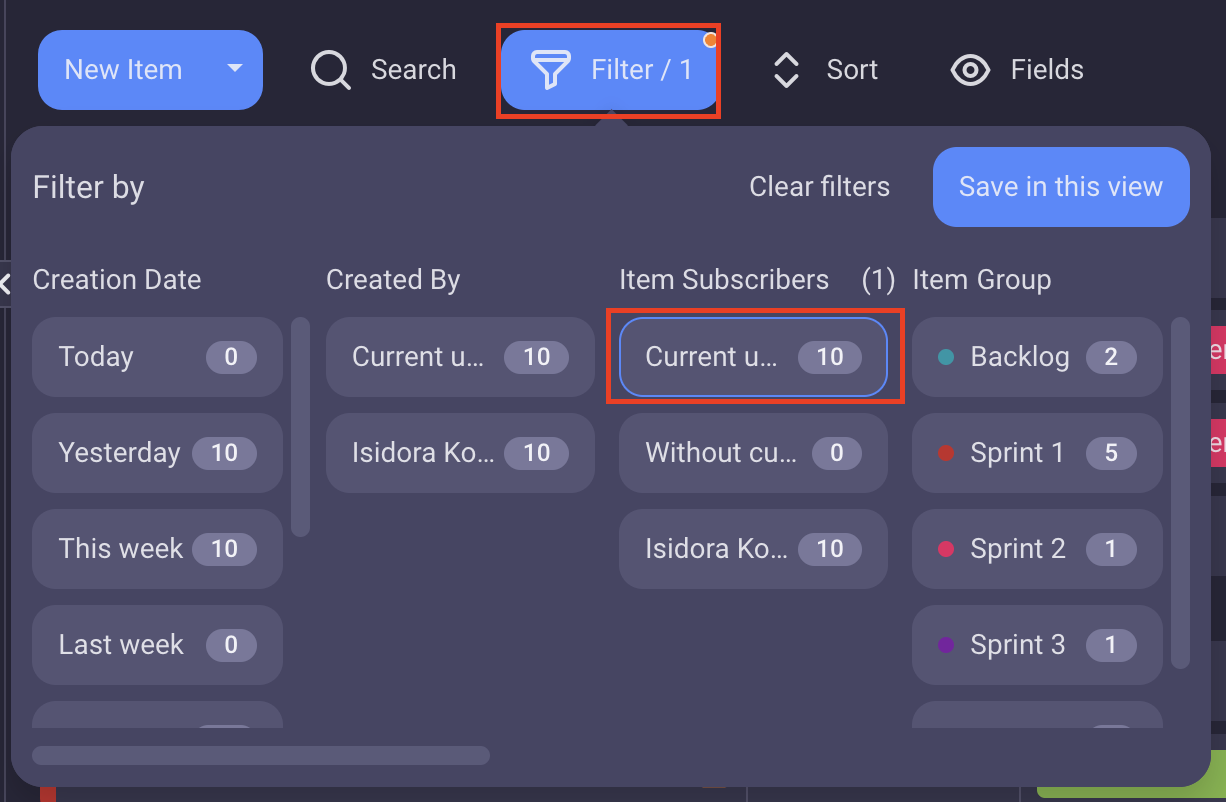
Filter by Item subscribers #
To streamline your Plaky Board and see the Items by subscribed person, use Item subscribers filter. This way you can easily access all the Items you are subscribed to or all items you are not subscribed to (by using “Without current user” option).
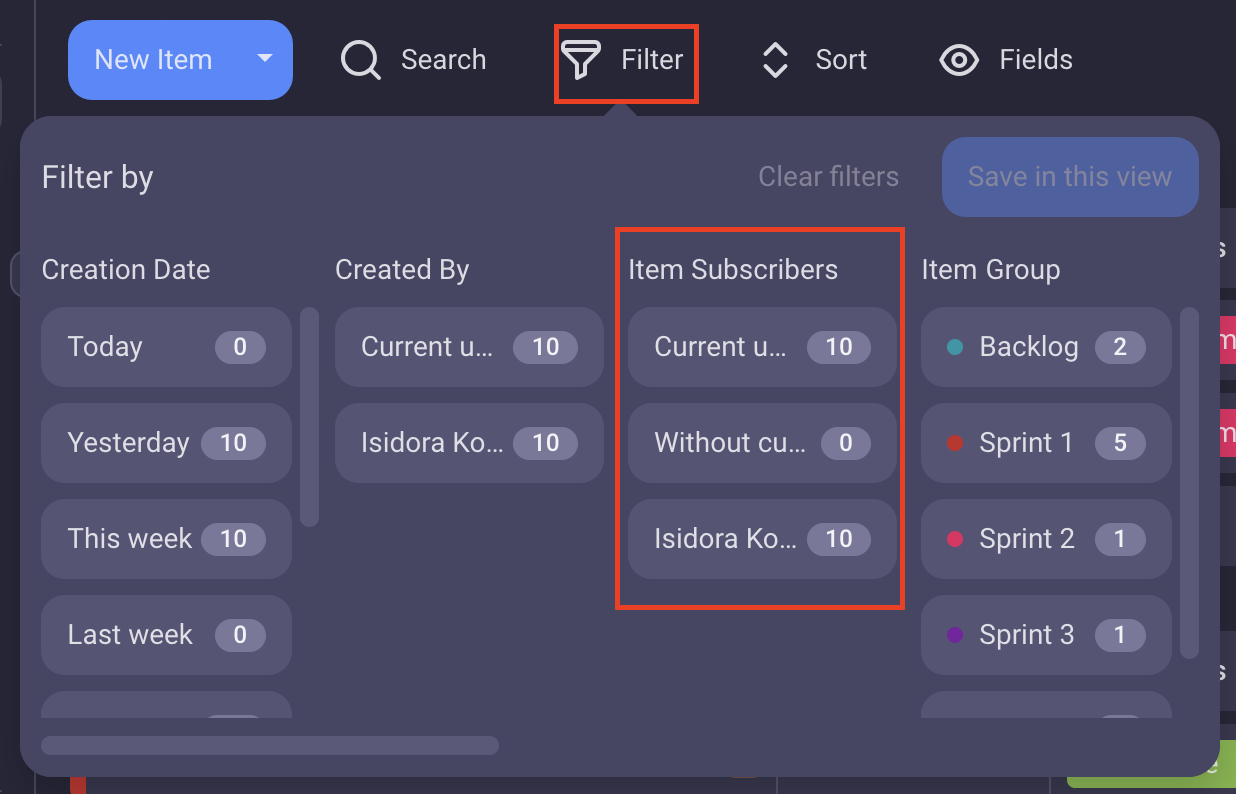
Search in Filter #
Navigating through a large number of tags or searching for a specific person within filters on a board can be a cumbersome task. Instead of manually scrolling through numerous tags, dates or Item groups in Filter section, follow these steps to quickly find what you’re looking for:
- Navigate to the Filter icon at the top
- Type your query in the Search
- Press Enter to complete the action
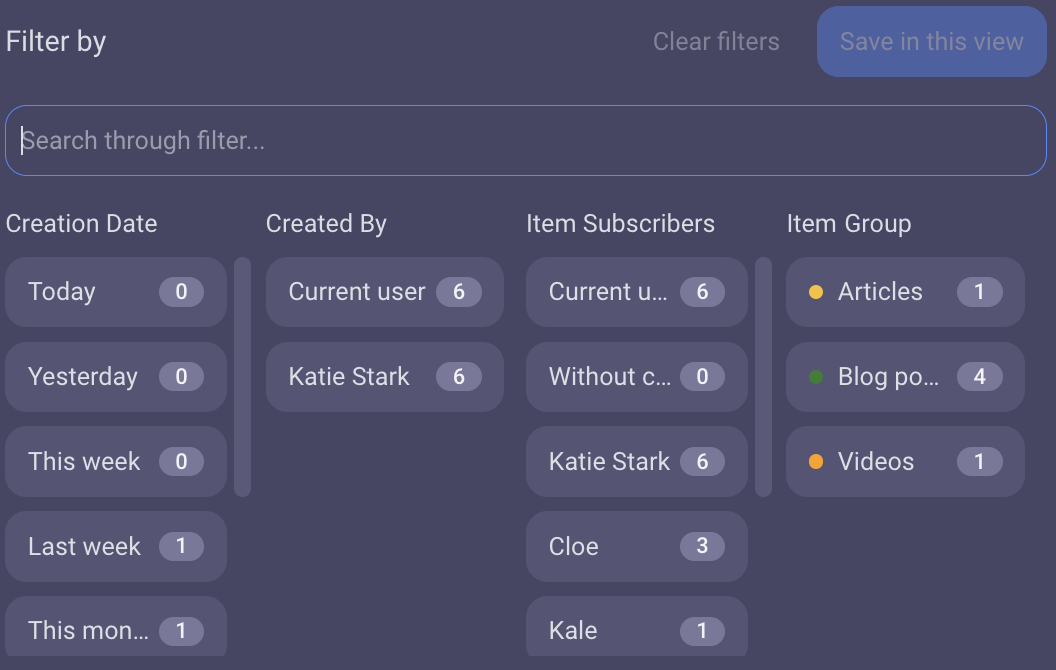
The search function will automatically filter and display relevant results.
- Tap on the filter icon at the top of Board
- You’ll see a list of entities to choose
- Choose entities as parameters to filter out the search

Each parameter contains the list of all the Custom Fields and the number of Fields made with that parameter on the Board.
Choose the parameters by tapping on them.
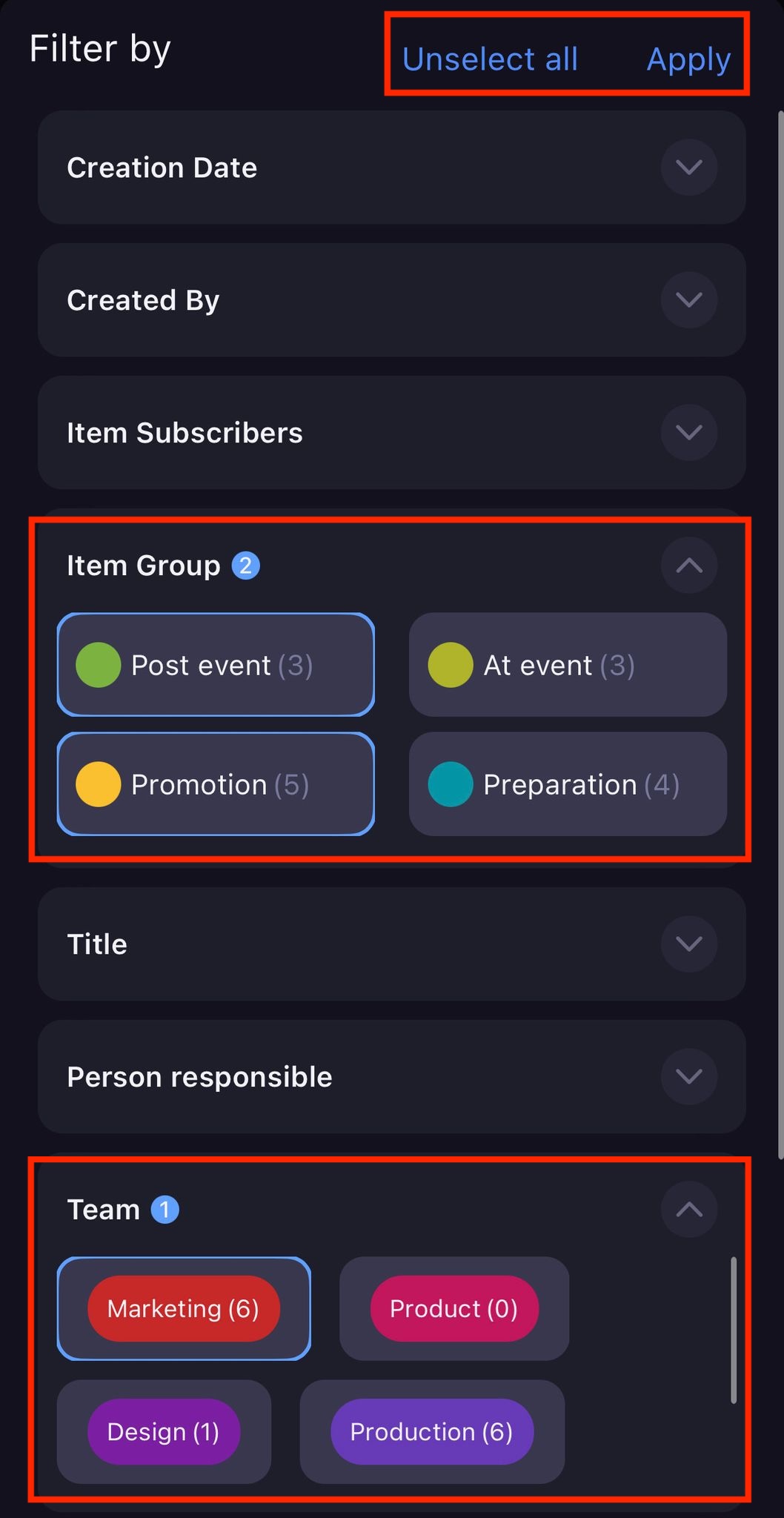
Tap Apply to save the filtering for the Board view you’re currently on. The filtering option you’re using will be indicated with a pink and purple multicolored frame (type of Field used) and dot with the number of parameters you chose. To undo the filtering, tap on Unselect all, or simply uncheck the tiles by tapping on them.
Board can be filtered by:
- Item Group
- Title
- Person
- Item subscribers
- Tag
- Status
- Date
- Link
- Numbers
- Timeline
- Creation date
- Created by
The Board filter contains faceted search which can be filtered according to multiple parameters.
To easily access all the Items you are not assigned to in a Person field, use “Without current user” option when filtering the Board.
Filter by Item subscribers #
To streamline your Plaky Board and see the Items by subscribed person, use Item subscribers filter. This way you can easily access all the Items you are subscribed to or all items you are not subscribed to (by using “Without current user” option).
- Tap on the filter icon at the top of Board
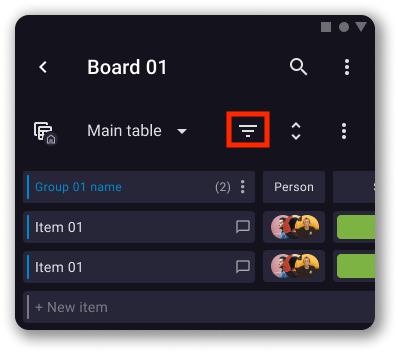
You’ll see a list of entities to choose - Choose entities as parameters to filter out the search
Each parameter contains the list of all the Custom Fields and the number of Fields made with that parameter on the Board. - Choose the parameters by tapping on check boxes.
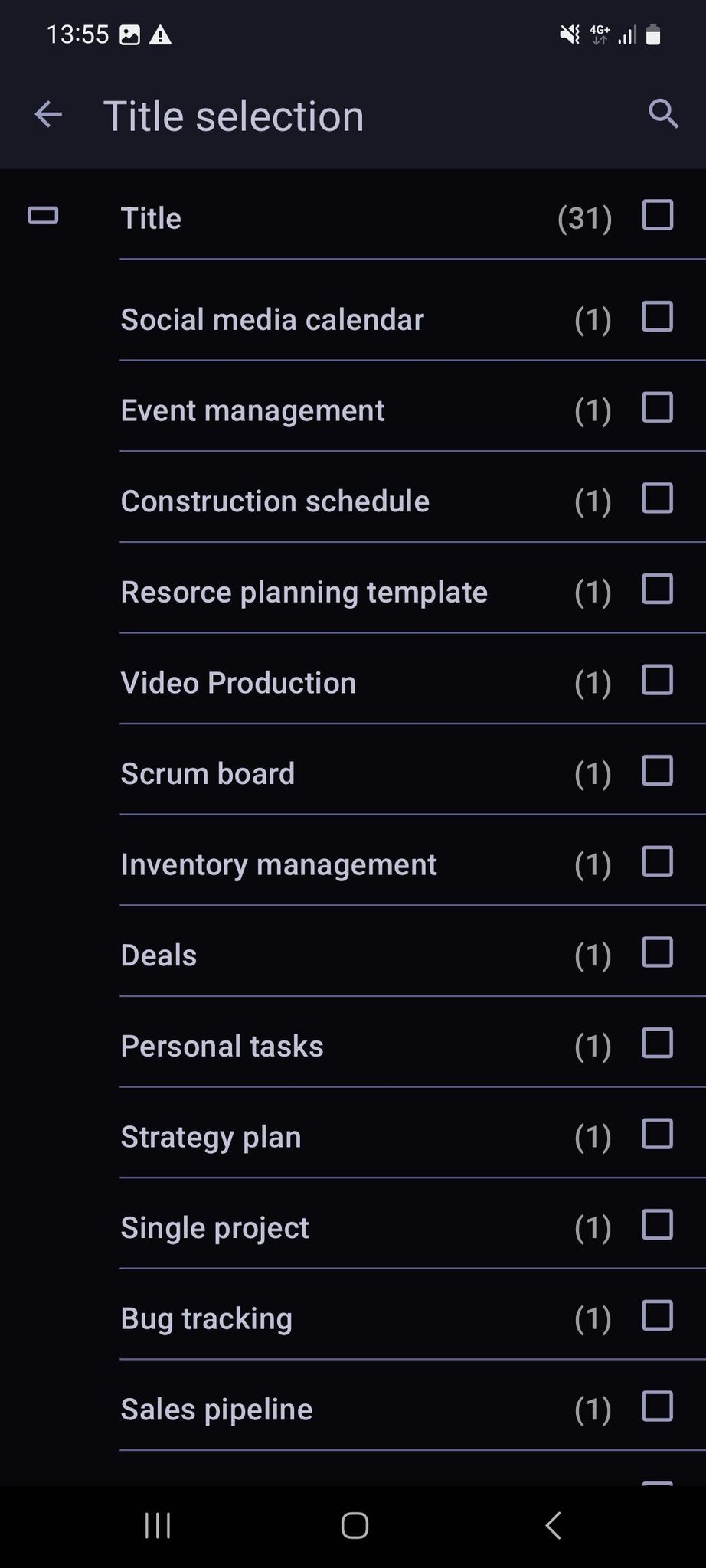
- Tap the Go back arrow in the top left corner to return to the previous screen
- Tap Save to complete the action
Board can be filtered by:
- Item Group
- Title
- Person
- Item subscribers
- Tag
- Status
- Date
- Link
- Numbers
- Timeline
- Creation date
- Created by
The Board filter contains faceted search which can be filtered according to multiple parameters.
To easily access all the Items you are not assigned to in a Person field, use “Without current user” option when filtering the Board.
