Board View
The way your data is displayed on the Board can help you have a better overview of the information that is at your disposal. With Table view and Kanban view, you can visualize the data available on your Board in different ways. Note that the default Board view is Table view.
Table View #
With Table view, the information available on your Board will be displayed in form of a table with Custom fields and rows. This is the default Board view and it is the one in which you can initially add Fields, Items, Item Groups and all other elements available in Plaky. You can filter out the information you find relevant and hide some you find less important or irrelevant to you.
Here’s the example of the Table view for the Product Launch Board Template:
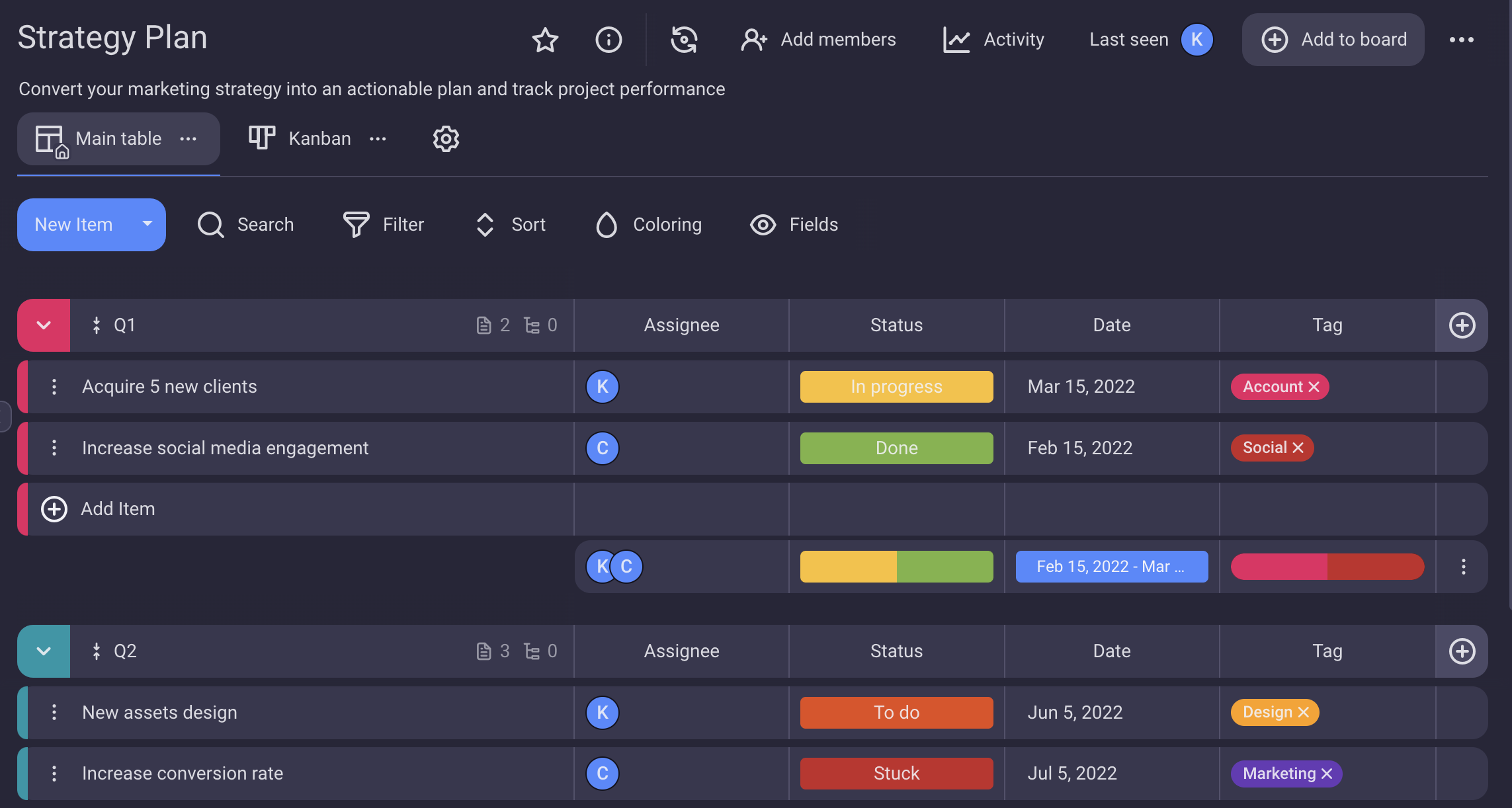
In Table View, swipe left to see all the Fields on the Board.
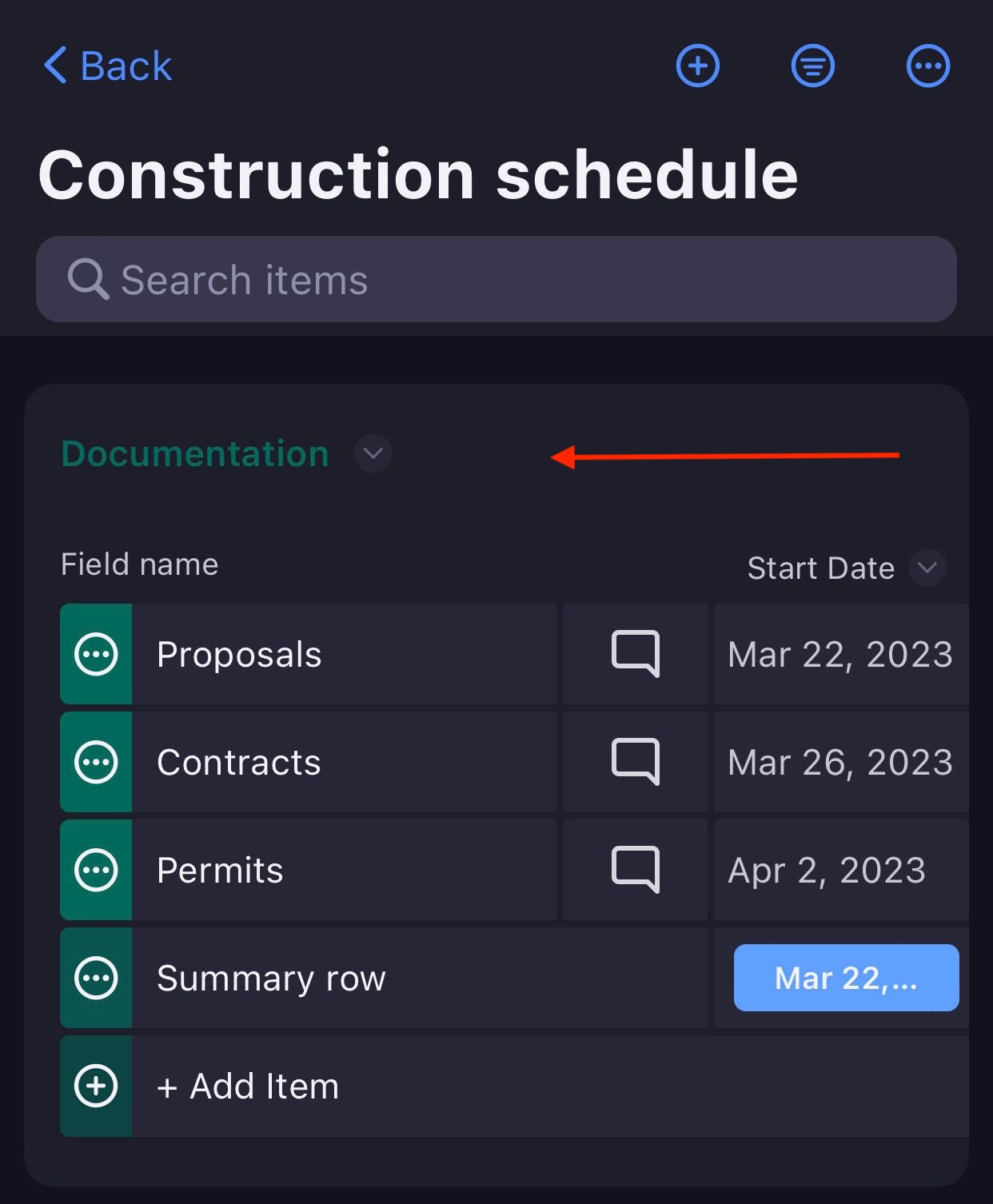
Swipe left to see all the Fields on the Board.
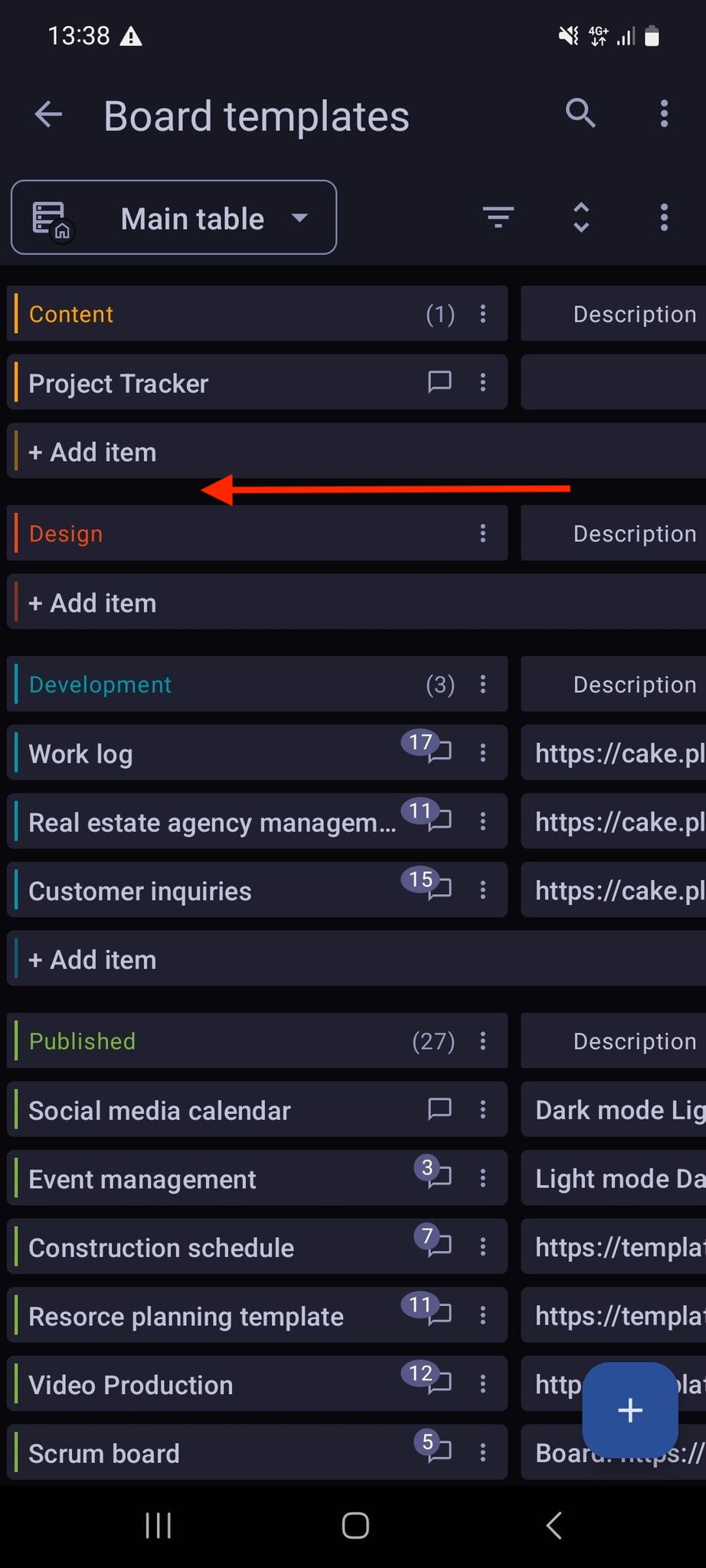
Kanban View #
Kanban is a well known project management technique used to manage work by prioritizing tasks and demands according to the available capacity. It helps to see what are pain points on your project and make sure that the resources are utilized in the best possible way.
Here’s the example of the Kanban view for the Product Launch Board Template:
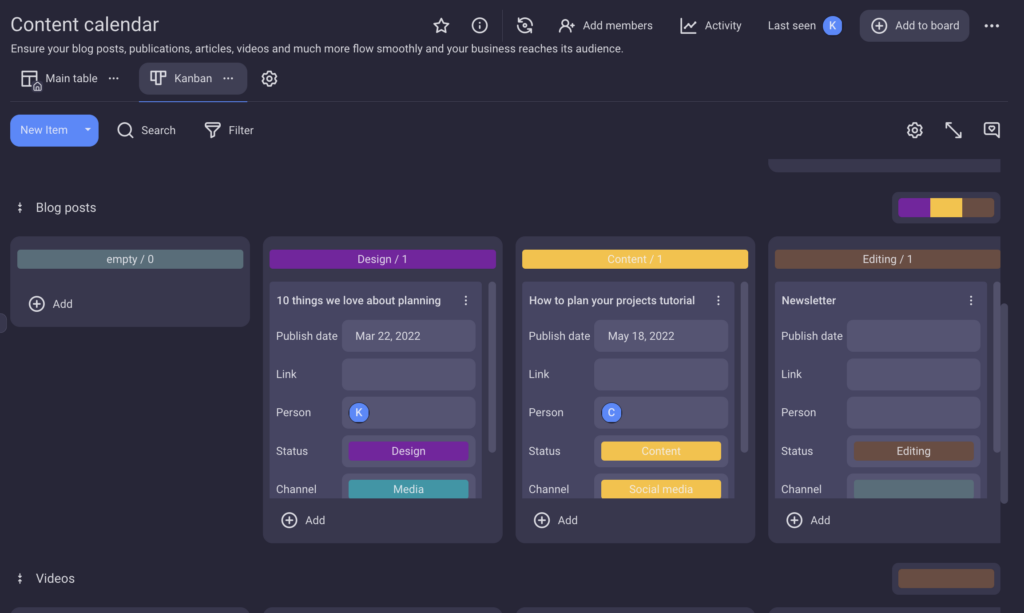
In Kanban View, swipe left to see all the Items on the Board grouped by Status, and drag and drop the Item to change its Status.
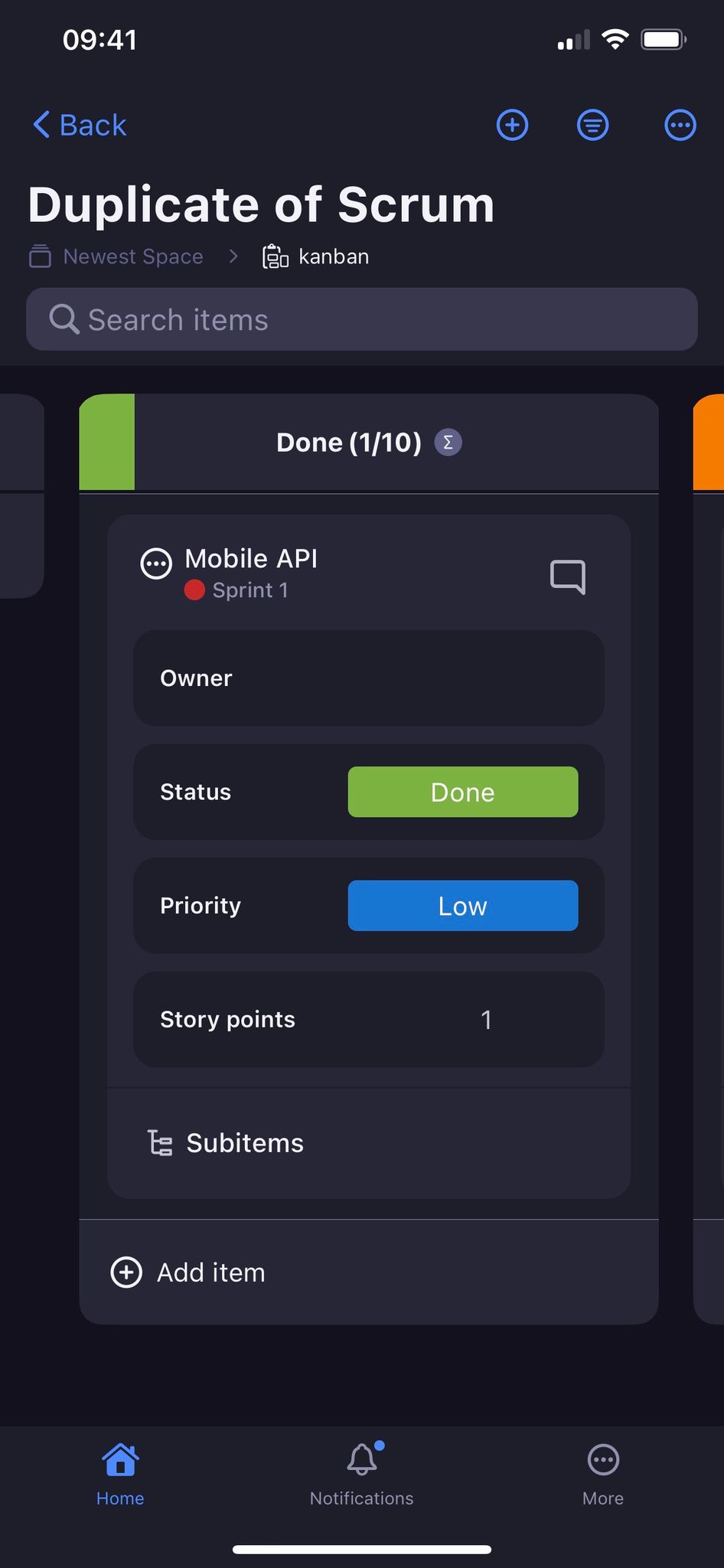
Swipe left to see all the Items on the Board grouped by Status.
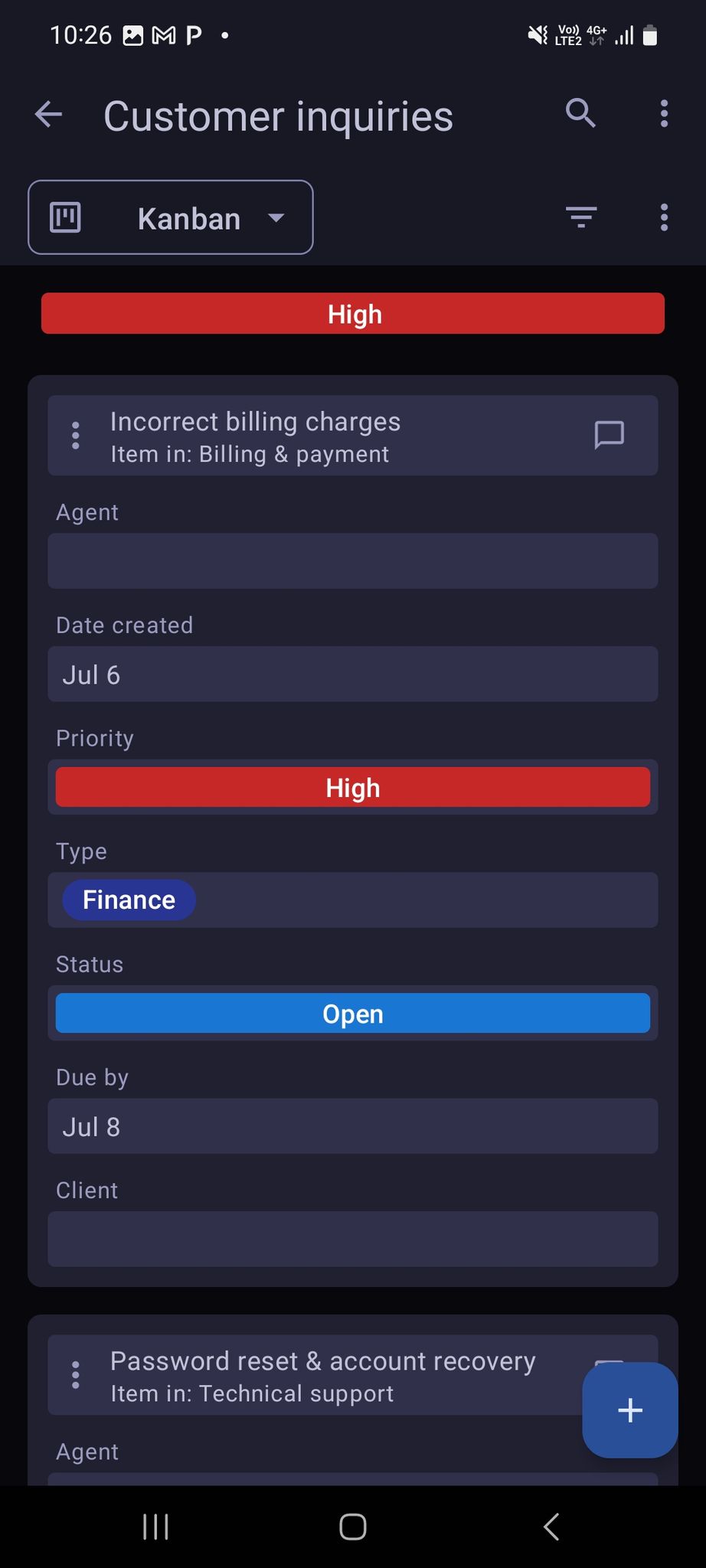
Add Board view #
- Click on the Board settings icon
- Select Create new view
- Choose type of view (Table or Kanban)
- Enter view name
- Toggle the radio button if you’d like to make the view private
- Click Create to complete the action
- Everything on your Board will automatically be converted to that view
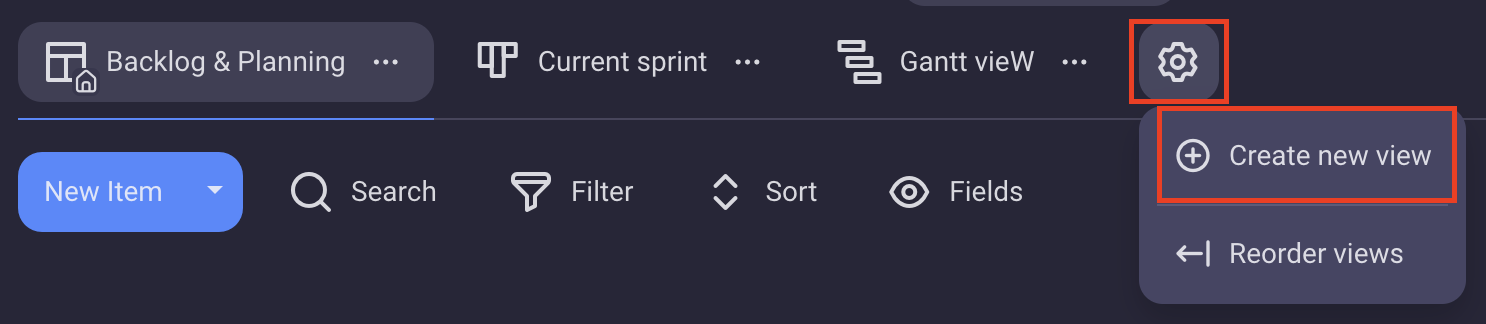
Once you created a new view, you can change it to public/private and rename it.
Private views are available on paid plans only.
- Tap on three dots in the top right corner to open the Board menu
- Tap on Change view in the Board Menu
- Tap on +New View at the bottom of the Change View screen
- Select +New Table View or +New Kanban View
- Type the View name
- Toggle the radio button if you’d like to make the view private
- Tap Save to complete the action
- Click on three dots in the top right corner
- Select Add view
- Tap on +New View
- Type the View name
- Choose the View type from the dropdown
- Check the box if you’d like to make the view private
- Tap Create View to complete the action
Rename View #
- Click on the three dots next to the View you want to rename
- Select Rename
- Type new name
- Press Enter/Click outside the designated area to complete the action
- Tap on three dots in the top right corner to open Board menu
- Select Change View
- Swipe the desired view to the left
- Tap on Rename View
- Type new name
- Tap Done to complete the action
- Select the View from the dropdown menu in the top left corner
- Click on three dots in the top right corner
- Select Rename View
- Type new View name
- Tap Rename to complete the action
Duplicate View #
- Click on the three dots next to the View you want to rename
- Select Duplicate to complete the action
- Tap on three dots in the top right corner to open Board menu
- Select Change View
- Swipe the desired view to the right
- Tap on More options
- Tap on Duplicate to complete the action
- Select the View from the dropdown menu in the top left corner
- Click on three dots in the top right corner
- Select Duplicate View to complete the action
Private View #
Private Views is a paid feature that offers a dedicated, personal view exclusive to the creator of it, allowing the View creator to track task statuses, updates, and projects without affecting other Board users, hide a View from other users. Create a private view or, if you haven’t already, turn a public view into private.
To turn a Public view to private: #
- Click on the three dots next to the View
- Toggle the Private view switch to complete the action
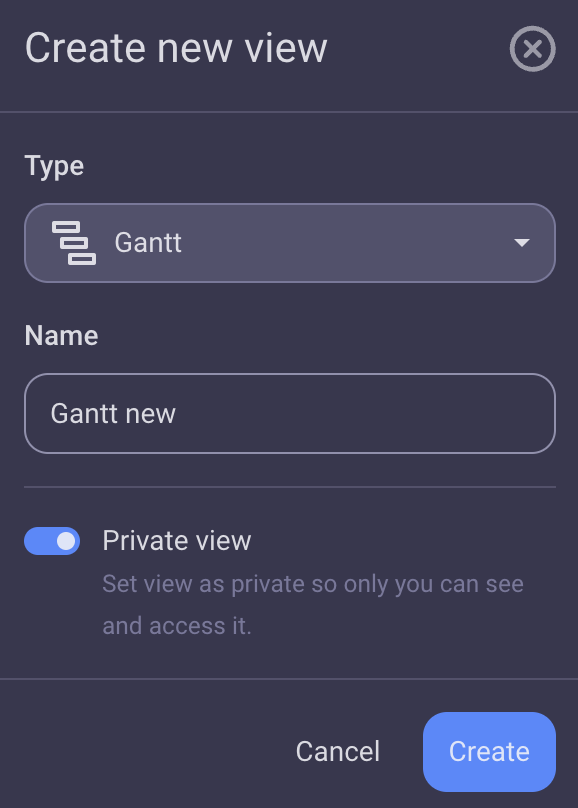
- Tap on three dots in the top right corner to open Board menu
- Select Change View
- Swipe the desired view to the right
- Tap on More Options
- Choose Set As Private to complete the action
- Tap on three dots in the top right corner
- Select Add view
- Select the view from the list of Saved views
- Check the box to make the view private
- Tap Create view to complete the action
The private view is placed after the default view and the user’s favorite views, and has a lock icon.
Private views are visible only to view creators or to the person who has changed privacy of the view (from public to private), while public views will remain visible for other users.
To turn a private View back to public: #
- Click on the three dots next to the View
- Select Set as public to complete the action
- Tap on three dots in the top right corner to open Board menu
- Select Change View
- Swipe the desired view to the right
- Tap on More options
- Choose Set as public to complete the action
COMING SOON
Private View feature can be used only by Admins and Members. If the Board permissions are set to other than Edit everything, users who are not Board owners are allowed to create private views, rename, duplicate or delete their already existing private view, but cannot turn them into public.
Reorder Views #
Reorder View feature allows you to efficiently organize your Board views to suit your unique preferences. To reorder the views on a Board, do the following:
- Click on settings sign in the top right corner
- Select Reorder views
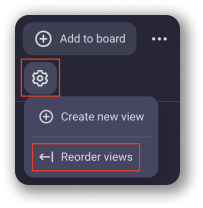
- Drag and drop the views to reorder them
- Click Save to complete the action
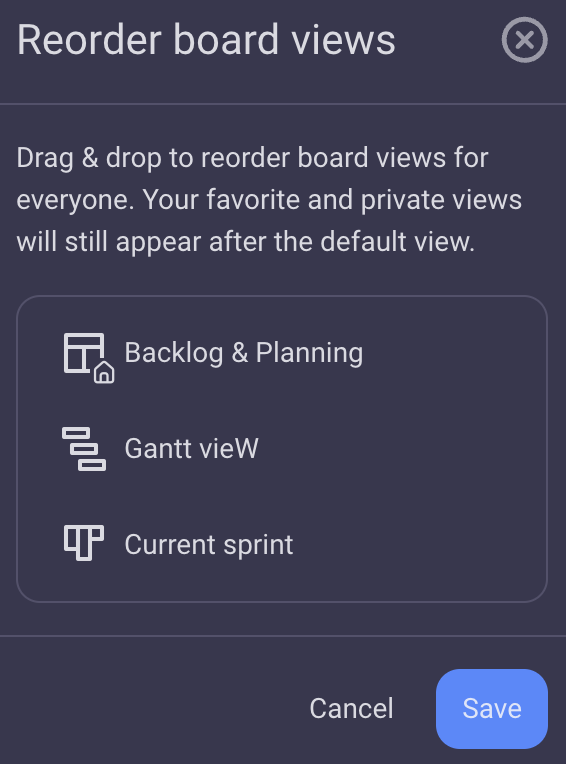
- Tap on three dots in the top right corner to open Board menu
- Select Change View
- Tap on Reorder Views
- Drag and drop the views to reorder them
- Tap Save to complete the action
COMING SOON
The default View will still be the first View.
Both Admins and Members can sort Views, unless their access level on the Board is restricted due to specific Board permissions set by the Board Owner.
Reordering views does not include the users’ private views, as new order of the views is applied and visible to all users.
Add favorite view #
Choose and mark your most preferred View for quick access and seamless project management. To do it:
- Click on the three dots next to your favorite View
- Choose Add to Favorites to complete the action
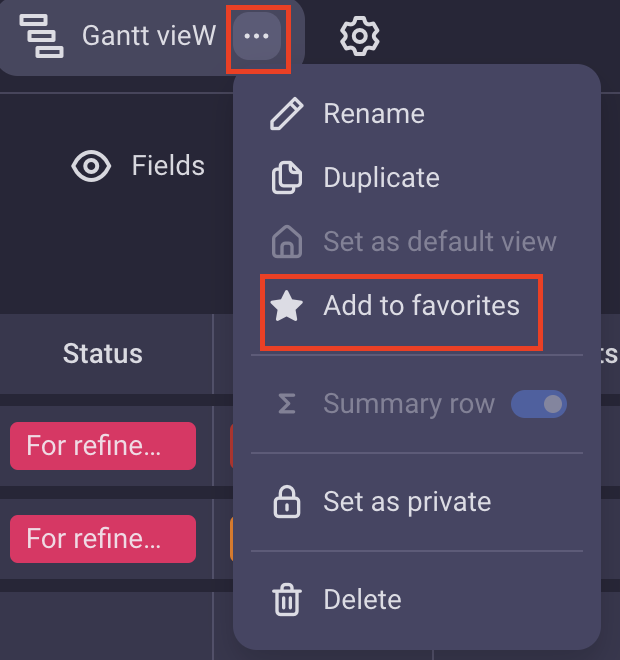
This View will be placed next to the default view and a star icon will appear next to its name. To remove a View from favorites, just click on three dots next to it and select Unfavorite.
- Tap on three dots in the top right corner to open Board menu
- Select Change View
- Swipe the desired view to the left
- Select Add to favorites
This View will be placed next to the default view and a star icon will appear next to its name. To remove a View from favorites, swipe it to the left again and select Unfavorite.
- Tap on current Board view in top left corner
- Select Add to favorites to complete the action
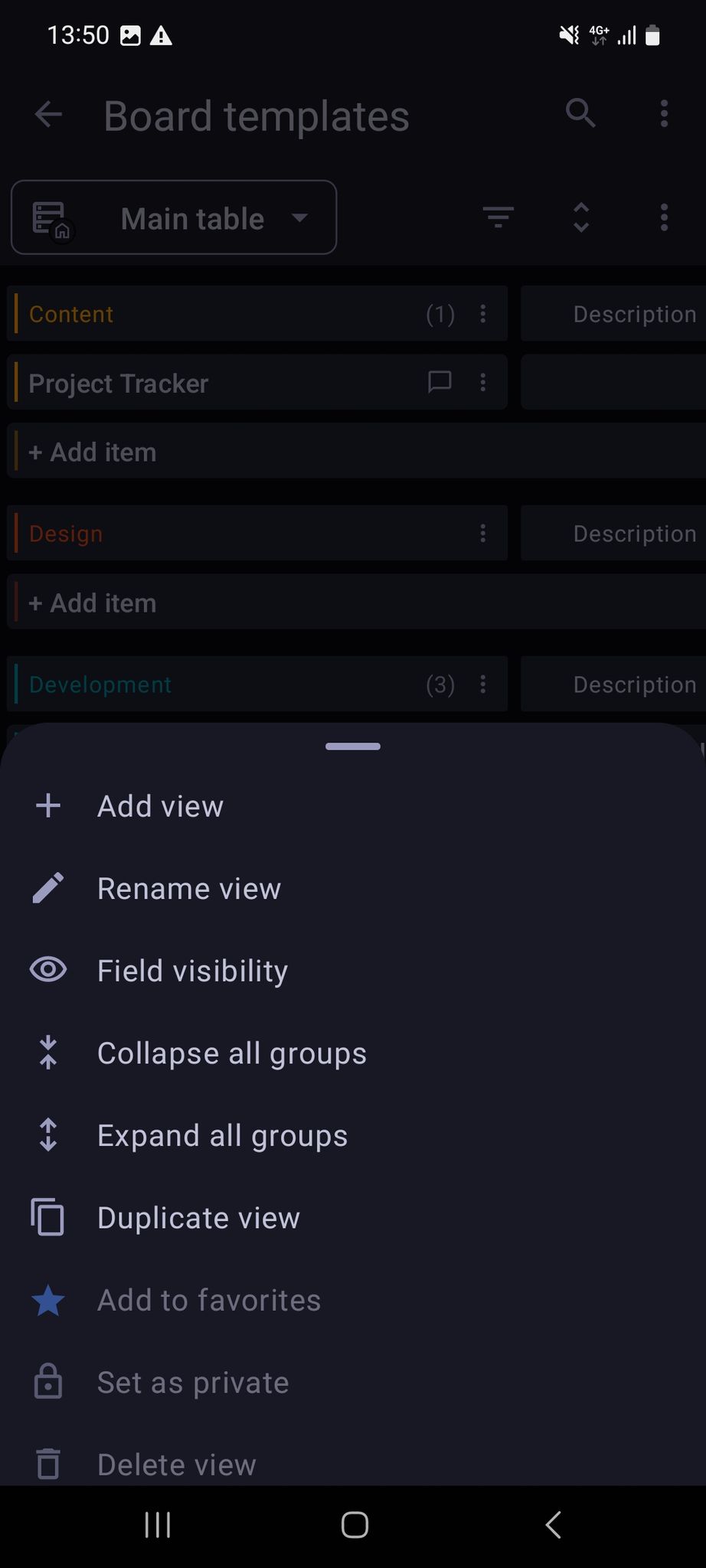
This View will be placed next to the default view and a star icon will appear next to its name. To remove a View from favorites, just tap on three dots next to it and select Unfavorite.
When a View is set as a favorite, the change is only visible to the user who set the favorite View, and won’t affect other users on the Board. The default view cannot be marked as favorite.
Set default View #
Every Board must include a minimum of one View. Upon the creation of a Board, a Table view is automatically generated and designated as the main (default) view. However, any other View on the Board can be set as a default View instead. Default view cannot be set as Favorite view. Only Board Owner can set a View as default.
- Click on the three dots next to the View
- Set as default View
- Tap on three dots in the top right corner to open Board menu
- Select Change View
- Swipe the desired view to the left
- Select Set as Default view to complete the action
- Select the View from the dropdown menu in the top left corner
- Click on three dots in the top right corner
- Select Set as default view to complete the action
or
- Tap on current Board view in top left corner
- Tap on three dots next to that specific View
- Select Set as default view to complete the action
