Sign up at Plaky
When signing up for Plaky, there are two key options to get started. You can either create a new Workspace or join an existing one through an invitation. This article provides a detailed walkthrough of the sign-up process.
Sign up and create a Workspace #
If you would like to create a new Workspace, go to Plaky sign up page. There you can enter all the information manually, sign up with Google, or sign up with Apple.
- Go to Plaky Sign up page
- Enter your email address
- Click on Continue with email
- Enter the security code you received on your email
- Enter your name
- Enter your Workspace name
- Tick the checkbox to agree with the terms of use
- Click Continue to complete the action
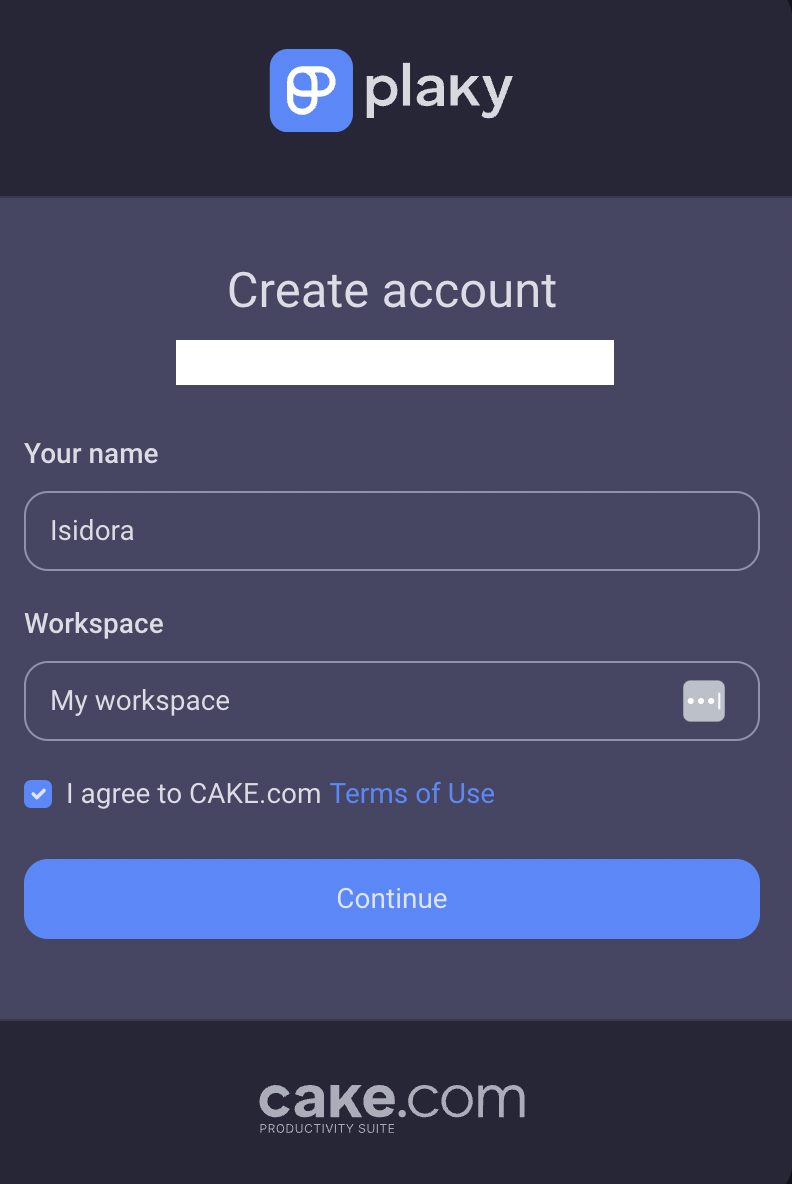
- Go to Plaky Sign up page
- Click Sign up with Google account
- Choose the Google Account to sign up with
- Enter your Name
- Enter Workspace name
- Agree to the Terms of use
- Click Continue to complete the action
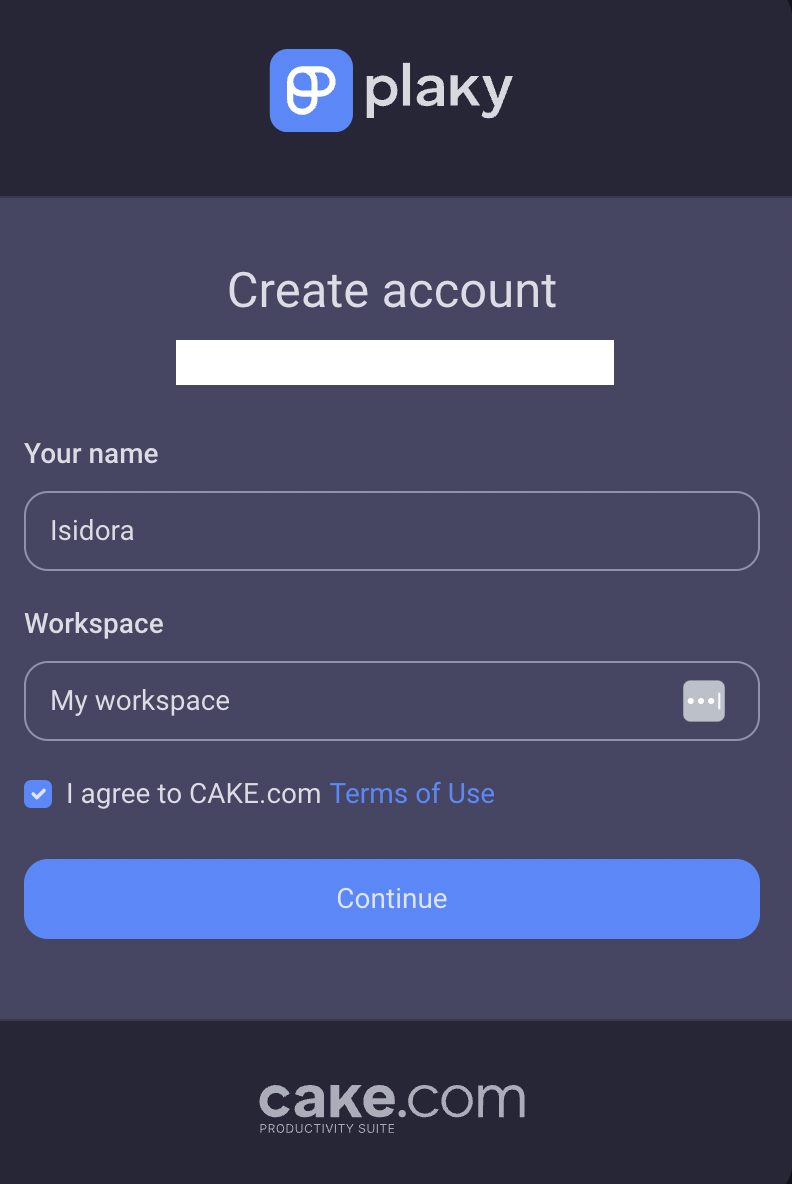
- Go to Plaky Sign up page
- Click Sign up with Apple
- Enter your Apple ID
- Enter your Name
- Enter Workspace name
- Agree to the Terms of use
- Click Continue to complete the action
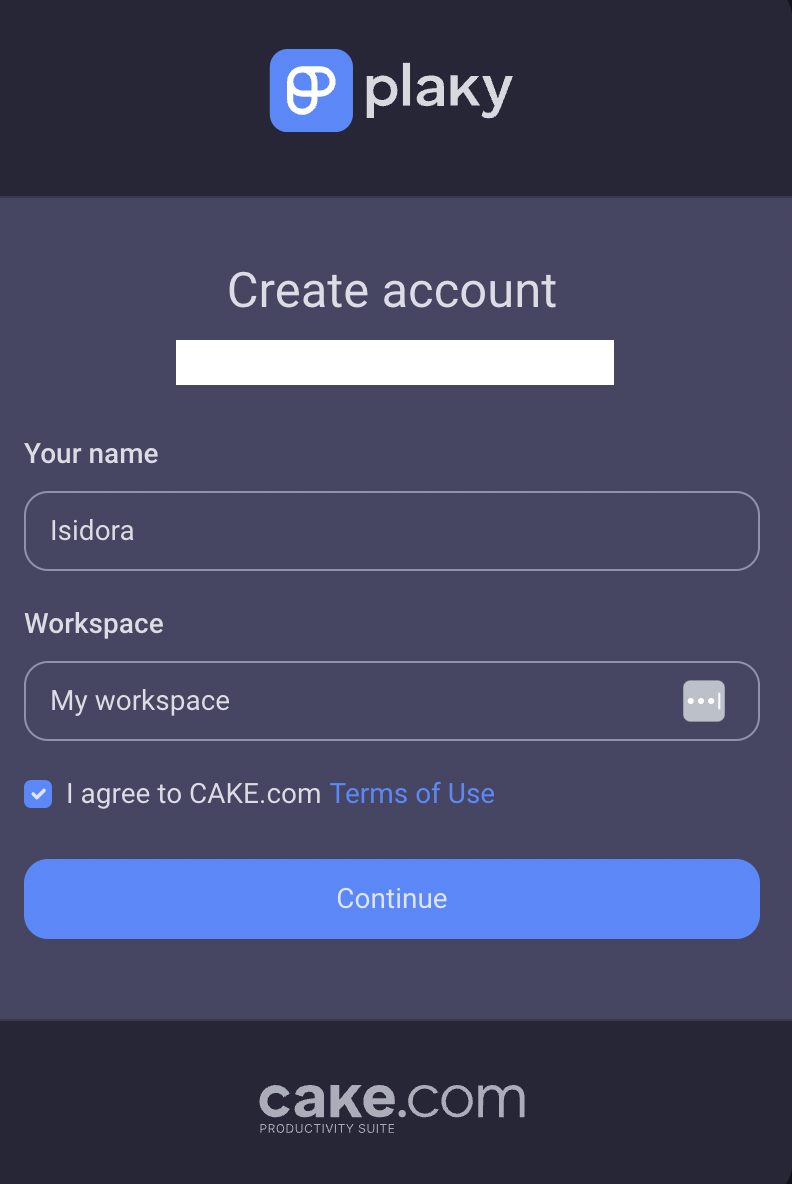
Each workspace registration requires a unique email address. To create additional workspaces, you will need to register each one with a different email address.
Join an invitation to a Plaky Workspace #
In case that you received an invitation to join Plaky:
- Open your invitation email and click on Join Plaky button
- Enter your name
- Agree to the terms of use
- Click on Sign up to complete the action
If the Workspace has a Custom SSO configuration with auto-join permission set:
- Paste the link to the Workspace in the Browser
- Click Login with [Custom_SSO_name] account
- Enter your name
- Agree to the terms of use
- Click Sign up to complete the action
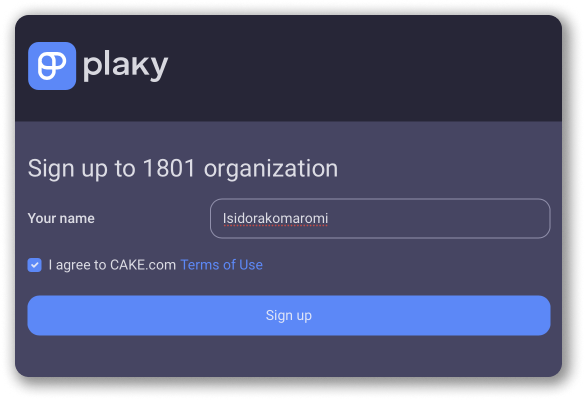
After creating an account at Plaky, regardless of whether you’ve initiated the Workspace or joined an existing one, be sure to record and save your Workspace subdomain from the URL (you may want to bookmark it). The Workspace URL will be required every time you log in to access your Workspace.
