Board Permissions
Board permissions in Plaky allow Board Owners to control the level of access and editing rights granted to individuals or user groups for a specific Board. Changing Board permissions is a paid feature and it is available on Enterprise plan only.
Please keep in mind that CAKE.com permissions also apply, as CAKE.com functions as the parent organization. For more information on CAKE.com permissions and their influence on individual products, refer to this article.
In Plaky, there are three distinct Board permissions:
Edit everything #
Edit everything permission is the default Board permission, and it grants users the highest level of access and editing rights on a Board. Users can change both content and Board structure, and they can add, edit, and delete the following:
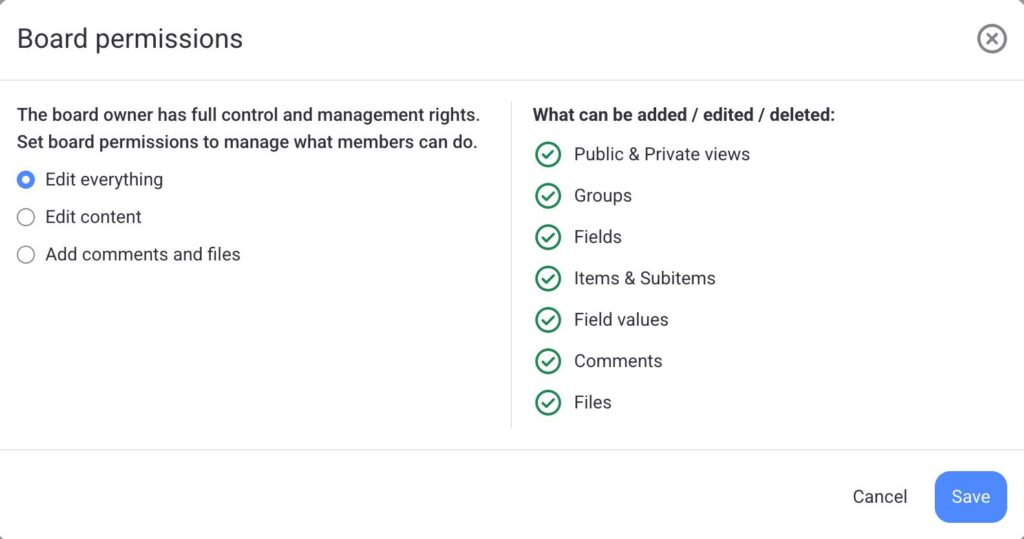
Moreover, users can organize the Board by using Filter, Summary Row, Rename Board, Sort, and other functionalities.
Edit content #
Edit content permission allows users (Admins and Members who are not Board owners) only to change Board content and lets them add, edit, and delete the following:
- Items
- Subitems
- Comments
- Files
- Private Views
- Board Fields
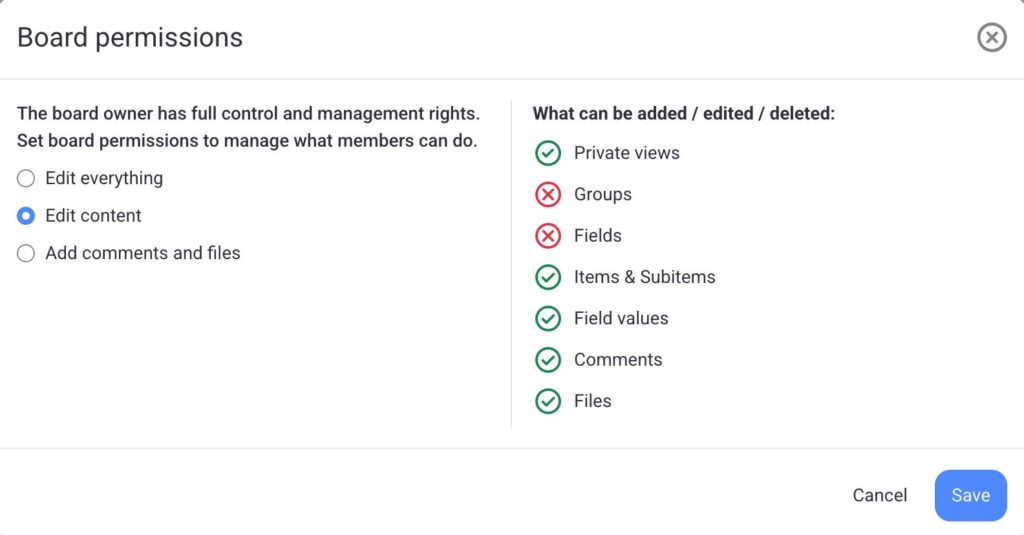
However, users with this permission can’t modify the Board’s structure, views, or settings.
Add comments and files #
Add comments and files permission limits users’ editing rights to adding comments and files only. With this permission set, users (Admins and Members) can view all of the Board’s content but can only add, edit, or delete their own:
- Comments
- Files
- Private Views
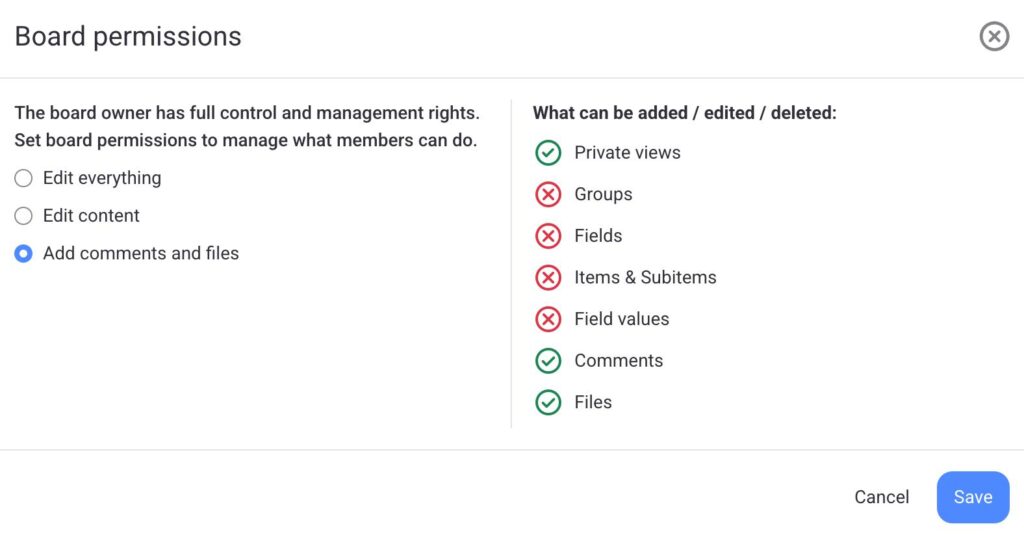
This type of permission is particularly useful when you want to foster collaborative discussions and resource sharing while maintaining control over the core content on the Board.
Change Board permissions #
Only the board owner has the authority to modify board permissions. The user’s access level on a Board is determined by a combination of their user type, ownership status, and Board permissions set by the Board Owner.
To change Board permissions, follow these steps:
- Click on the three dots in the top-right corner to open the Board menu
- Select Board permissions
- Choose one of the options
- Click Save to complete the action
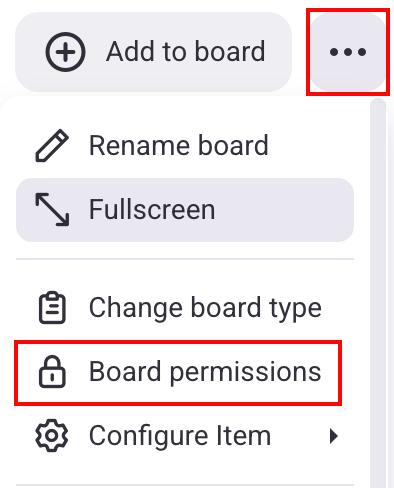
- Tap on the three dots in the top-right corner of the Board
- Tap on Board info
- Tap Permissions
- Choose one of the options
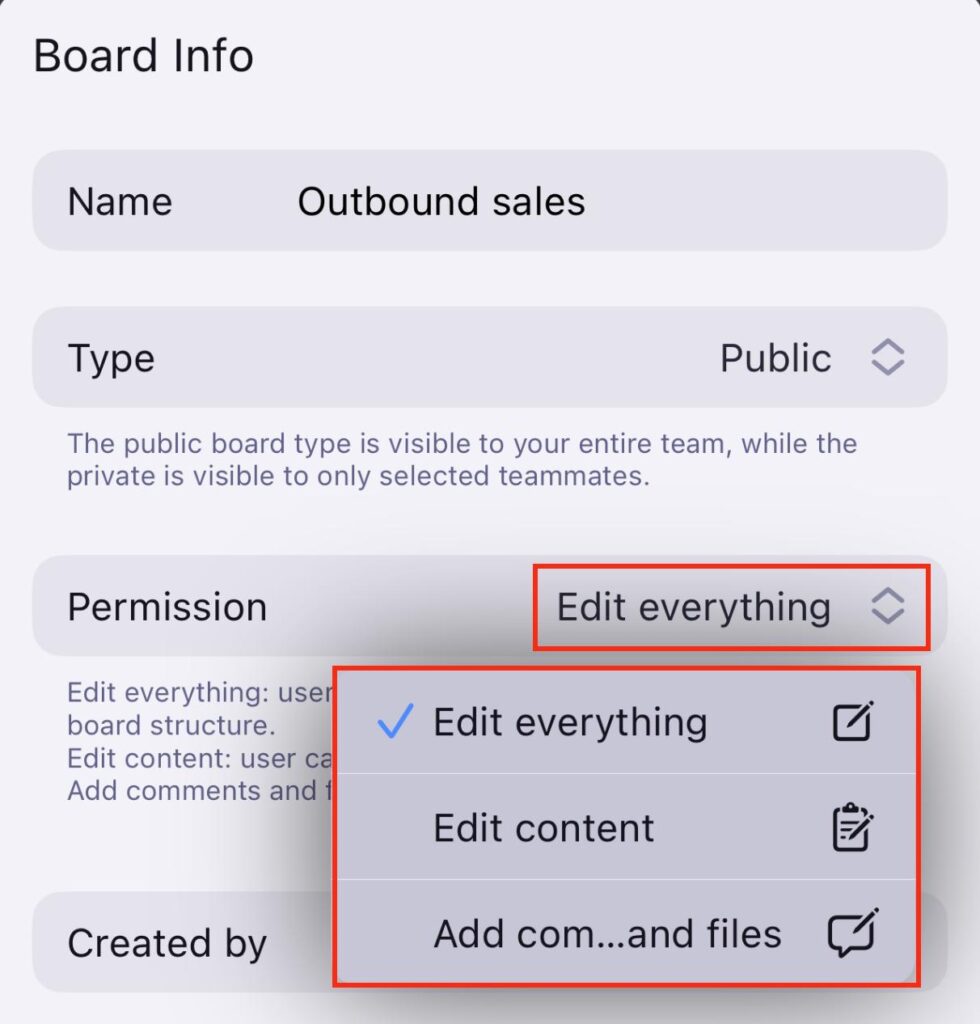
Any change made here will be automatically saved and applied.
- Tap on the three dots in the top-right corner of the Board
- Tap on Change board permissions
- Choose one of the options
- Tap Save to complete the action

