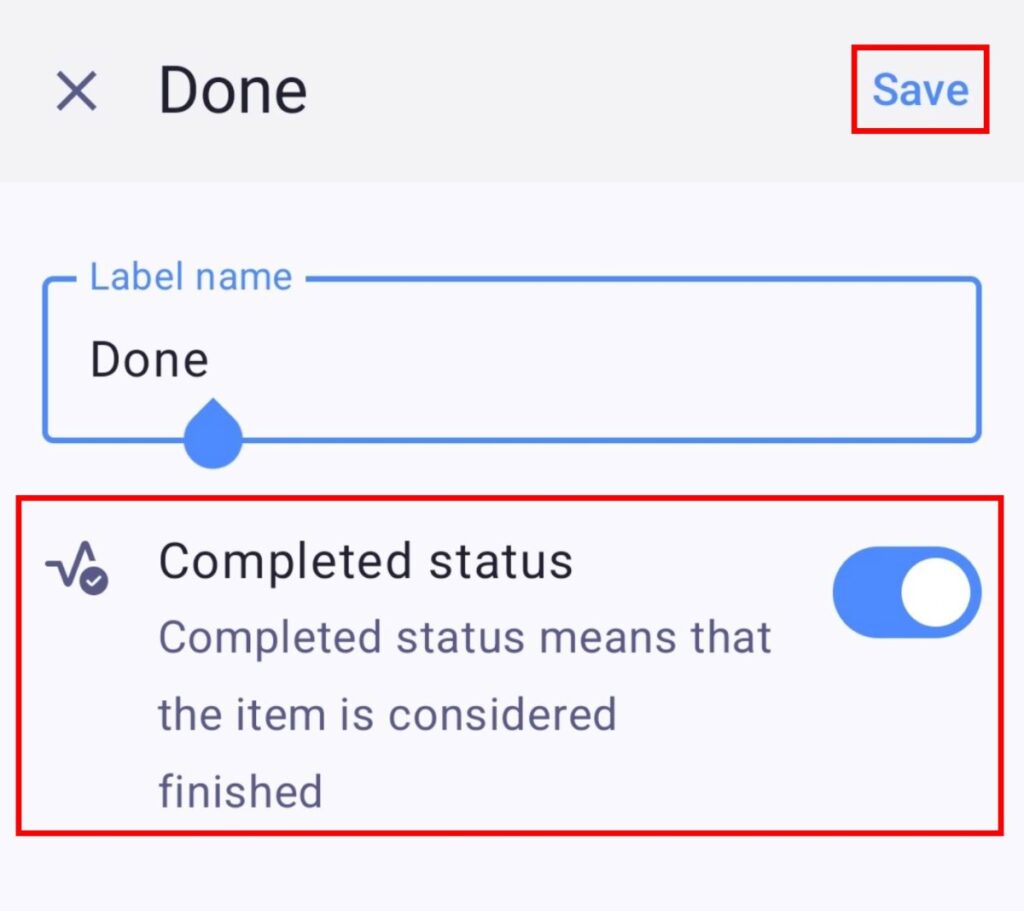Configure Status Field
Status Field helps you and your Team Members to visually present the status of your tasks. The status is presented in form of labels marked with different colors. This way, you can easily differentiate between them and have clear insight into progress of your Team’s tasks. Plaky offers three default status stages.
These are:
- To do
- In progress
- Done
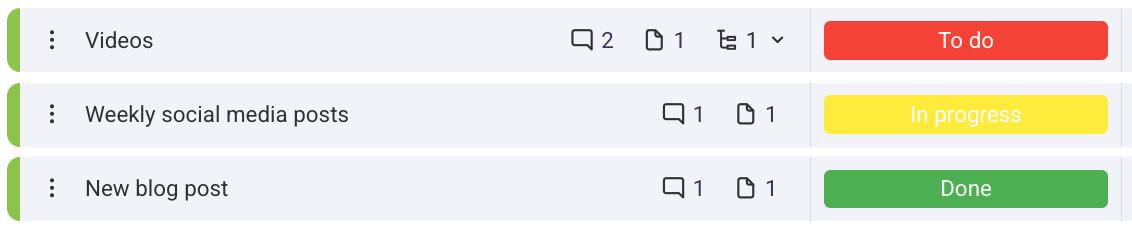
Status labels can be customized, and you can also add new labels, if you need.
To add/edit labels:
- Click on the status you have created
- Click Add/Edit Labels
- Click on a label to edit it
- Click on + Add new label to add a new label
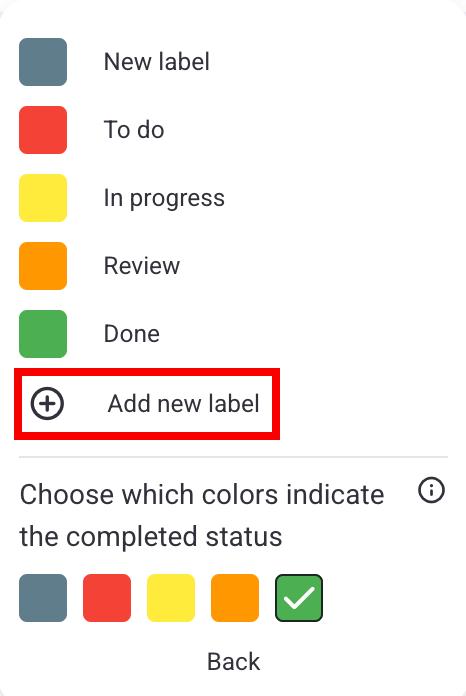
- Tap on the Status Field
- Tap on Edit in the bottom right corner
- Tap on any label to rename it or change color
- Save changes
- Tap on +New Label to add new label
- Name the label, choose color and tap Save
- Tap Done to complete the action
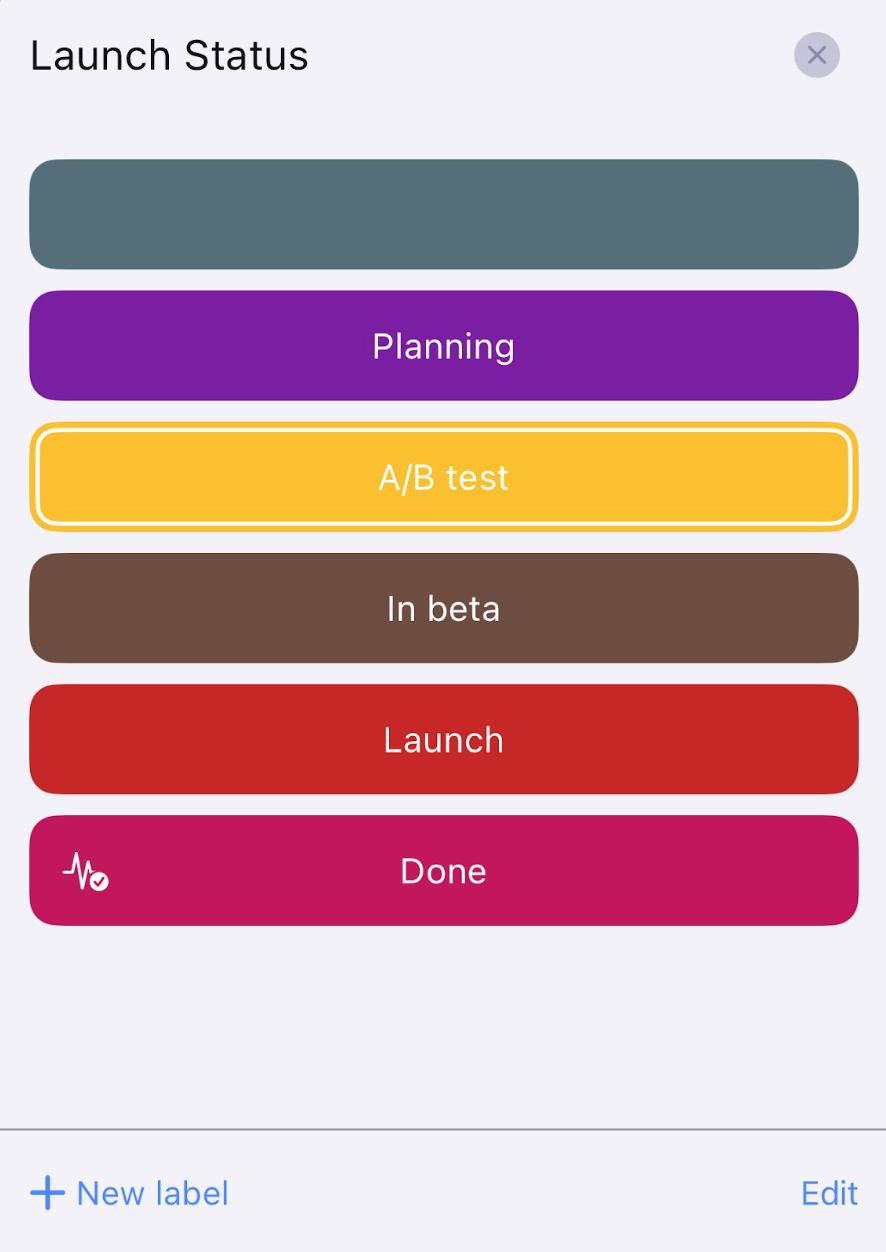
- Tap on the Status Field
- Tap on Edit
- Tap on any label to rename it or change color
- Tap on +New Label to add new label
- Save changes
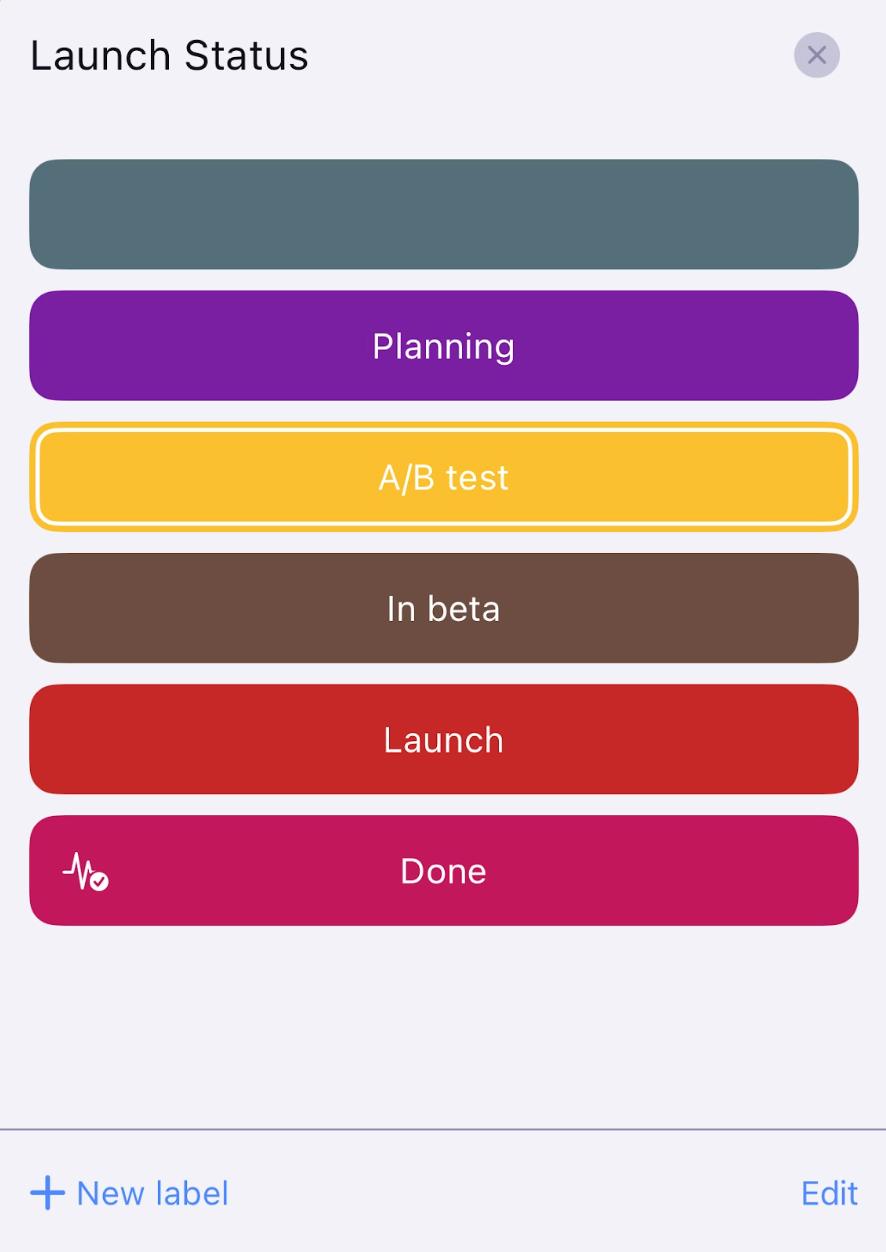
You’ve successfully customized the labels in the Board. The first label that is (gray) displayed in the list of status labels is the default one that appears when you add the Status Field.
Only Team Members with whom the Board is shared can perform this action.
You can mark which status will be selected as completed on your board. Here’s how to do it:
- Click on the status field
- Click on Add/Edit labels
- Choose which colors indicate completed status
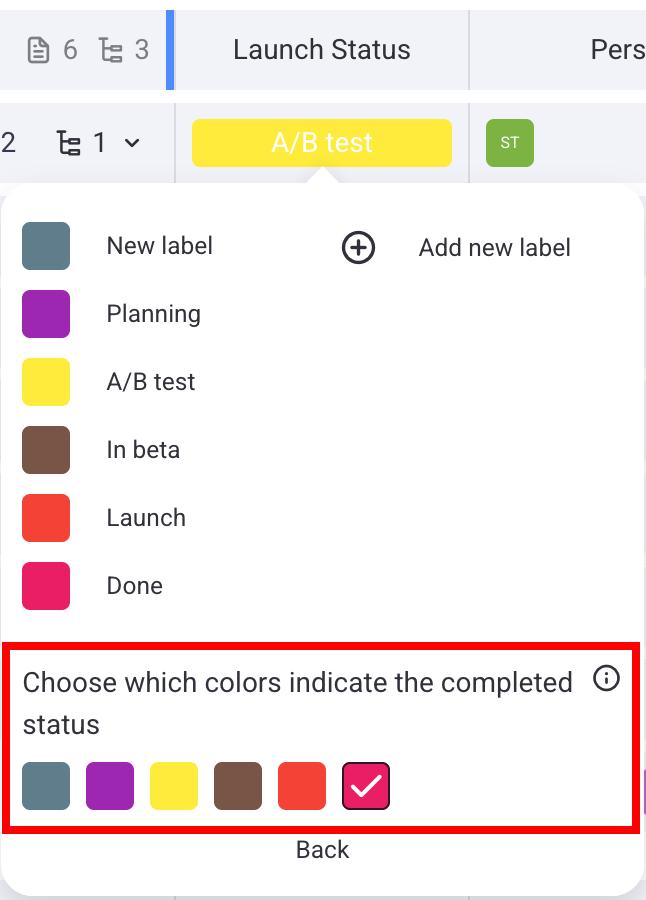
- Tap on the status field
- Tap Edit in the bottom right corner
- Select a status field
- Toggle the Completed status button
- Tap Save to complete the action
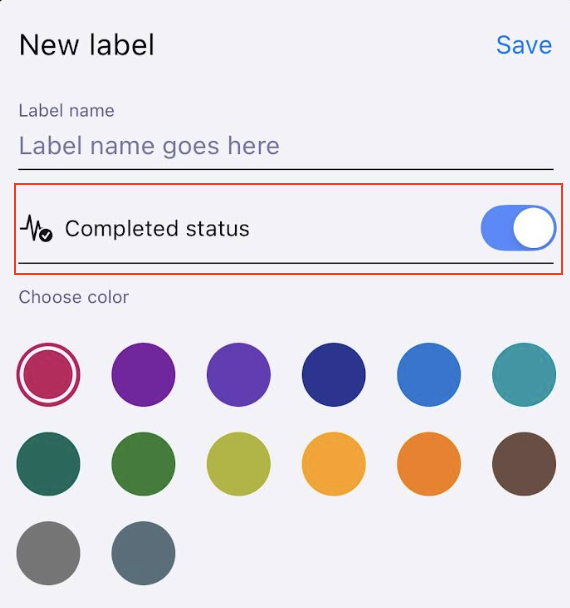
- Tap on the status field
- Tap on Edit in the top right corner
- Select a status field
- Toggle the Completed status button
- Tap Save to complete the action