Trash Section
When you delete an Item, Subitem, or Board, they are temporarily stored in the Trash section of the app for the next 30 days. Throughout this period, each deleted entity can be viewed, restored, moved to the Archive, or permanently deleted.
Access Deleted content in Trash #
To access the deleted Boards, Item groups, Items, and Subitems in Trash:
- Click on the user menu at the top left corner of the screen
- Select Archive/Trash
- Open Trash tab
The page contains the following information:
- Name of the entity
- Type of the entity (Board, Item group, Item, Subitem)
- Deleted by
- Deleted from
- Delete date
- Remaining time
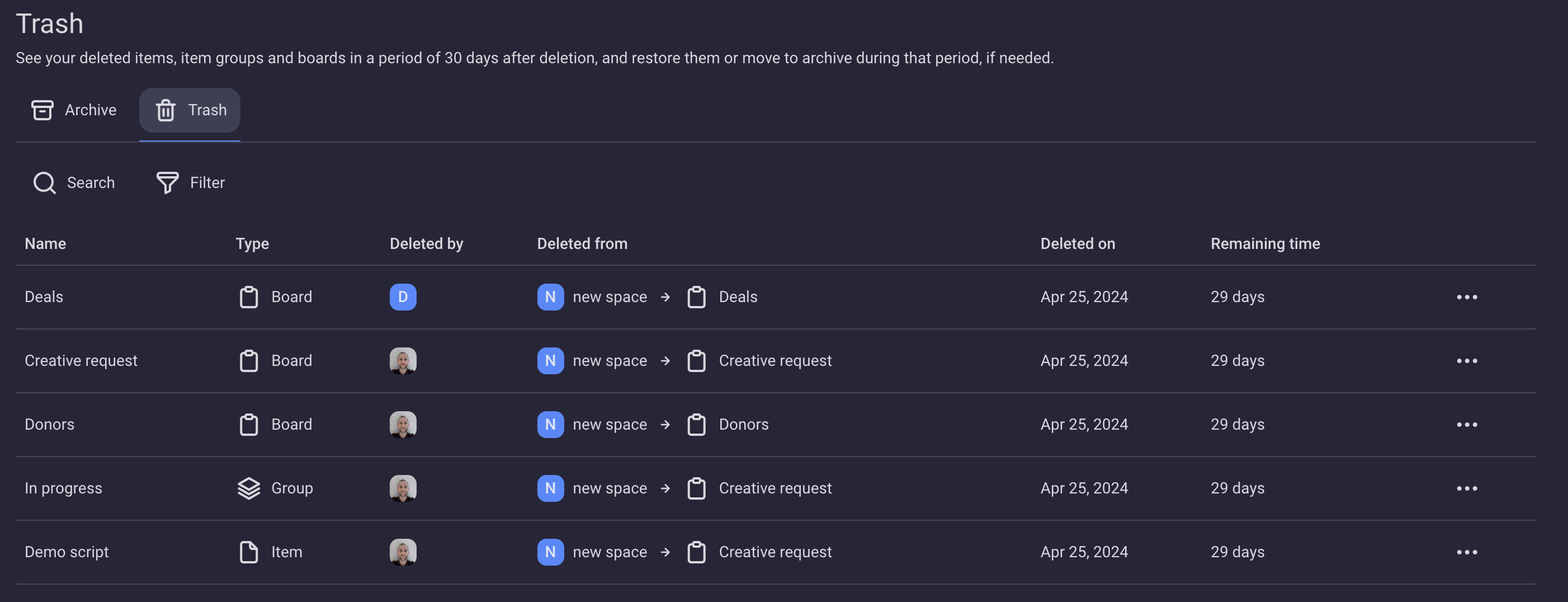
The content of the page can be searched and filtered by the above mentioned criteria.
Each user sees only what he would be allowed to see if those items, item groups or boards were restored.
- Tap on trash icon on the home page
- You’ll be redirected to the Trash page
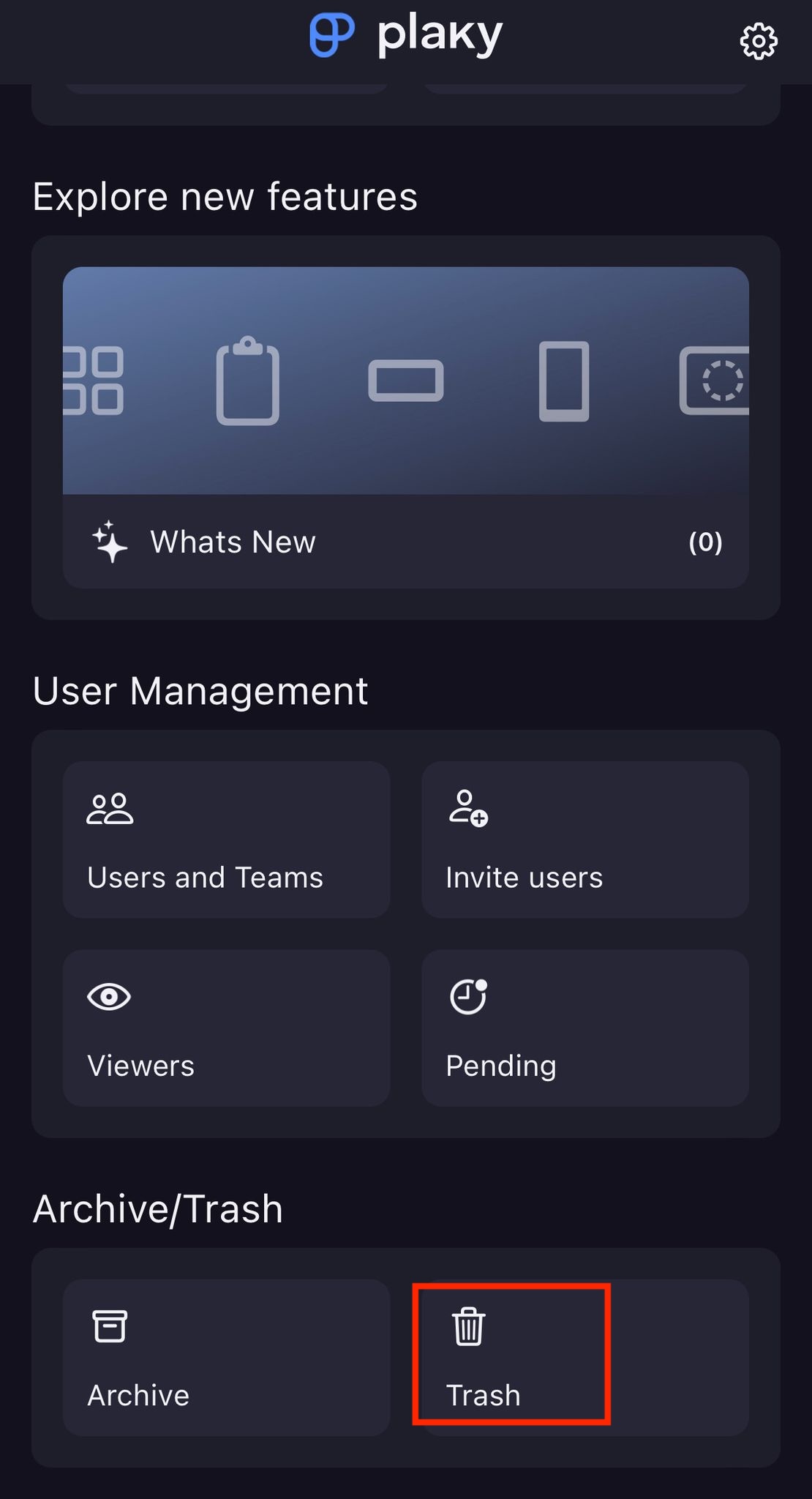
The page contains the following information:
- Name of the entity
- Type of the entity (Board, Item group, Item, Subitem)
- Deleted from
- Delete date
- Remaining time
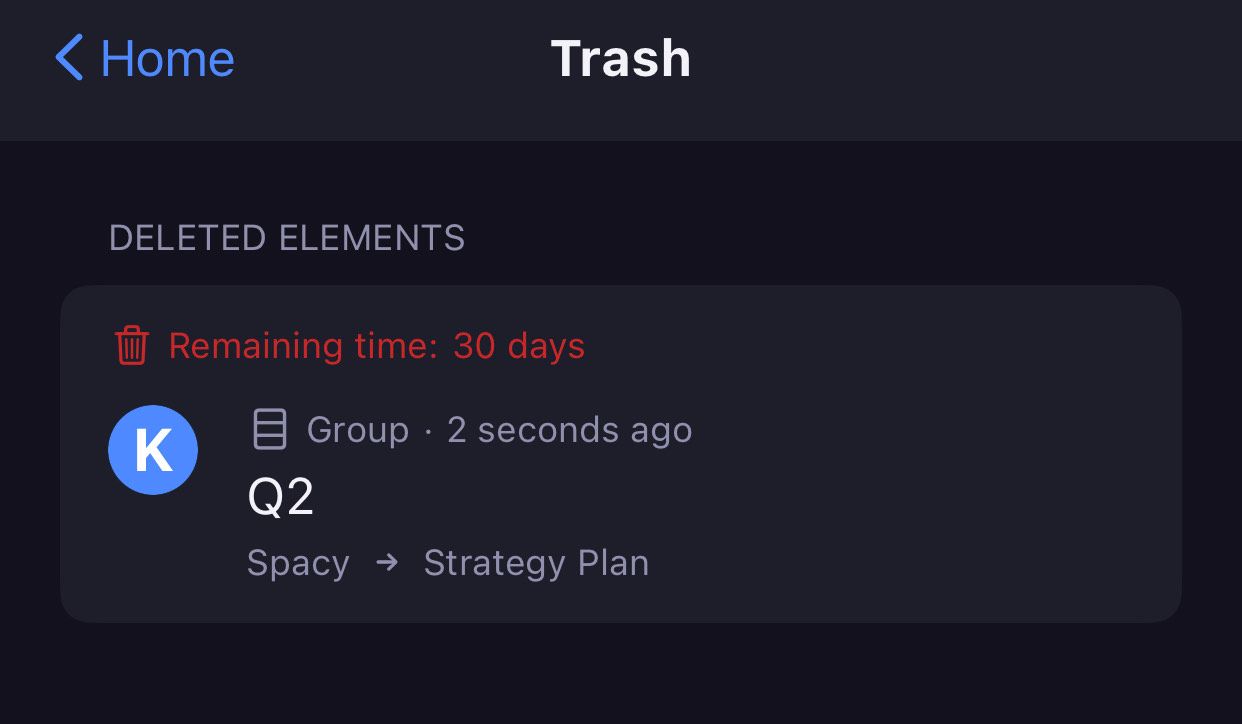
Each user sees only what he would be allowed to see if those items, item groups or boards were restored.
- Tap on the hamburger menu on the top left on the home page
- Tap on Archive/Trash
- Select Trash from the dropdown
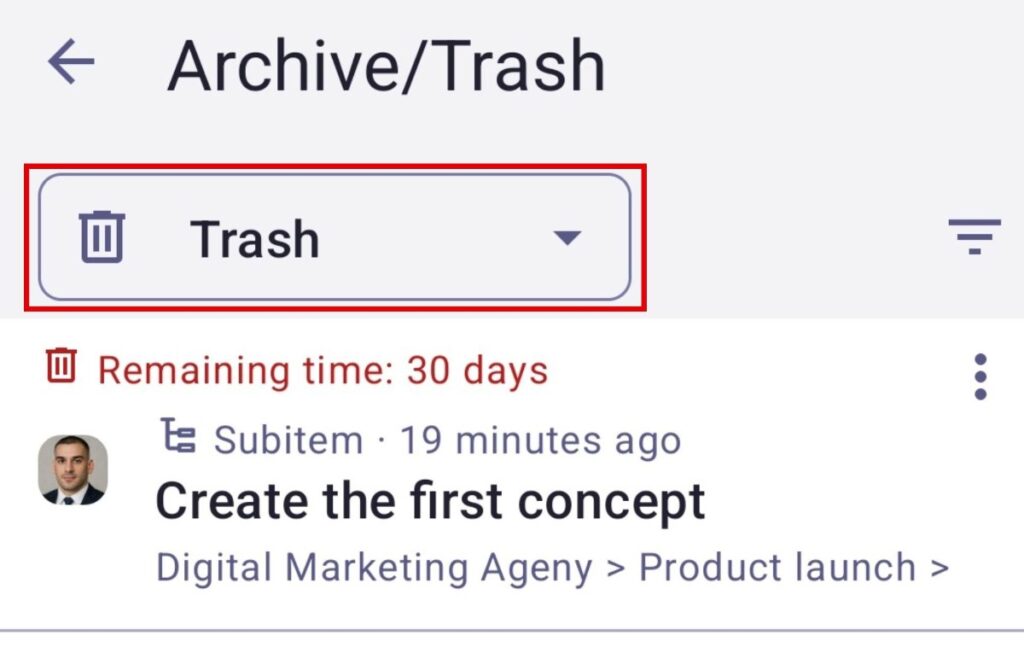
The page contains the following information:
- Name of the entity
- Type of the entity (Board, Item group, Item, Subitem)
- Space name
- Board name
- Delete date
- Remaining time
View deleted content in Trash #
To view deleted Items and Boards:
- Click on the three dots at the right side of the deleted entity on the Trash page
- Select View
It is possible to view only archived Boards and Items. View option will display an archived Board/Item as if it were not deleted, accompanied by an alert indicating that the entity is deleted, that it is in view mode only and for how long it will be visible.
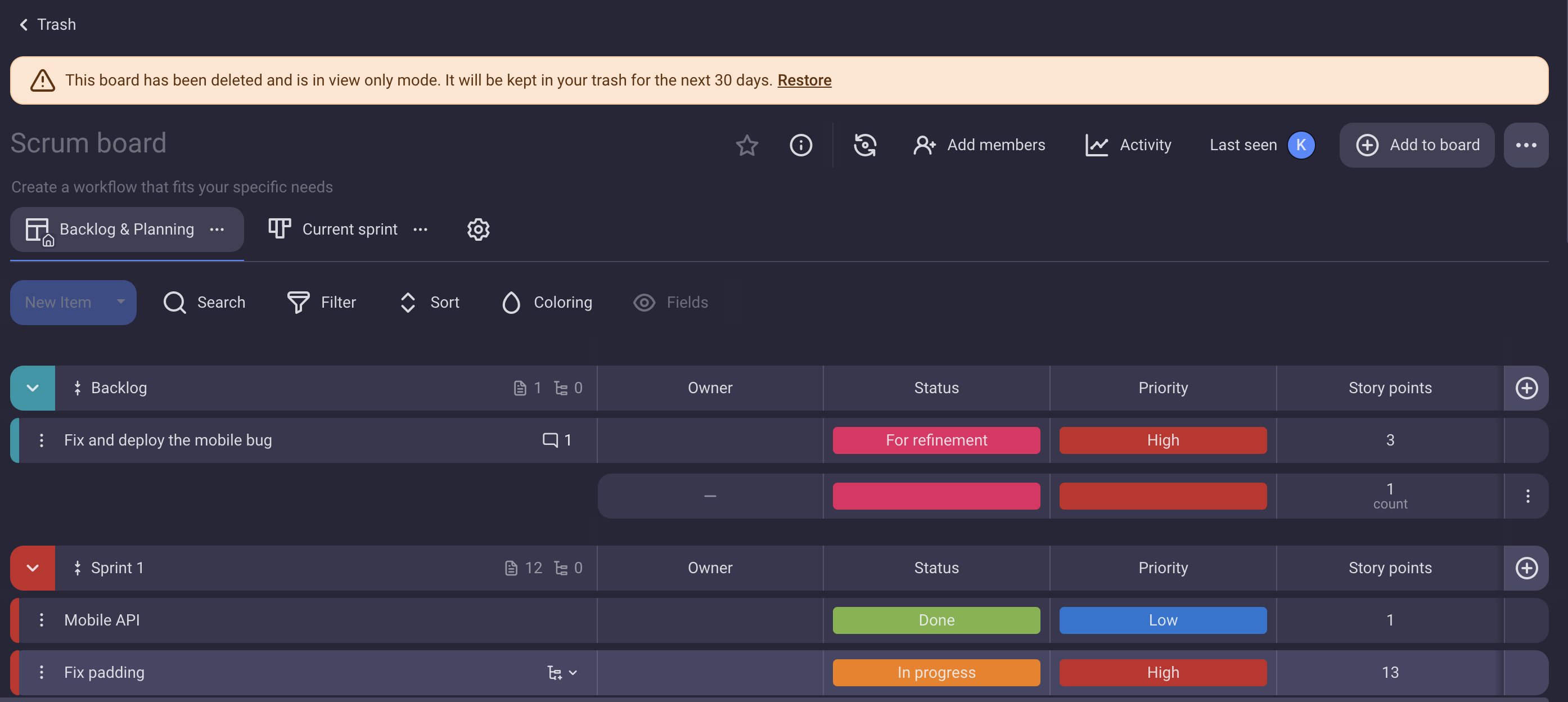
- Swipe the deleted entity on the Trash page to the right
- Select View
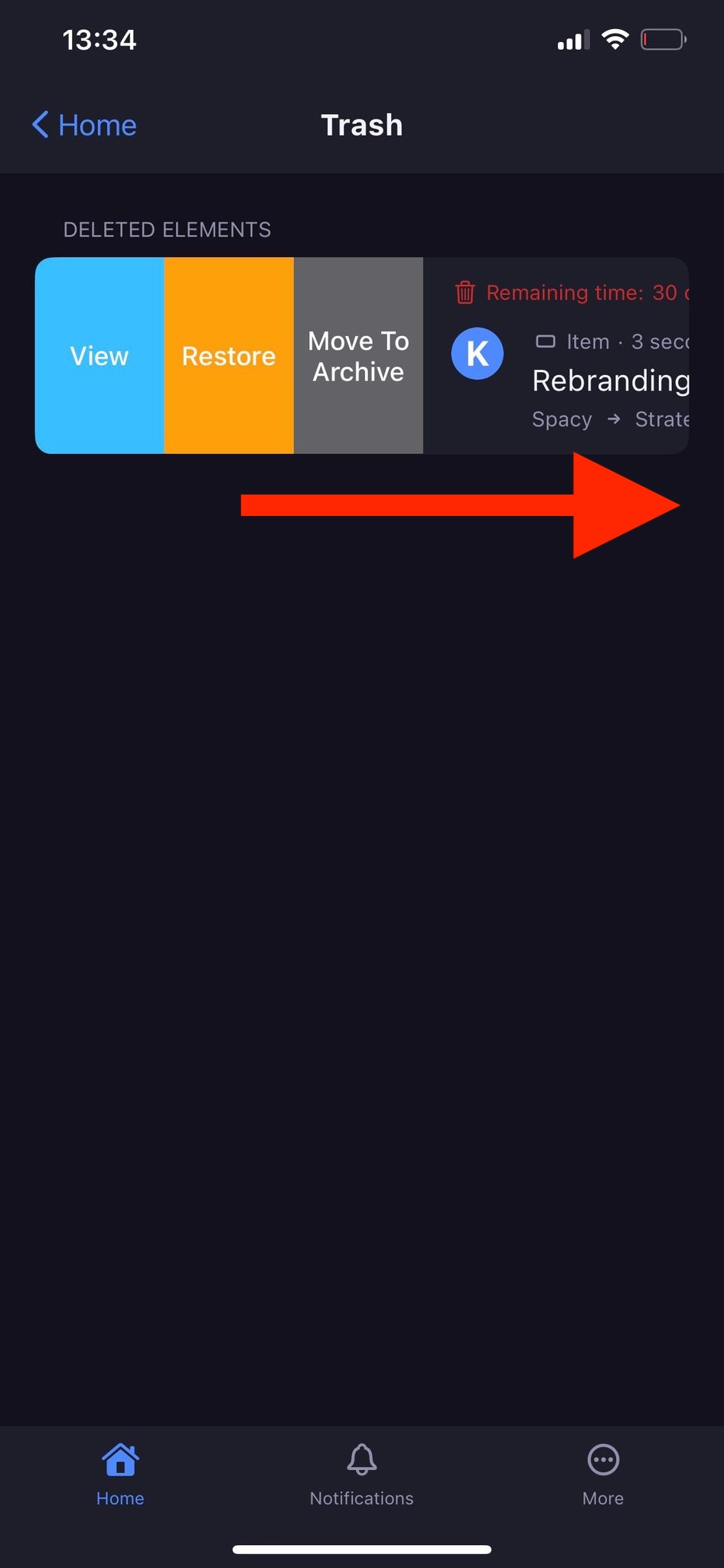
- Tap on the three dots on the deleted entity on the Trash page
- Select View
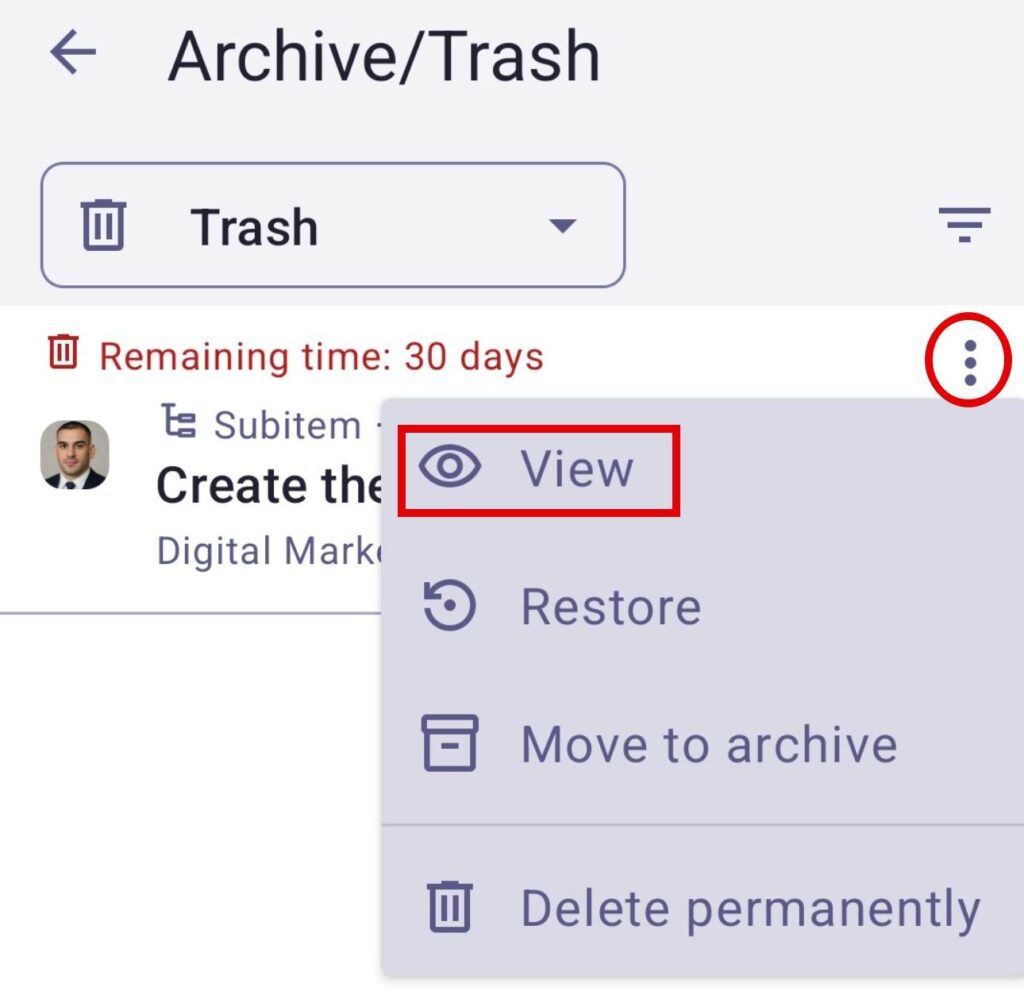
Restore deleted content from Trash #
Content can be restored from trash only during a 30-day period after deletion.
- Click on the three dots on the right side of the archived entity on the Trash page
- Select Restore

- Swipe the deleted entity on the Trash page to the right
- Select Restore
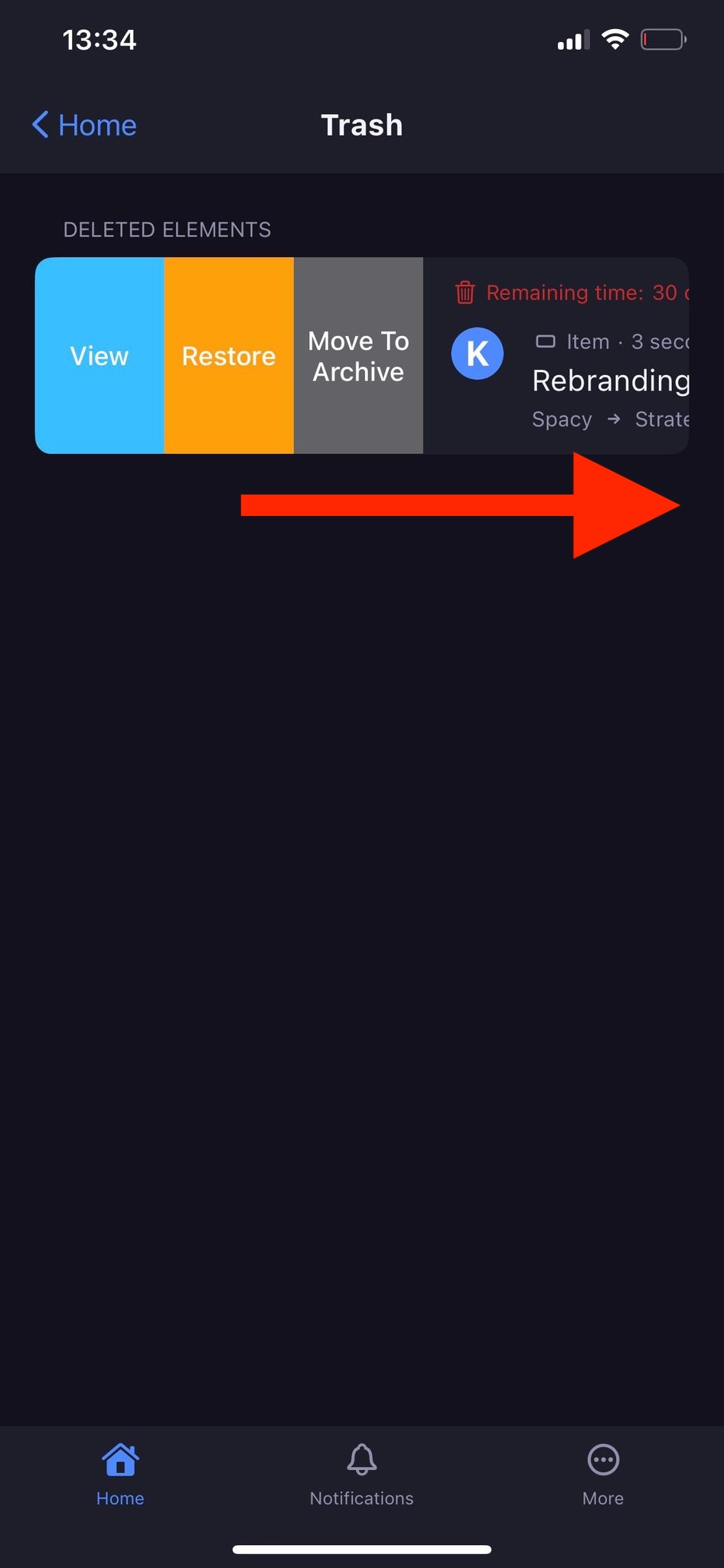
- Tap on the three dots on the deleted entity on the Trash page
- Select Restore
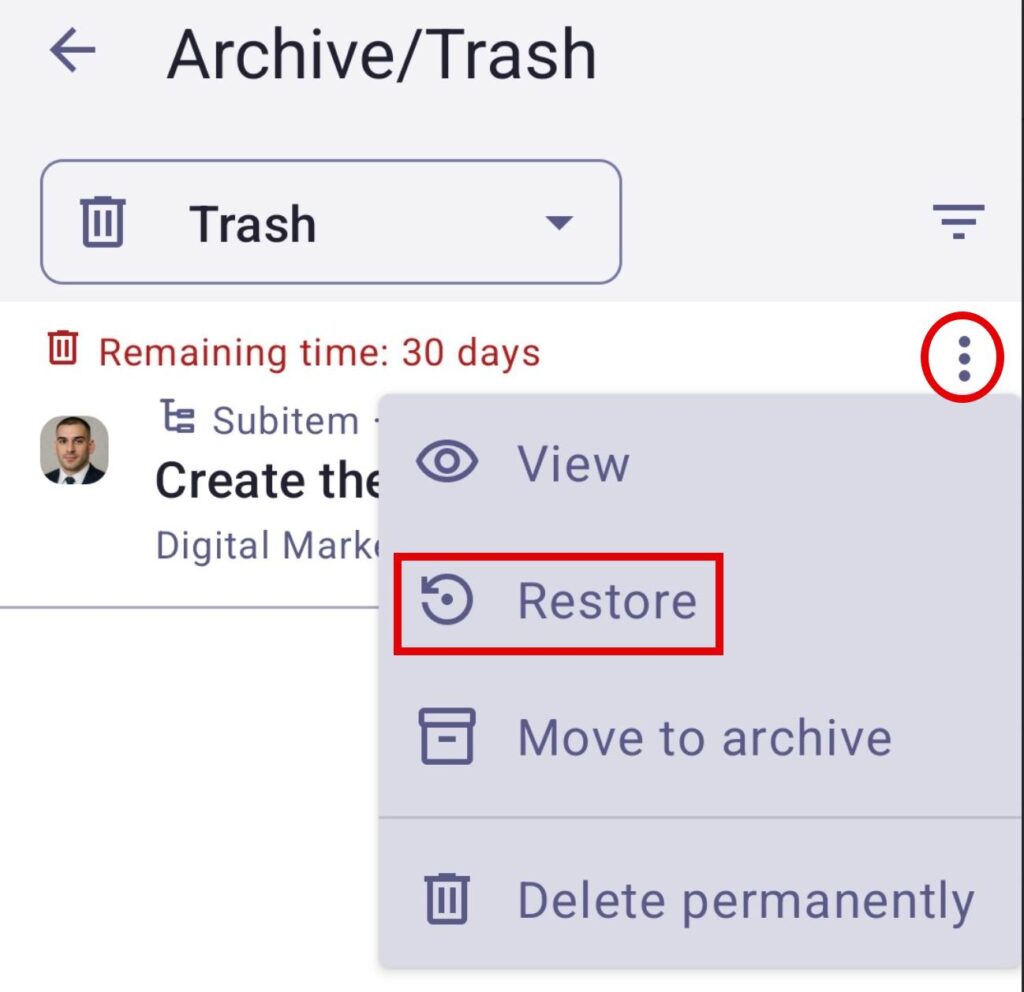
Restore is available for Item groups only if the Board they belong to is not also archived or deleted. For Items, it is available if their Board is not archived or deleted and their item group is not permanently deleted.
Restore always returns the previous state: e.g., let’s say you delete one item group from the board, afterwards you delete the whole board: restoring the board would not restore the item group and its content that was previously deleted.
Archive deleted content #
Any deleted Item, Subitem, Item group, or Board can be moved to Archive during the 30-day period after deletion. If that happens, the archive date is when that move happened. To move deleted content to Archive:
- Click on the three dots on the right side of the archived entity on the Trash page
- Select Move to Archive

- Swipe the deleted entity on the Trash page to the right
- Select Move to archive
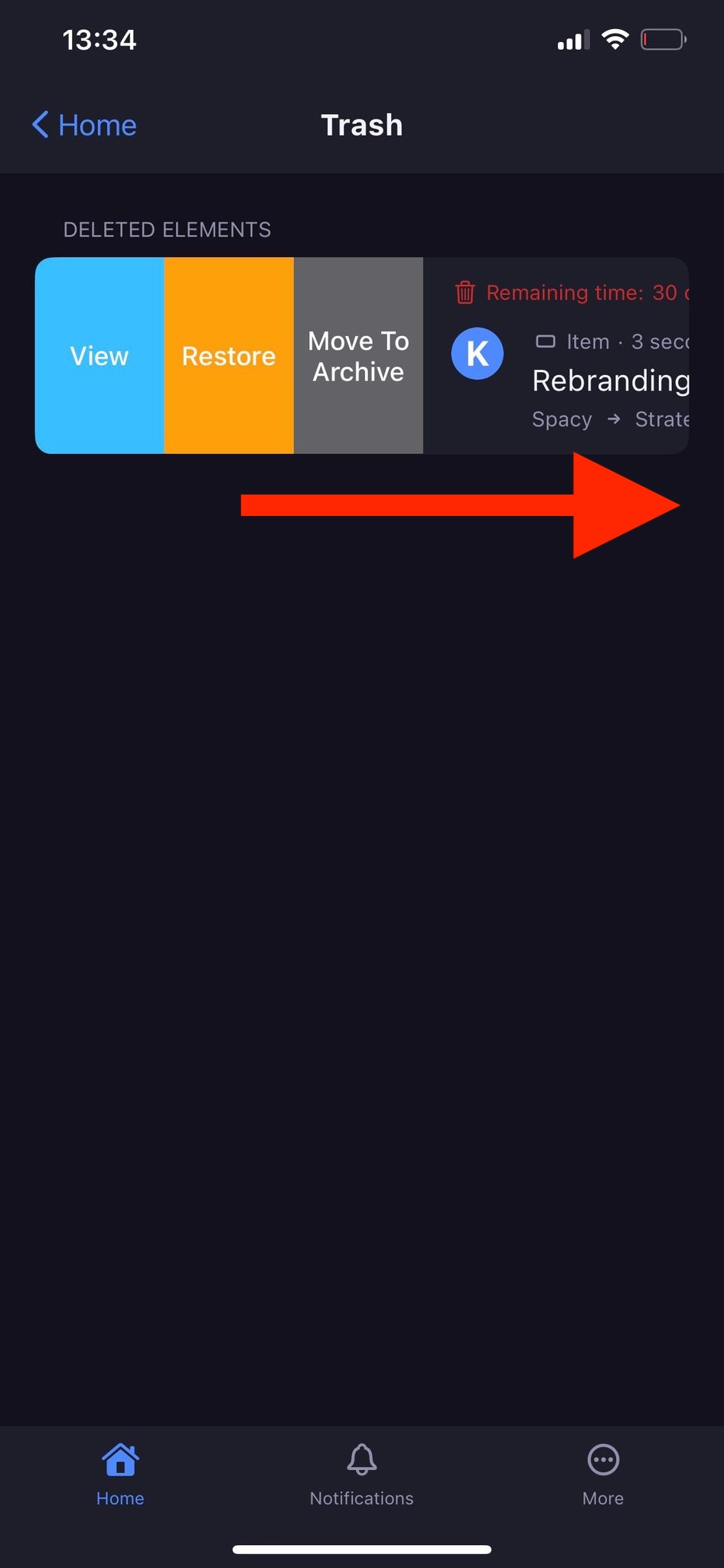
- Tap on the three dots on the deleted entity on the Trash page
- Select Move to archive
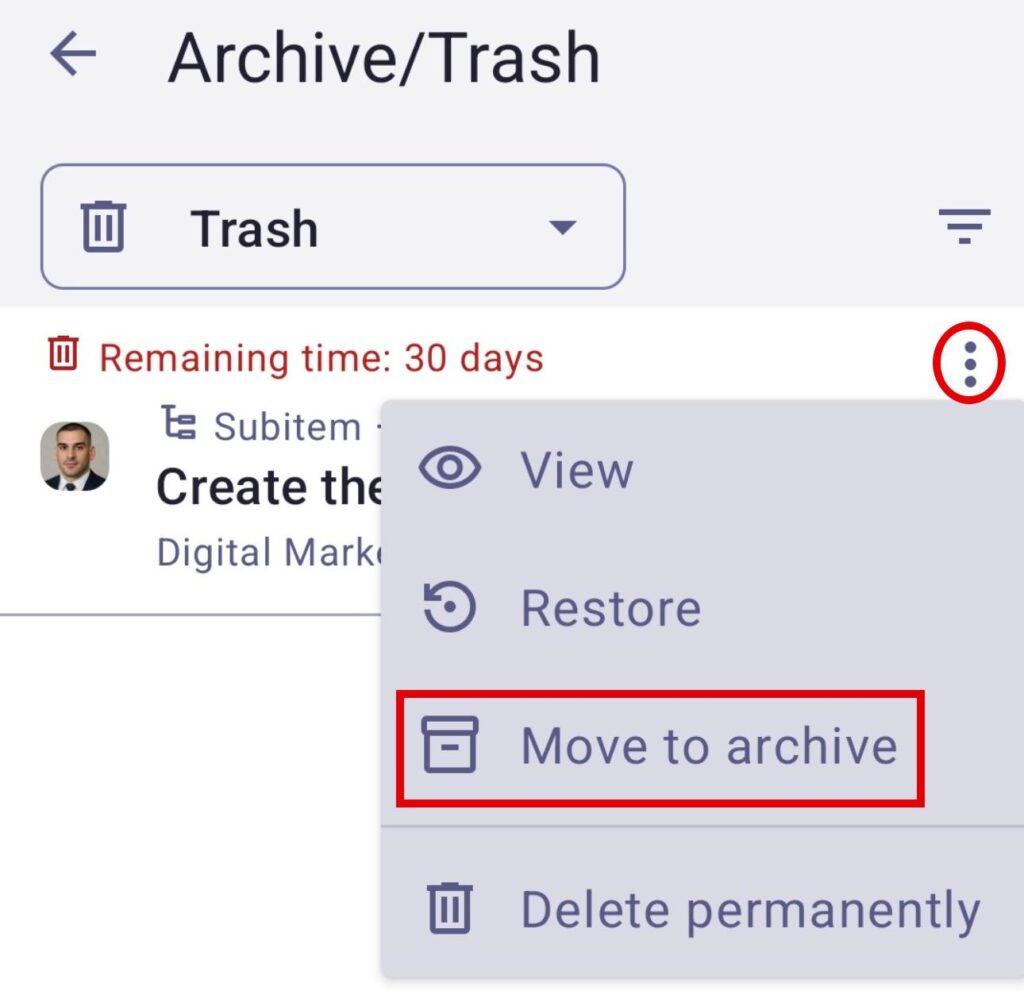
Check out this article to learn more about Archive section.
Delete permanently #
If you want to declutter your Trash section, you can permanently delete content from Trash during the 30-day period. Once you permanently delete an Item, Subitem, Item group, or Board, it can no longer be restored. To do it, follow these steps:
- Click on three dots at the right side of the archived entity on the Trash page
- Select Delete permanently

- Swipe the deleted entity on the Trash page to the left
- Select Delete permanently
- Tap delete on the confirmation modal to complete the action
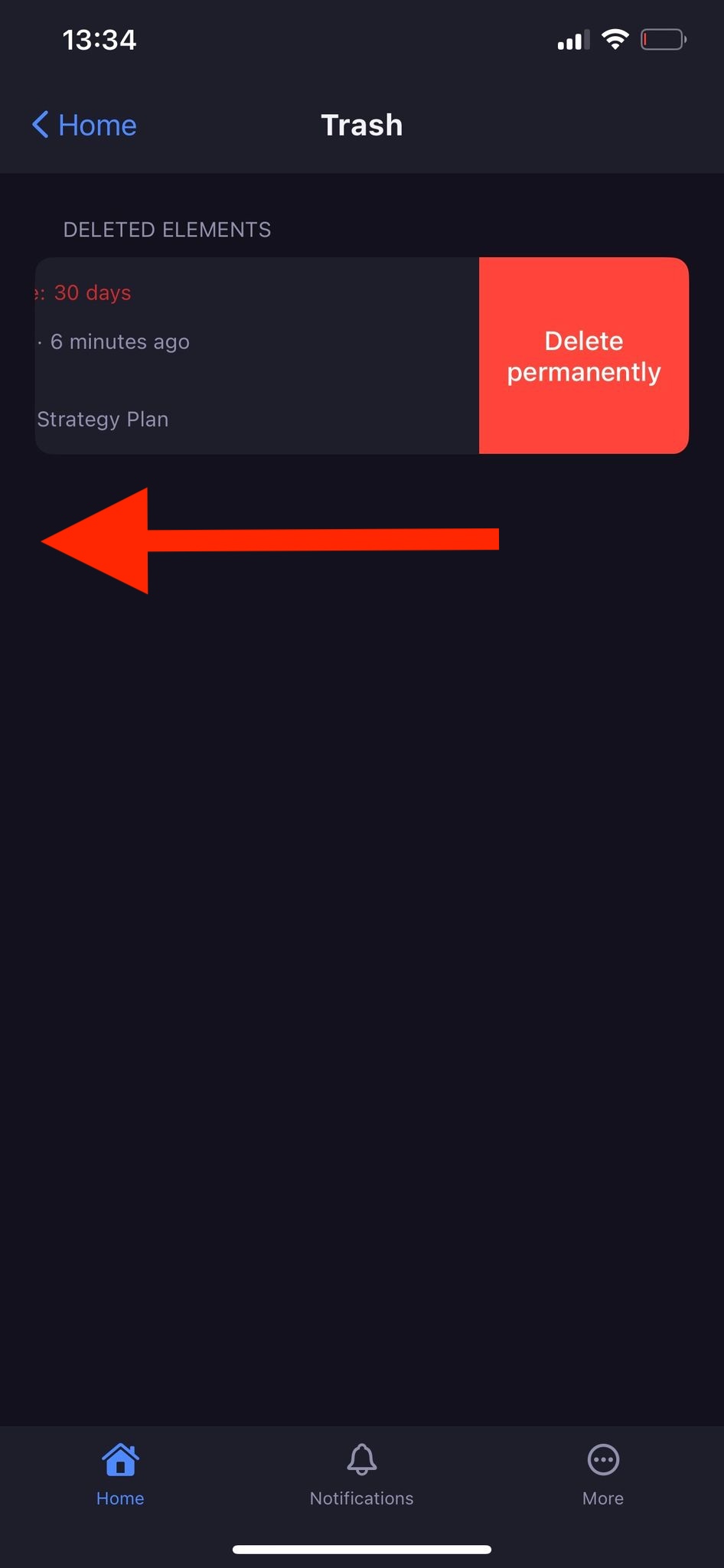
- Tap on the three dots on the deleted entity on the Trash page
- Select Delete permanently
- Tap Delete to complete the action
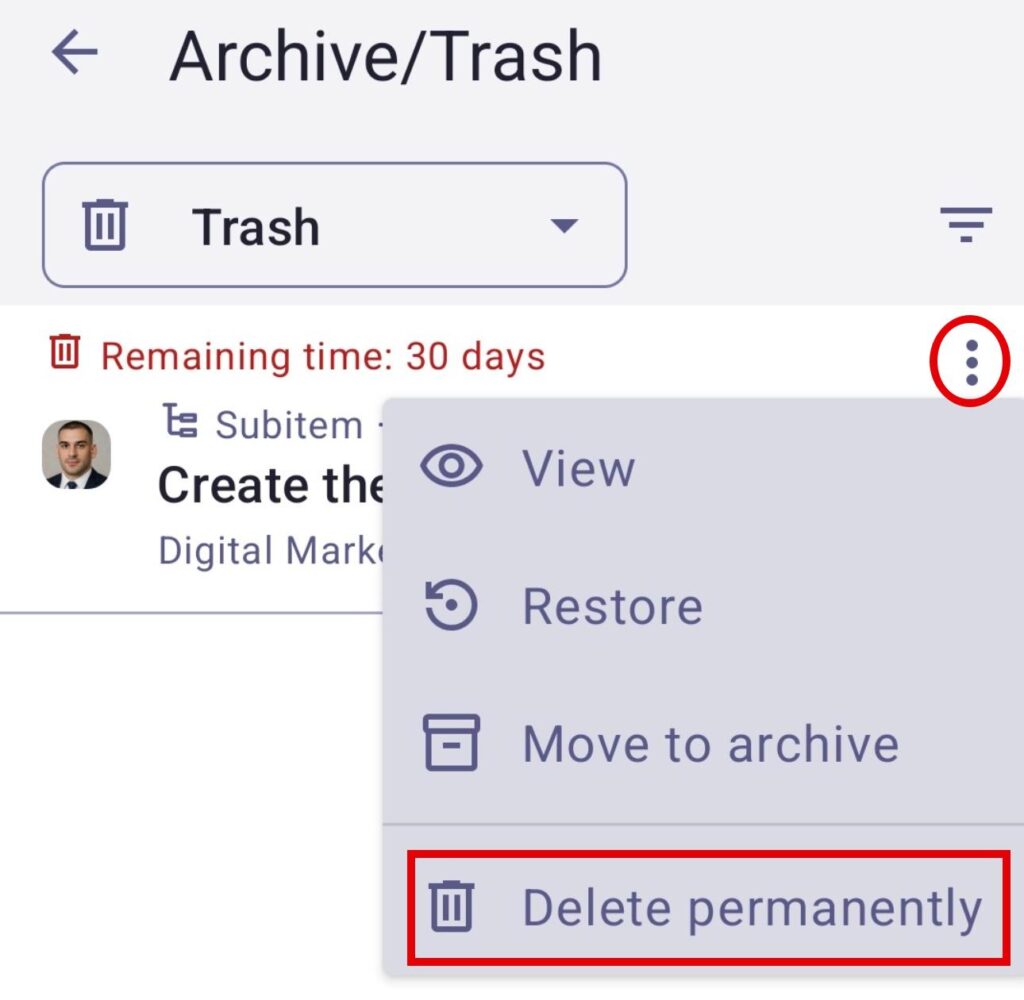
If you permanently delete a Board, all the items or item groups that were separately deleted or archived from that board will be deleted permanently as well. If item group is permanently deleted, all deleted or archived items from that group will also be permanently deleted.
