Archive section
Whether you’re preserving completed projects for future reference or temporarily pausing ongoing work, Plaky Archive feature empowers you to methodically organize your Space. By archiving Boards, Item groups, and Items, you can efficiently manage project histories and streamline your active project space.
How to use the Archive feature #
To archive a Board, Item group or an Item, follow these steps:
Board #
- Click on the three dots in the top right corner to open the Board menu
- Select Archive Board to complete the action
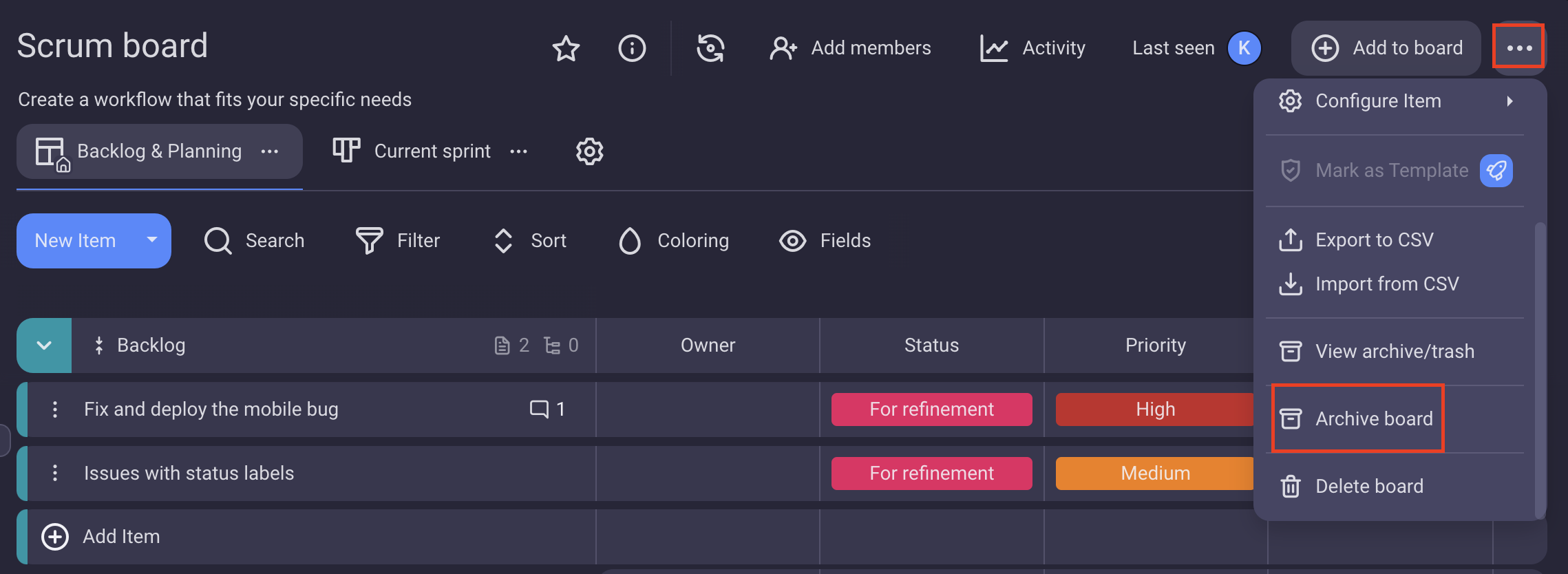
- Tap on the three dots in the top right corner to open the Board menu
- Select Archive Board to complete the action
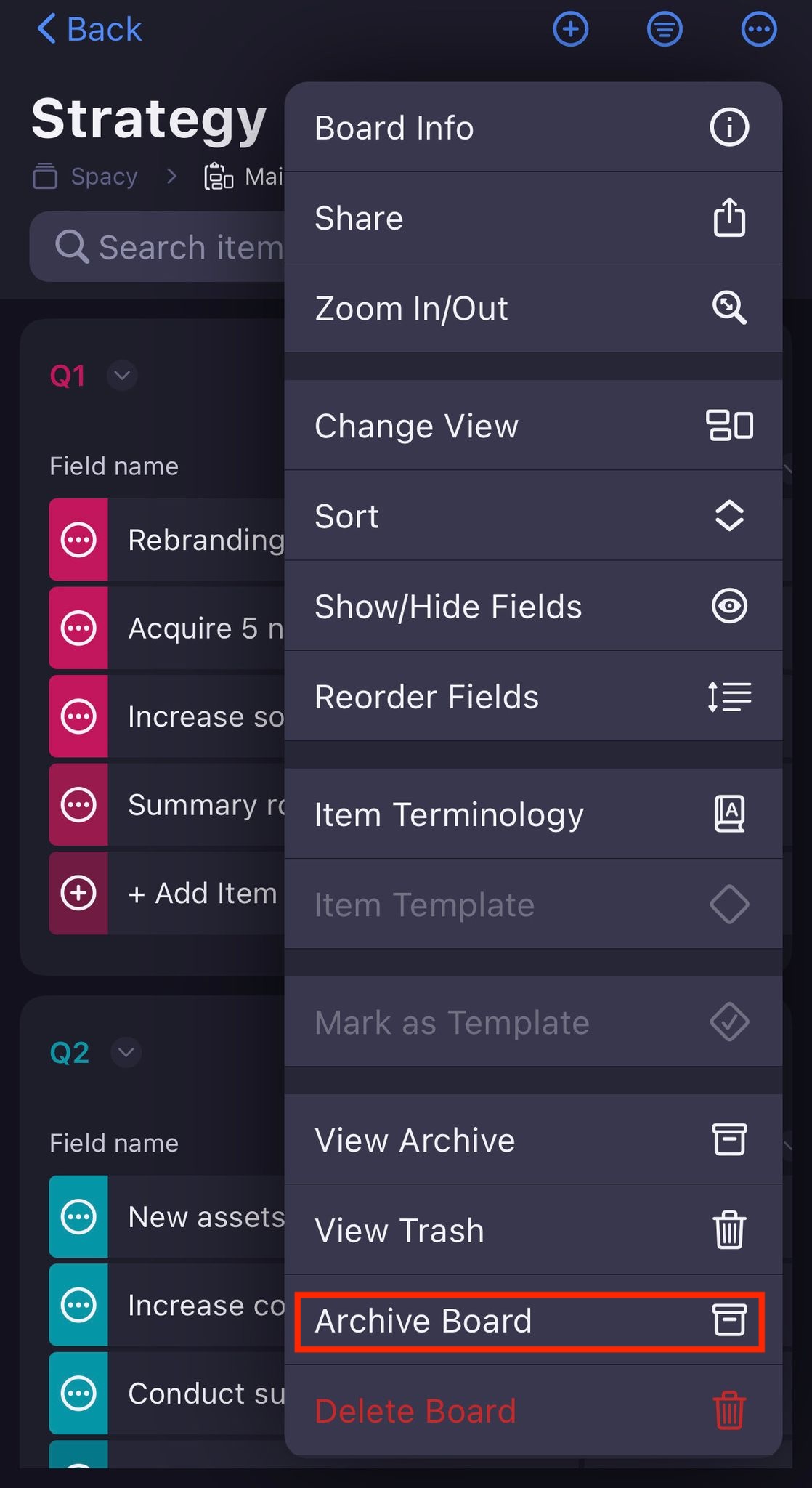
- Tap on the three dots menu at the top right corner of the Board.
- Select Archive Board to complete the action
Item group #
- Click on the arrow next to the Item group name to open the Item group menu
- Select Archive group to complete the action
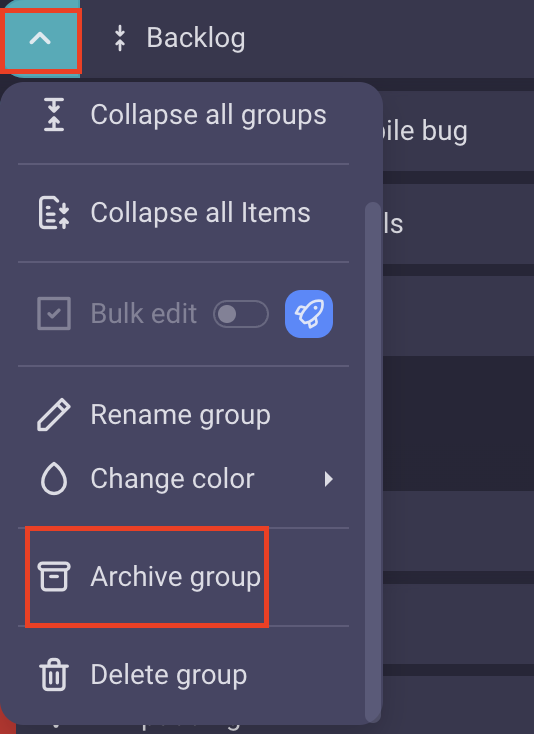
- Tap on the arrow next to the Item group name to open the Item group menu
- Select Archive group to complete the action
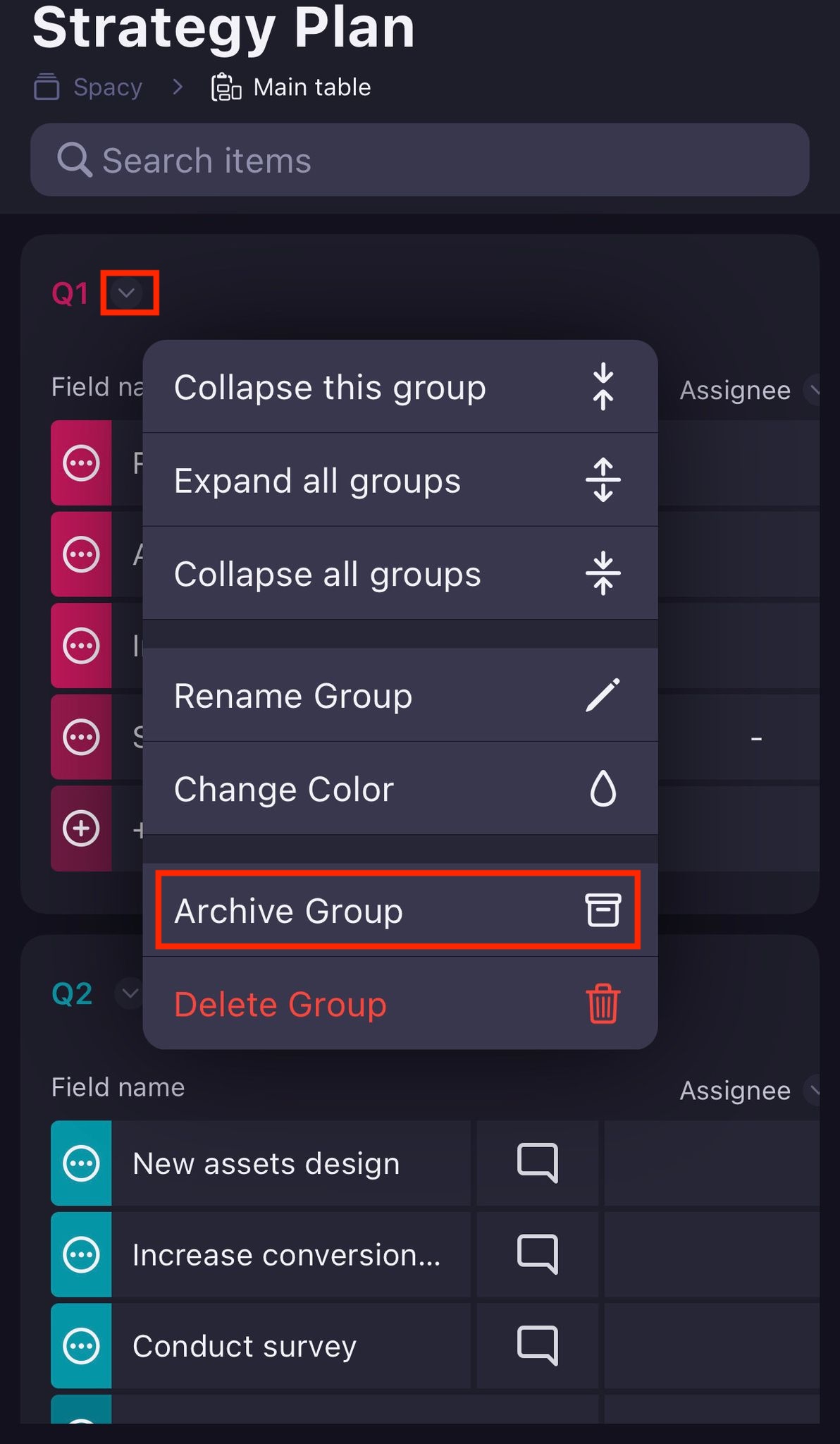
- Tap on three dots to open the group menu
- Select Archive group to complete the action
Item #
- Click on the three dots next to the Item name to open the Item menu
- Select Archive Item to complete the action
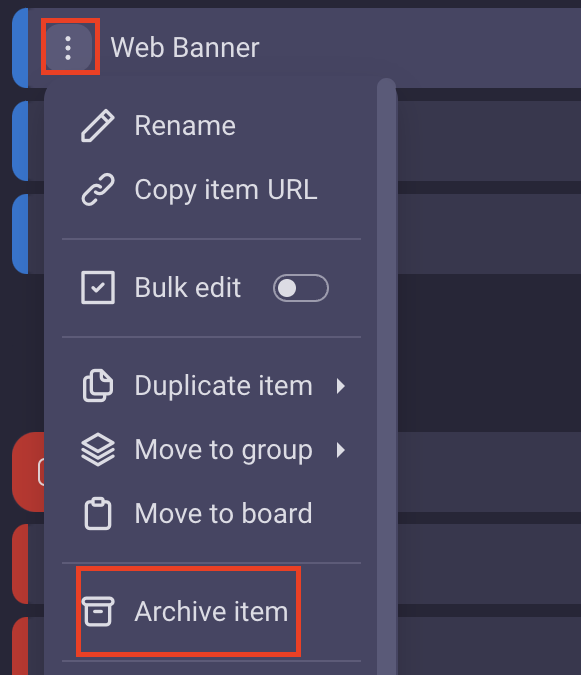
- Tap on the three dots next to the Item name to open the Item menu
- Select Archive to complete the action
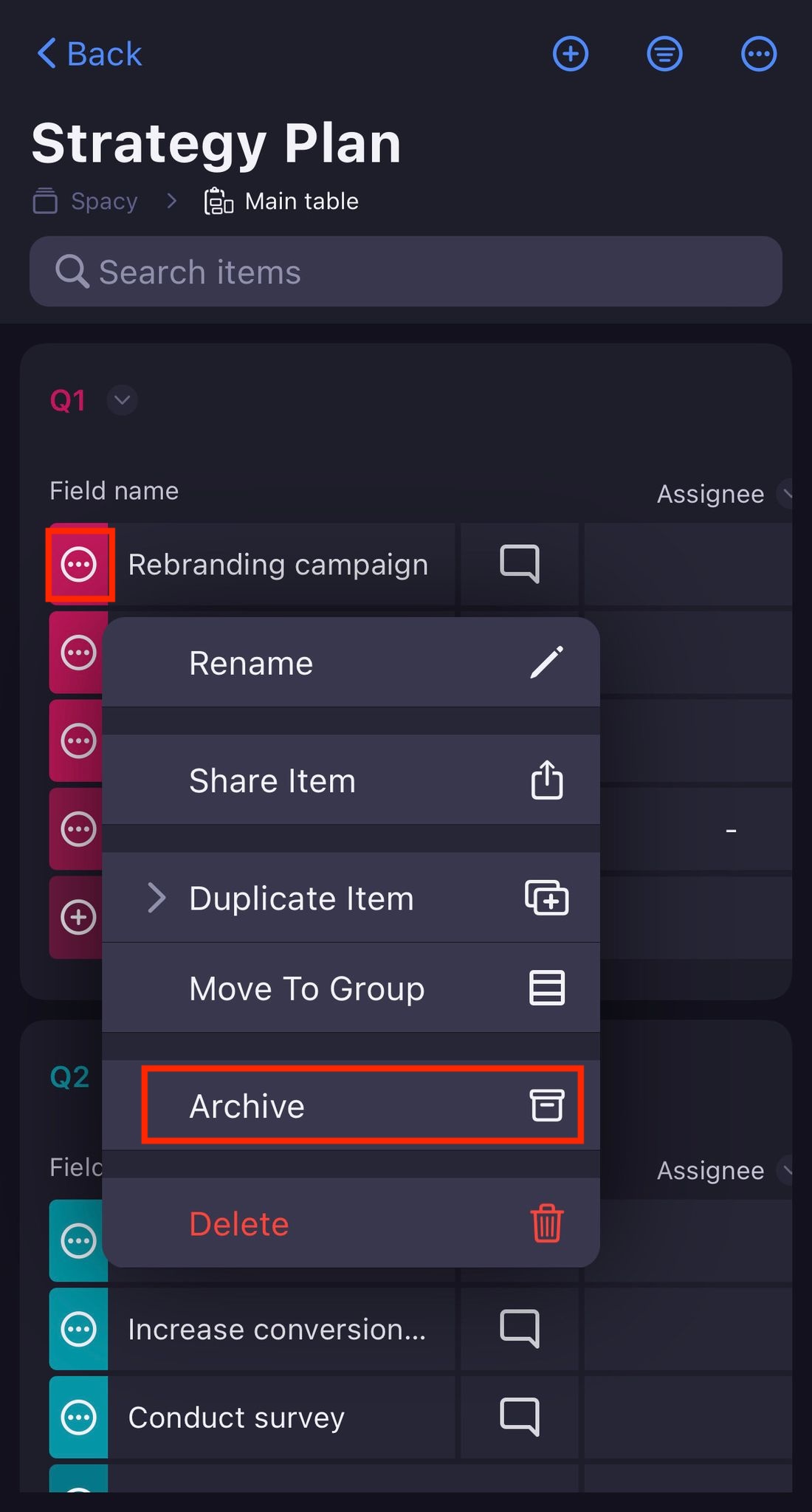
- Tap on three dots on the Item to open the Item menu
- Select Archive Item to complete the action
Access the archived content #
To view the archived Boards, Item groups and Items:
- Click on the user menu at the top left corner of the screen
- Select Archive/Trash
or
- Click on the three dots in the top right corner to open the Board menu
- Select Archive/Trash
The page contains the following information:
- Name of the archived entity
- Type of the entity (Board, Item group, Item)
- Archived by
- Archived from
- Archived date
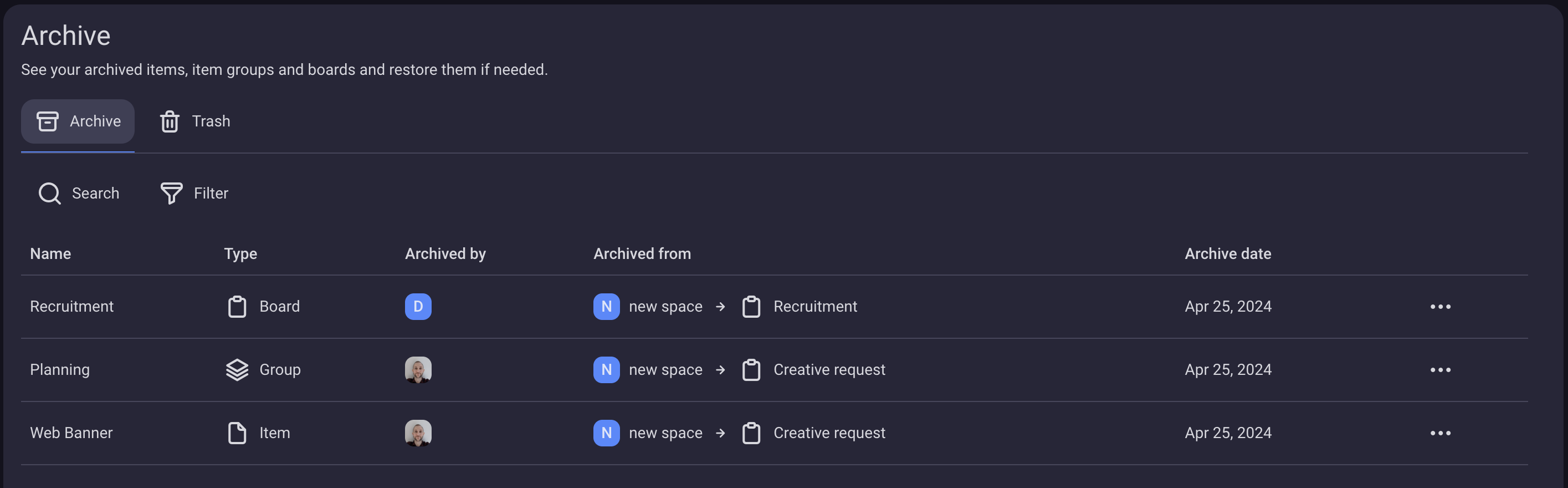
The content of the page can be searched and filtered by the above mentioned criteria.
Accessing the Archive from the Board menu filters the page content to display archived content specific to the selected Board.
Each user sees only what he would be allowed to see if those items, item groups or boards were restored.
- Tap on archive icon on the home page
- You’ll be redirected to the Archive page
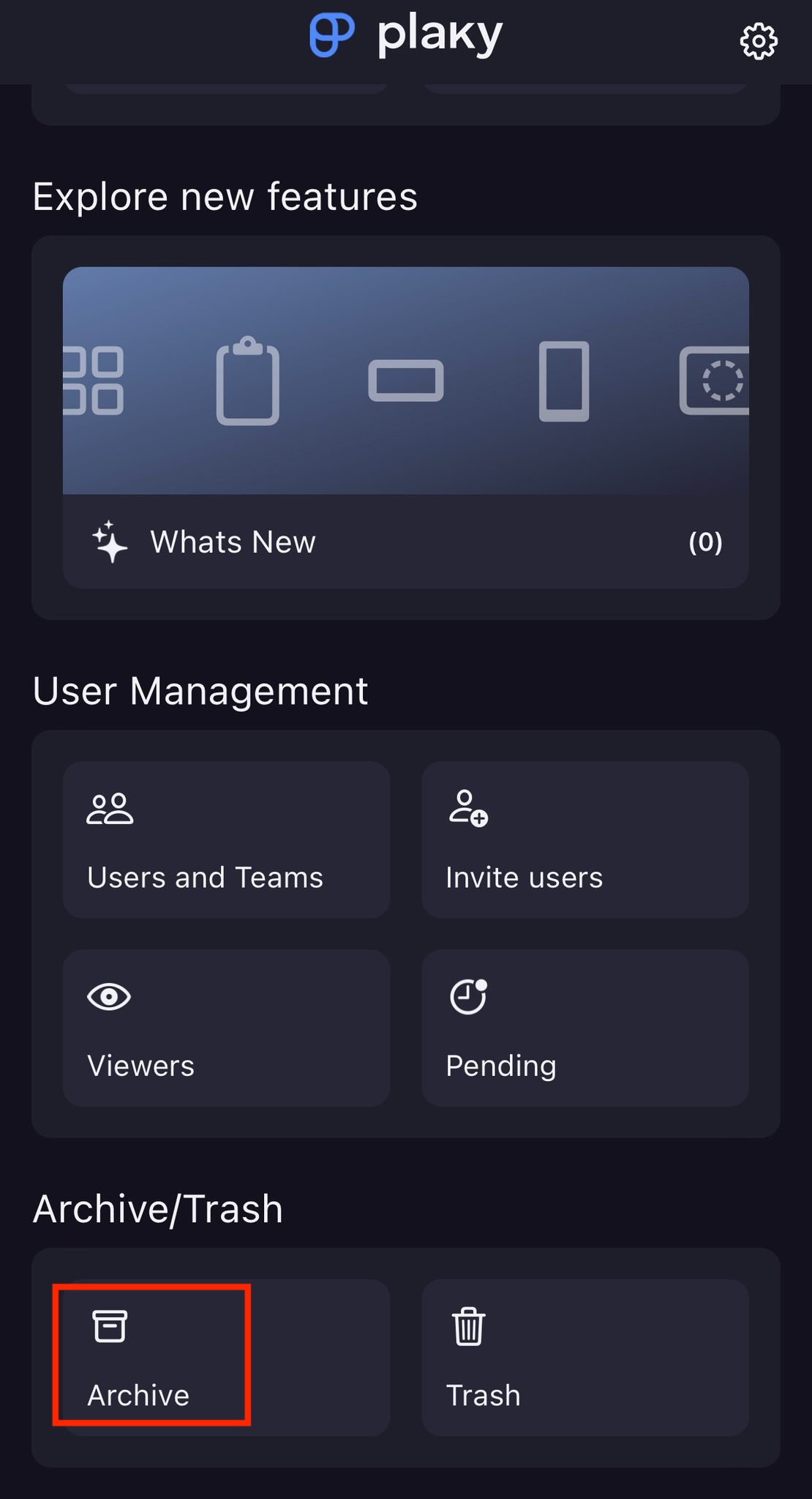
The page contains the following information:
- Name of the archived entity
- Type of the entity (Board, Item group, Item)
- Archived from
- Archived date
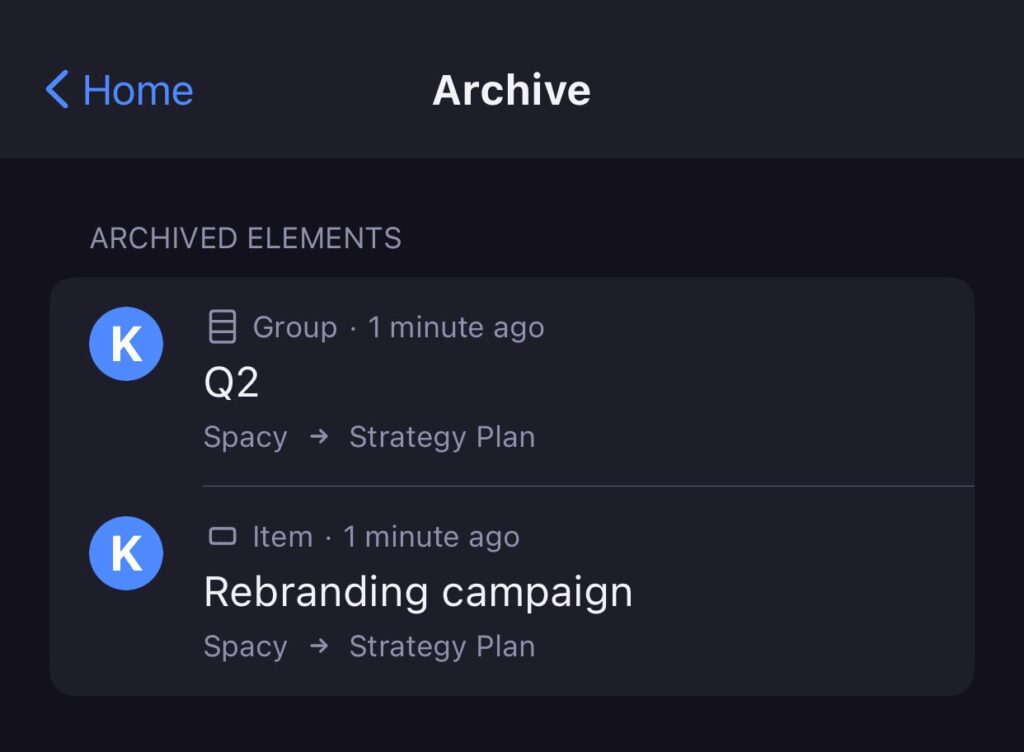
Each user sees only what he would be allowed to see if those items, item groups or boards were restored.
- Tap on the hamburger menu on the top left on the home page
- Tap on Archive/Trash
- Select Archive from the dropdown
The page contains the following information:
- Name of the archived entity
- Type of the entity (Board, Item group, Item)
- Archived date
- Space name
- Board name
Actions on archived content #
On the Archive page you can View, Restore or Move to trash the archived content. To perform those actions, follow these steps:
View #
- Click on three dots at the right side of the archived entity on the Archive page
- Select View
It is possible to view only archived Boards and Items. View option will display an archived Board/Item as if it were not archived, accompanied by an alert indicating that the entity is archived.
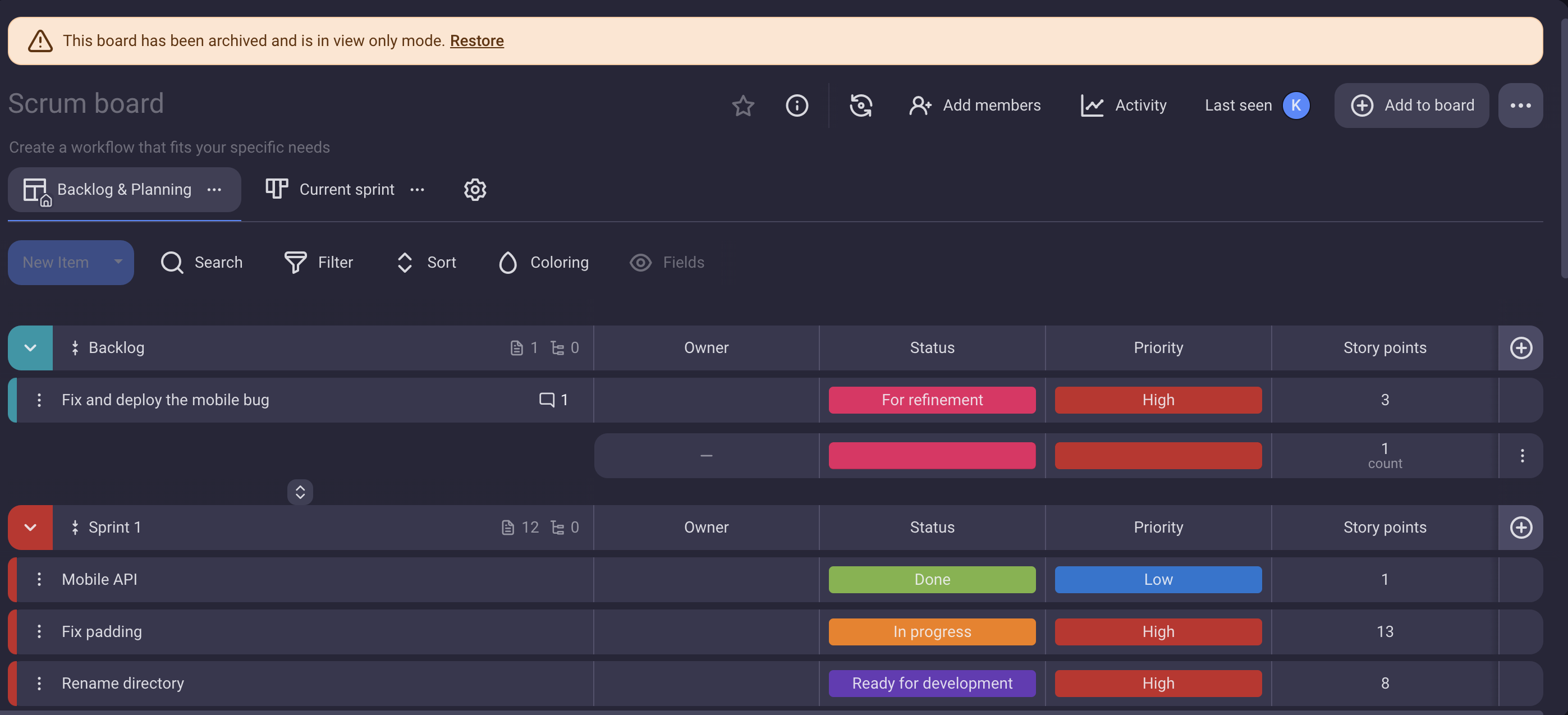
- Swipe the archived entity on the Archive page to the right
- Select View
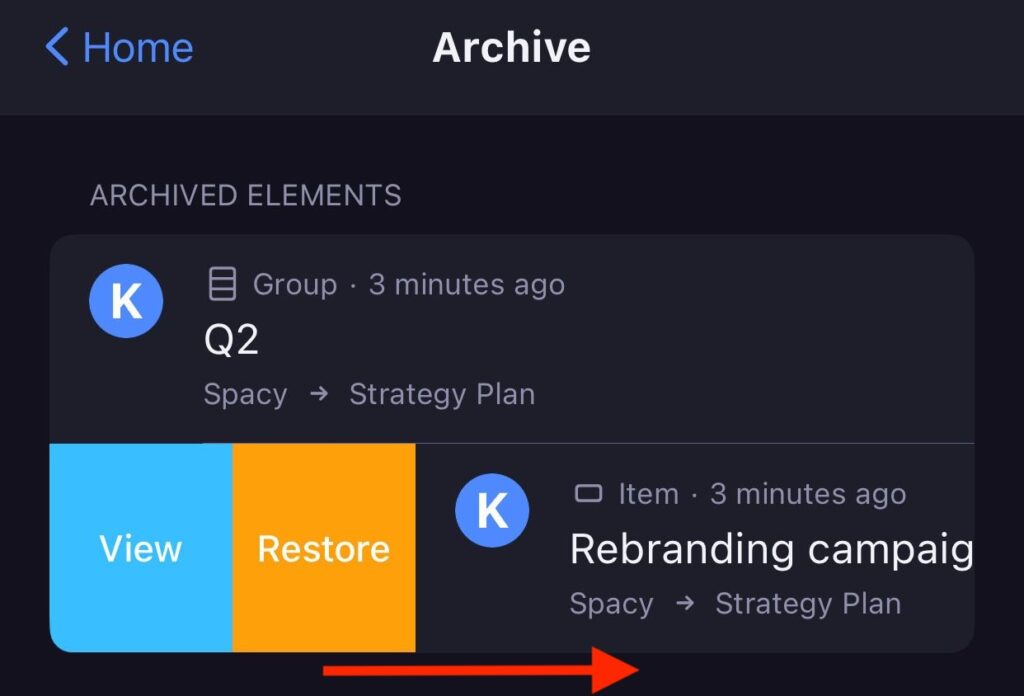
It is possible to view only archived Boards and Items. View option will display an archived Board/Item as if it were not archived, accompanied by an alert indicating that the entity is archived.
- Tap on three dots on the archived entity on the Archive page
- Select View
It is possible to view only archived Boards and Items. View option will display an archived Board/Item as if it were not archived, accompanied by an alert indicating that the entity is archived.
Restore #
- Click on three dots at the right side of the archived entity on the Archive page
- Select Restore
- Swipe the archived entity on the Archive page to the right
- Select Restore
- Tap on three dots on the archived entity on the Archive page
- Select Restore
Restore is available for Item groups only if the Board they belong to is not also archived or deleted. For Items it is available if their Board is not also archived or deleted, and if their item group is not permanently deleted.
Restore always returns the previous state: e.g. let’s say you archive one item group from the board, afterwards you archive the whole board: restoring back the board would not restore the item group and its content that was previously archived.
Move to trash #
- Click on three dots at the right side of the archived entity on the Archive page
- Select Move to trash
- Swipe the archived entity on the Archive page to the left
- Select Move to trash
- Tap on three dots on the archived entity on the Archive page
- Select Move to trash
To learn more about the Trash section, check out this article.
