Manage Your Time Zone Preferences
Adjusting your time zone preferences in Plaky is a feature that ensures your project management activities and updates on tasks are aligned with your local time. Here’s how to configure it.
- Click on your profile icon in the top right corner
- Select Preferences
- Choose the timezone from the dropdown to complete the action
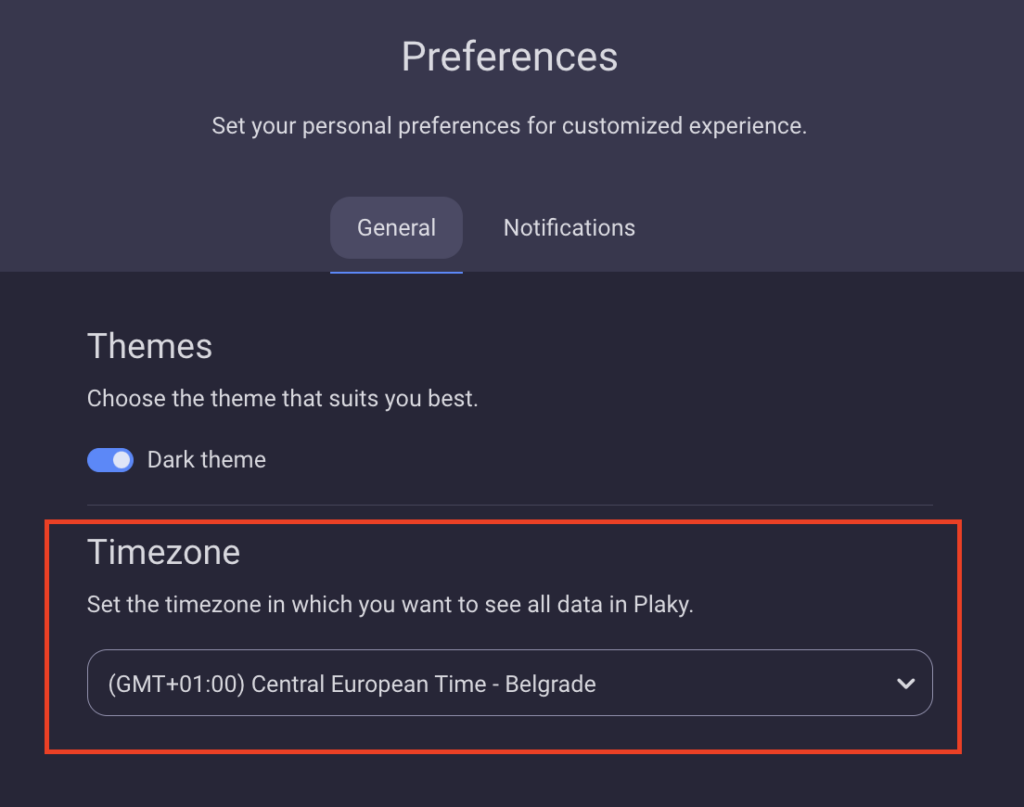
Automatic Time Zone Detection #
If a different timezone is detected through your browser than the one configured in your Preferences page, a pop-up will inform you of the discrepancy at the moment of detection. You can choose to:
- Change: Accept the timezone detected by the browser
- Cancel: Dismiss the change. In this case, you’ll see a warning icon next to the Preferences option in your user menu, and an alert on the Preferences page. If you dismiss the alert, it will reappear when you refresh the page as long as the timezone difference persists.
- Tap on three dots in the bottom right corner
- Tap on your name in the Account section
- Tap on Timezone
- Select the timezone from the list to complete the action
- Tap on the hamburger menu in the top left corner
- Tap on your name
- Tap on Edit profile in the upper right corner
- Tap on Timezone option
- Select the timezone from the list to complete the action
If a different time zone is detected on your device than the one set in your Account settings, a message will pop up, allowing you to update your time zone to match the detected one by tapping Update button.
The time zone settings in Plaky exclusively apply to your own account.
Regardless of the time zone adjustments, your comments’ time stamps, and notifications will always be displayed in the local time of that specific time zone.
