Manage Users and Teams on iOS App
1 min read
If you’d like to further organize your workflow and divide your Workspace Members into Teams, you can do that by creating Teams on the Users and Teams screen. This way, you can assign specific Team Members to a specific Item or Board.
To create a Team:
- Tap on the hamburger menu
- Choose Users and Teams
- Tap on Create new team button
- Enter the name of your Team
- Tap Done
After you’ve created the Team, you can start adding Members.
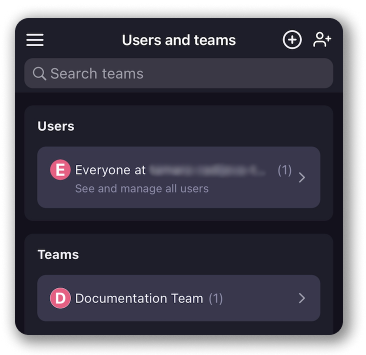
The User that created the Team, automatically becomes a Member of that Team.
Now that you created the Team, you can proceed by adding Members.
To add a Member:
- From Users and Teams page tap on the Team you’d like to add a Member to
- On Single team page tap on the three dots menu at the top right corner on the screen
- Choose Add team members from the dropdown
- Find Member in the search box
- Tap Add to complete the process
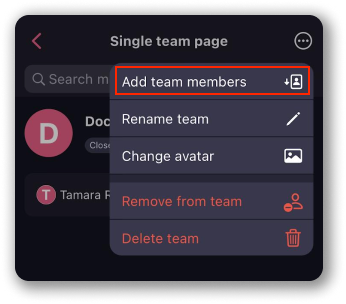
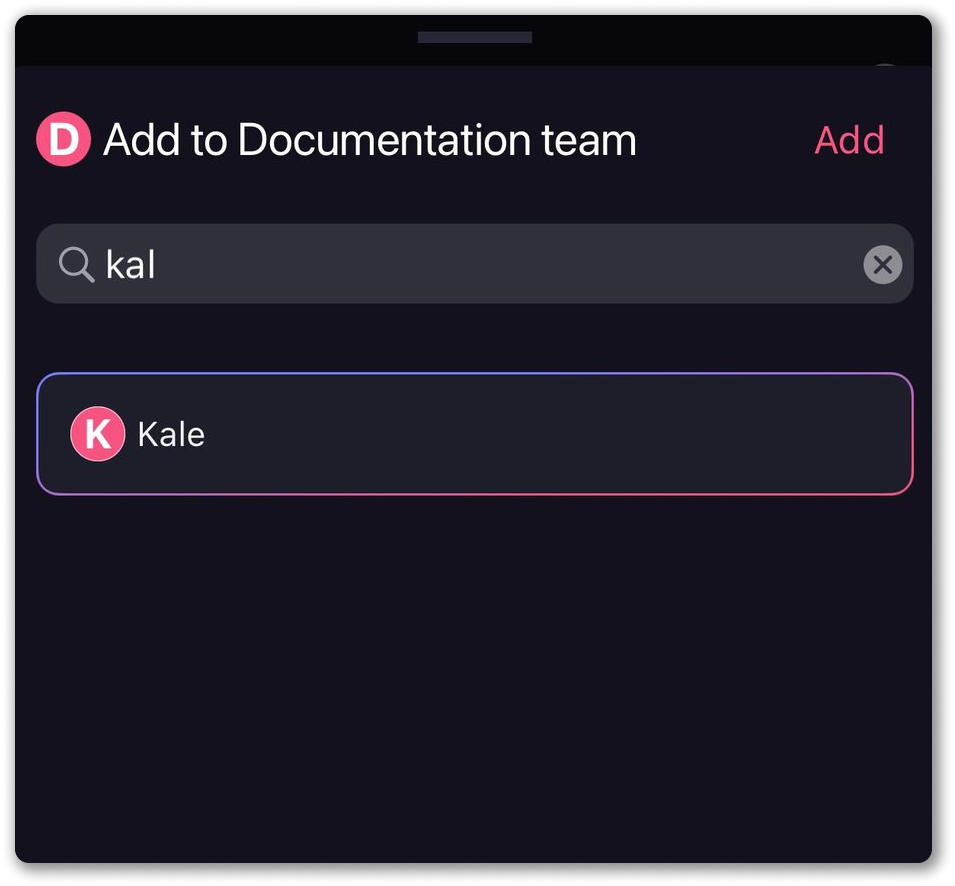
Was this article helpful?
Thank you! If you’d like a member of our support team to respond to you, please drop us a note at support@plaky.com
