Manage Account on iOS App
All configurations related to account management can be done on the Settings screen.
Settings #
Settings section helps you configure your account and your Organization.
In the Settings screen, you can:
- Configure your Account (edit information about your account)
- Invite Users (*Invite by link option will be implemented soon)
- Change Theme (Automatic, Dark, Light)
- Rate the App
- Contact Us (contact Plaky support)
- Access Knowledge Base (articles that can help you with managing your workflow and organizing your tasks)
Account #
To configure your account:
- Tap on the hamburger menu at the top left
- Choose Settings
- Tap on the arrow next to your profile photo to expand it
- Tap Edit at the top right corner of the screen
- Your profile info becomes immediately editable: full name, (mobile) phone/Skype number and location
- Make changes and tap Save to complete the process
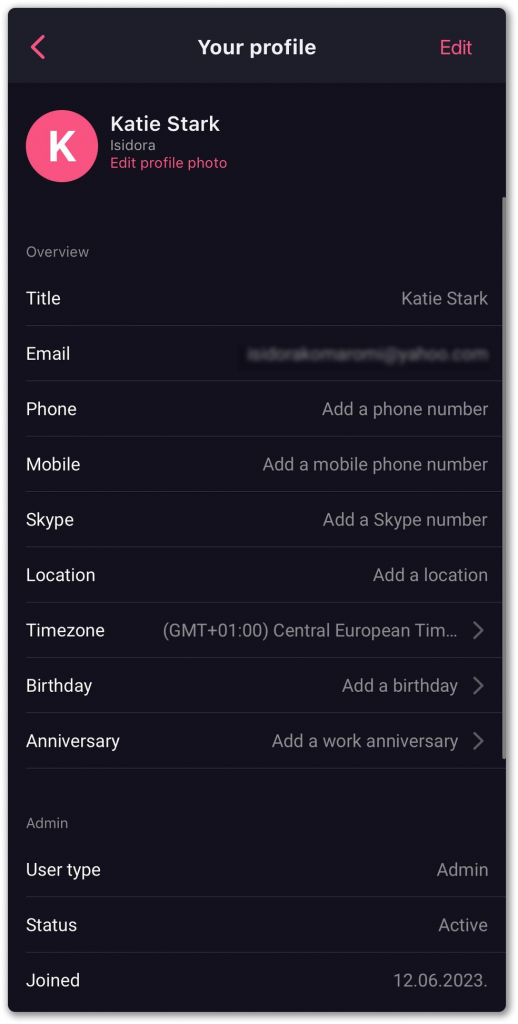
From Settings you can also invite new members, edit timezone, birthday, anniversary, contact our support, visit our Knowledge base for more information and see the list of Teams you’re a member of, Terms of Service, Log out or Delete Account/Organization (if you are an Admin).
If you’re an Admin, you can see some additional information about your profile and the profile of other Users of your Organization such as user type, status, the date that User joined the Organization, who they were invited by and the last time they were active. To do that, open the hamburger menu at the top left and choose Users and Teams. Then tap on Users and choose a specific User.
