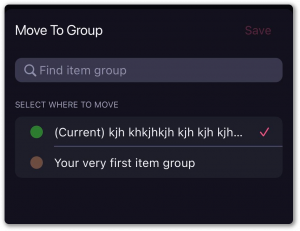Create and Manage Item on iOS App
Plaky iOS app enables you to create Item groups and Items, just like on the Web version of the app, and to further edit and manage them.
Add Item group #
Item Groups are color-coded sections by which Items are grouped and organized on a Board. This way, each Item Group can represent some notion related to the project, process or activity in question.
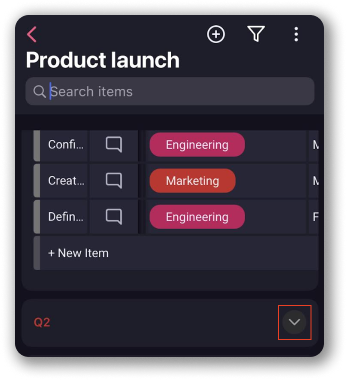
Add Item Group by navigating to the Board you’d like to add the Group to and tapping on the + button at the top of the screen. Choose New Item Group, enter Item group name and tap Add to complete the process.
OR
On the Board, scroll down to the bottom on the screen. Tap on +New Group label, enter Item Group name and tap Add to complete the process.
Once you’ve created a new Item Group, it will be visible on the Board on the iOS and web app.
Add Item #
If you’re away from the keyboard and need to add new task on the go, you can do that from the iOS app. Apart from an overview of all the Boards and Workspaces you have access to, you can also add Item in a few easy steps.
- Choose Workspace and then Board you’d like to add Item to
- Tap on +New Item on the Board
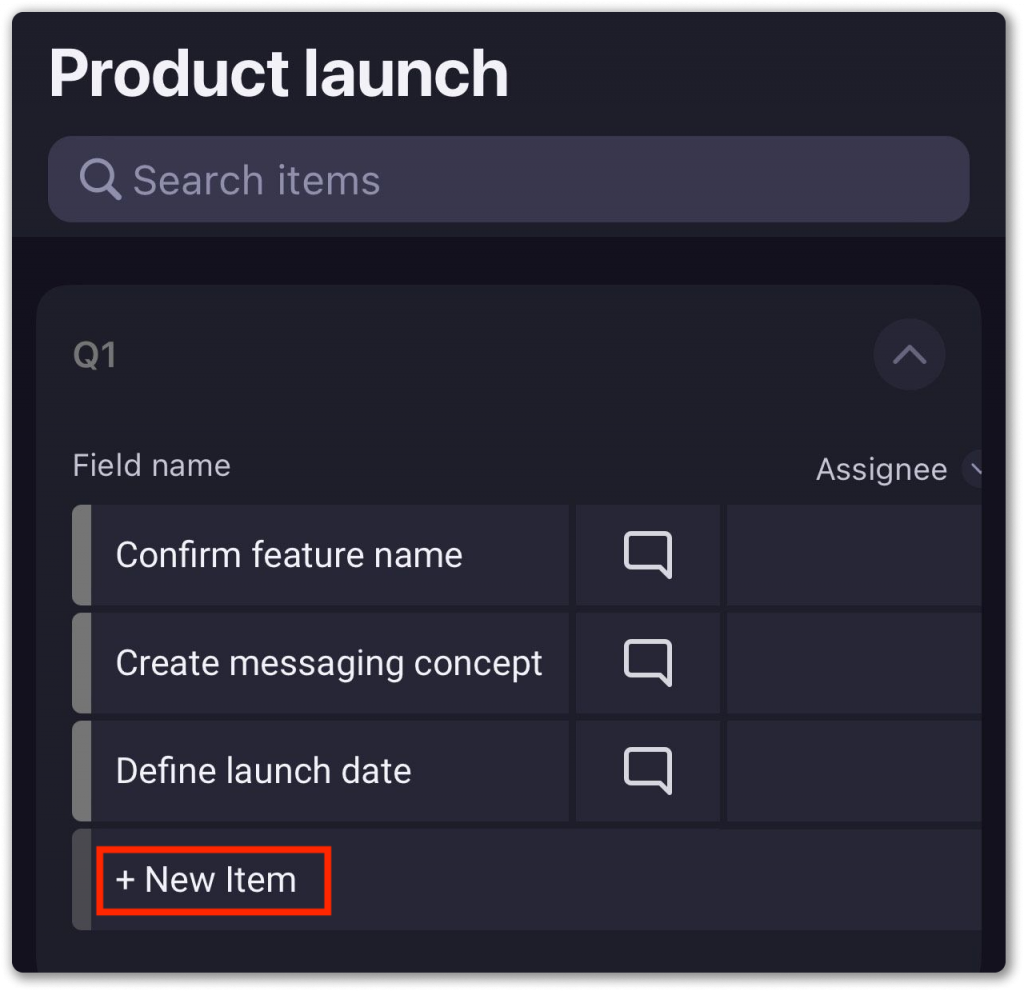
Now you need to enter Item name and tap Add in Add Item modal.

You can also add Item by navigating to the Board you’d like to add Item to and tapping on the + button at the top of the screen. Choose New Item, enter Item name and tap Add to complete the process.
Once you’ve created a new Item, it will be visible on the Board on the iOS and web app.
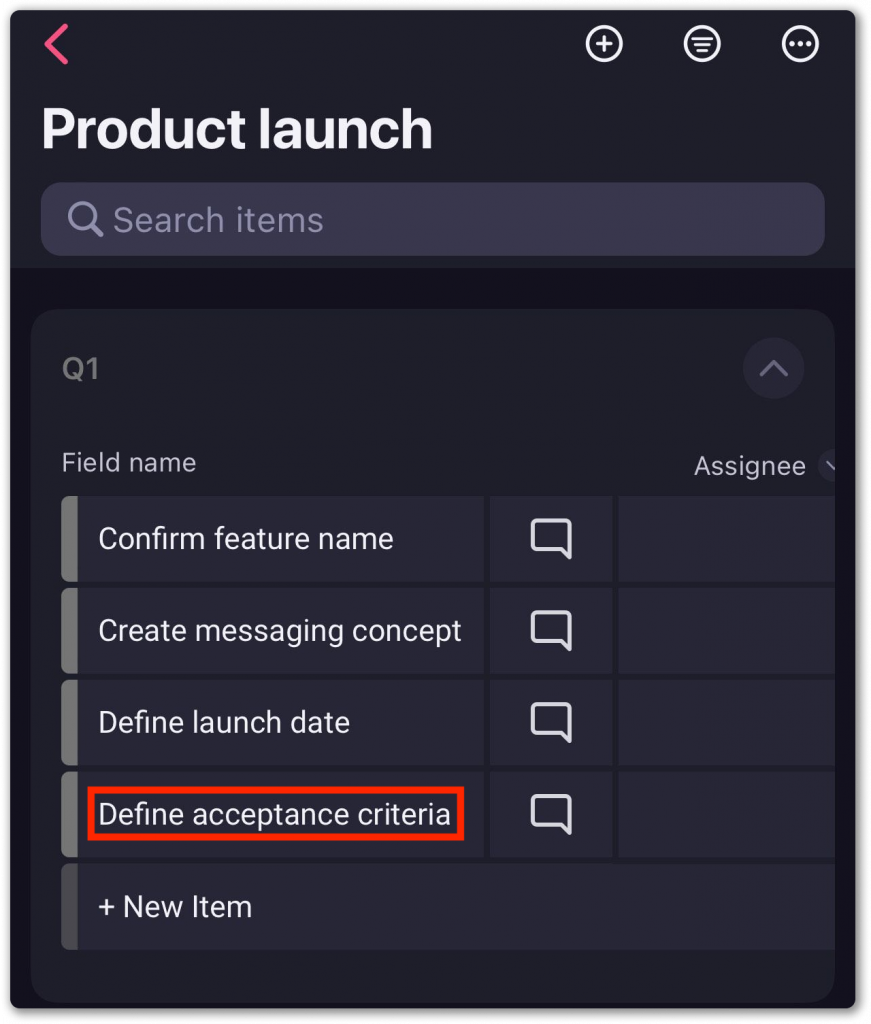
Rename Item #
To rename an Item:
- Click on three dots at the left side of the Item to open the Item menu
- Select Rename
- Type new Item name
- Tap Done to save the changes
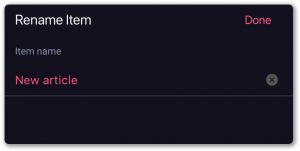
Duplicate Item #
- Click on three dots at the left side of the Item to open the Item menu
- Tap on Duplicate Item
- Tap Duplicate Without Comment or Duplicate with Comment to complete the action
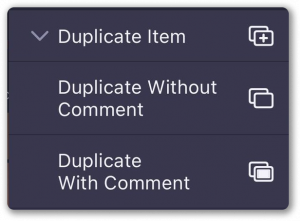
Move Item to group #
To move Item to another group:
- Click on three dots at the left side of the Item to open the Item menu
- Select Move to group
- Select the destination group
- Tap Save to complete the action