Board Filter on iOS App
1 min read
Board Filter helps you keep things in order and filter them out according to your needs and preferences.
To use Board filter:
- Tap on the filter icon at the top of Board
- You’ll see a list of entities to choose
- Choose entities as parameters to filter out the search
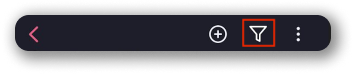
Each parameter contains the list of all the Custom Fields and the number of Fields made with that parameter on the Board.
Choose the parameters by tapping on them.
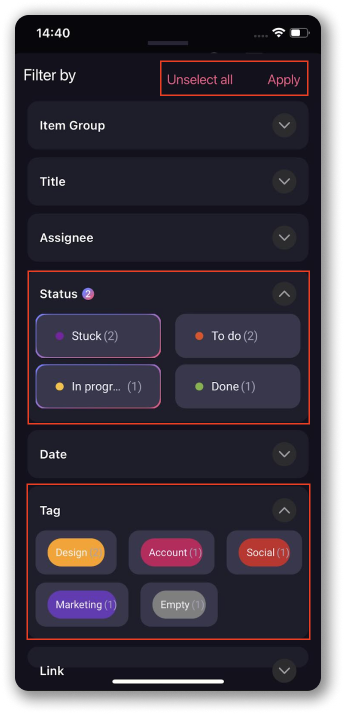
Tap Apply to save the filtering for the Board view you’re currently on. The filtering option you’re using will be indicated with a pink and purple multicolored frame (type of Field used) and dot with the number of parameters you chose. To undo the filtering, tap on Unselect all, or simply uncheck the tiles by tapping on them.
Board can be filtered by:
- Item Group
- Title
- Person
- Tag
- Status
- Date
- Link
- Numbers
The Board filter contains faceted search which can be filtered according to multiple parameters.
Was this article helpful?
Thank you! If you’d like a member of our support team to respond to you, please drop us a note at support@plaky.com
