Crear tablero desde CSV
Configura rápidamente un nuevo tablero importando un archivo CSV utilizando esta función de Plaky que agiliza el proceso de creación del tablero y ahorra tiempo.
Cómo hacerlo:
- Navega al menú del espacio en la esquina superior izquierda
- Haz clic en +Añadir
- Elige Nuevo tablero en el menú desplegable
- Selecciona Crear desde CSV
- Haz clic en Importar desde CSV
- Selecciona un archivo para importar
- Elige el delimitador del menú desplegable
- Marca si hay encabezados en el archivo
- Select which column from the file defines item name
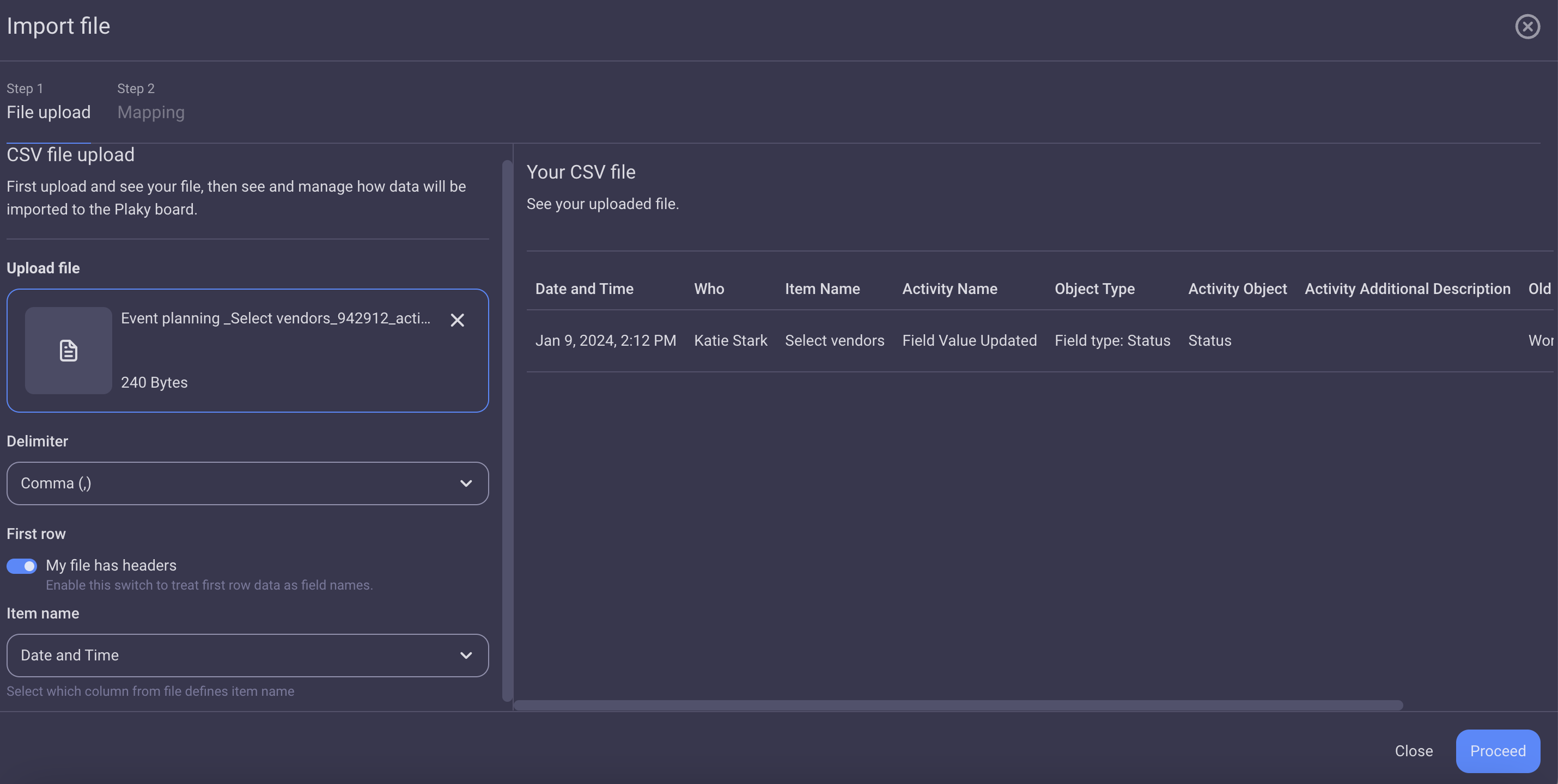
After uploading the file, a table generated from its contents will immediately appear on the right side of the modal.
Plaky uses comma as the default delimiter. However, you can change it to a tab, pipe, or semicolon.
If the file is not marked to have headers, the first row is treated as item data and for CSV column names generic names will be used: Column 1, Column 2, etc.
If you don’t select which column defines the item name, the first column from your CSV file will be used by default as the item name. - Click Proceed
- Select the destination group:
– New group (type the name)
– Choose CSV column for a group name (select the column from the dropdown menu) - Select the type of destination board fields for each CSV column from the dropdown:
– Any column type from the dropdown
– None (don’t map the column)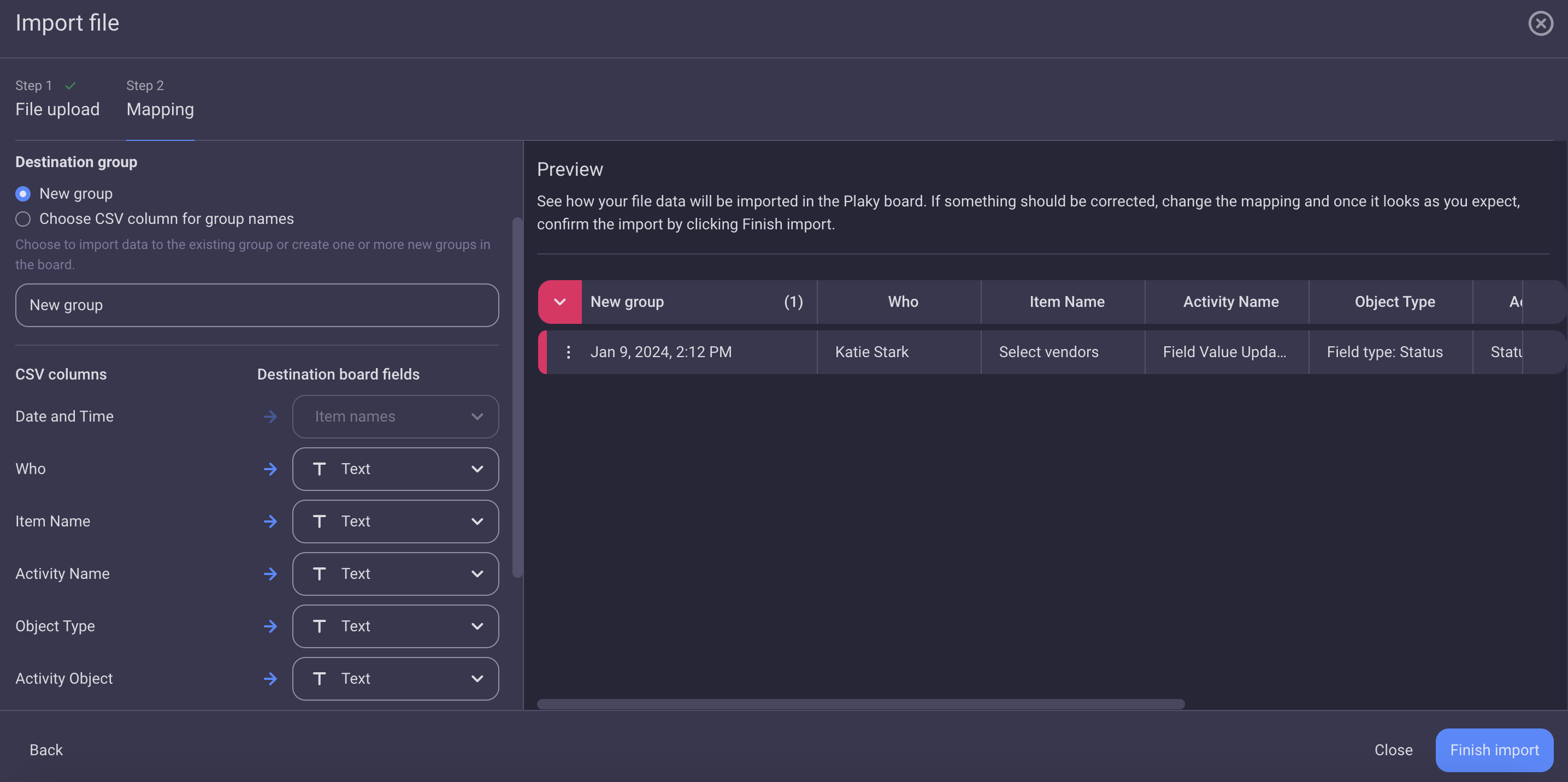
By default, all the CSV columns are imported as Text fields. - Click Finish import to complete the action
Si la columna CSV contiene más columnas de las que permite el límite, de forma predeterminada se asignará el conjunto inicial de columnas y otras columnas se desactivarán hasta que el campo de destino de cualquier otra columna se cambie a Ninguno.
¿Te resultó útil este artículo?
Thank you! If you’d like a member of our support team to respond to you, please drop us a note at support@plaky.com
